If you wish for your employees to take Study Leave, Crystal offers a dedicated function in the system. This feature is labelled as "Study Leave". Here's how to set it up in your system.
To begin, navigate to "Company Settings", then "Payroll Settings". In the fourth section under "Leave Settings", use the dropdown menu to enable the "Study Leave" option for your account.
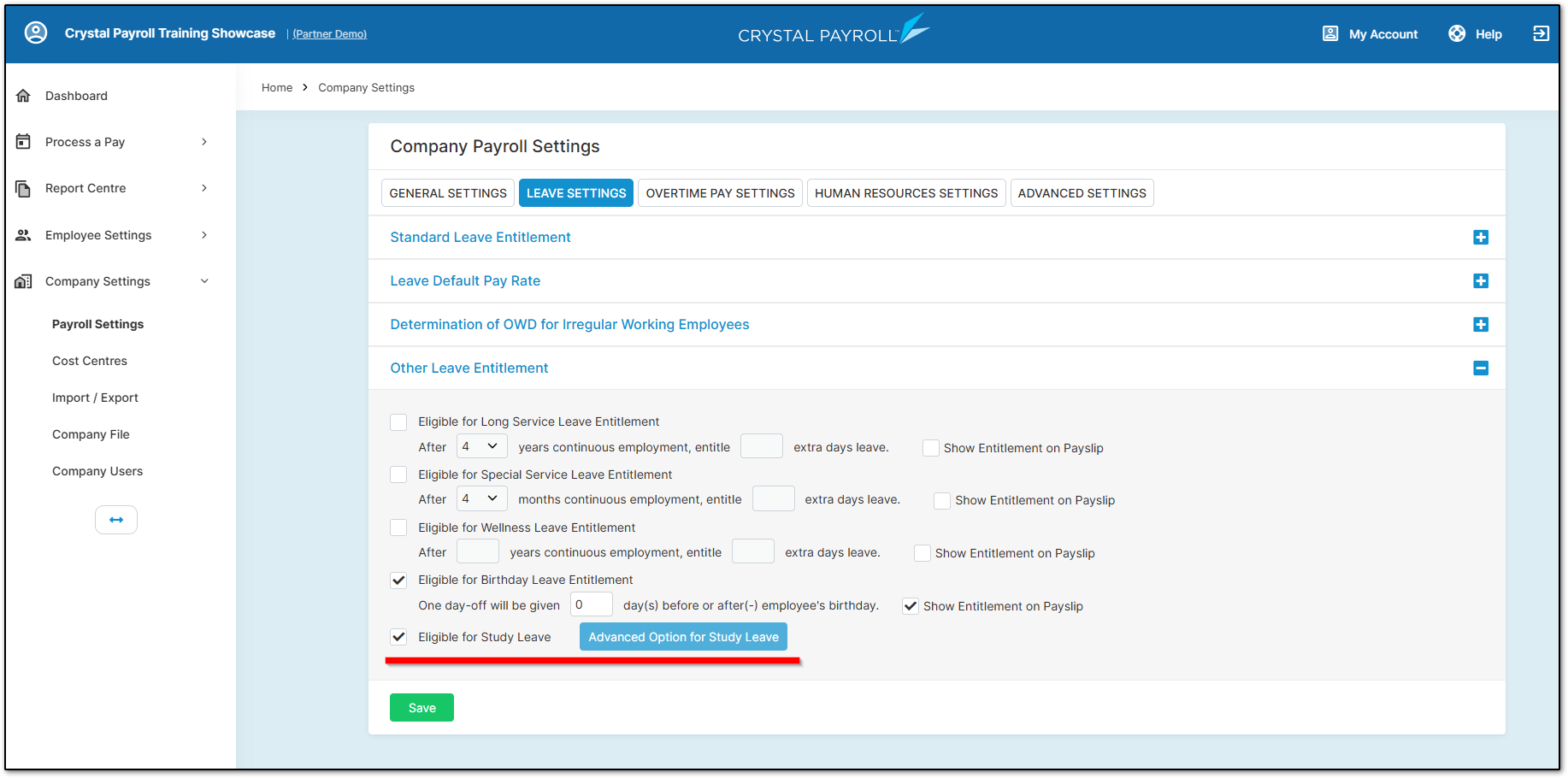
After ticking the box, select the "Advanced Option for Study Leave" checkbox to configure the additional details required.
Enter the maximum number of Study Leave days employees are entitled to, and specify the date on which they should receive these days.
You can also choose whether or not to display the Study Leave balance on the payslip by enabling the respective checkbox.
Click "Save" to confirm your settings.
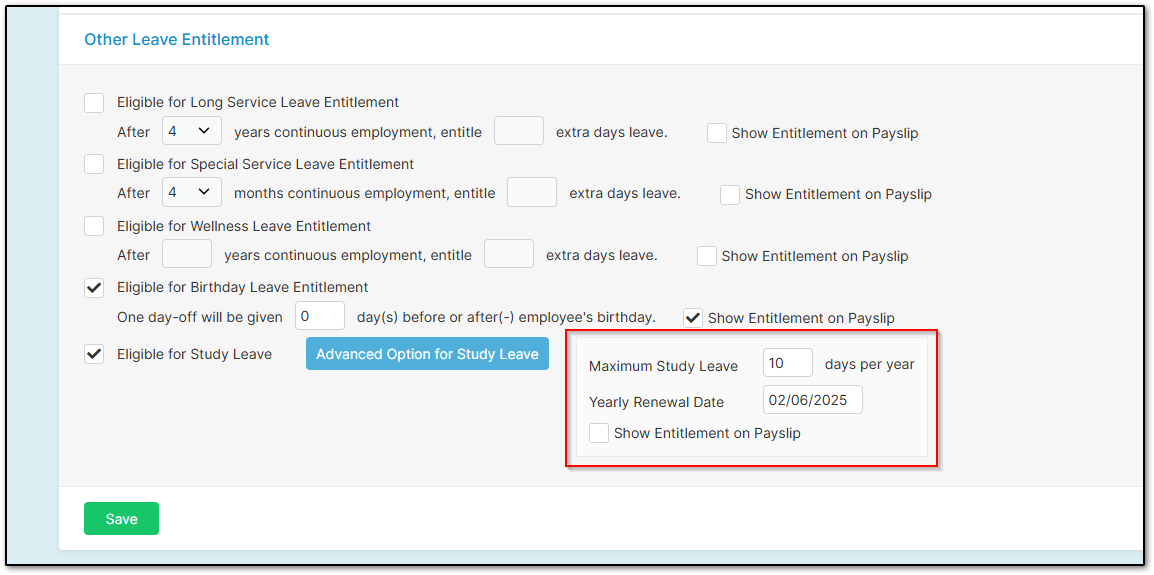
Next, navigate to "Employee Settings" and then "Employee Details". Select the employee and open the "Default Entitlement" section.
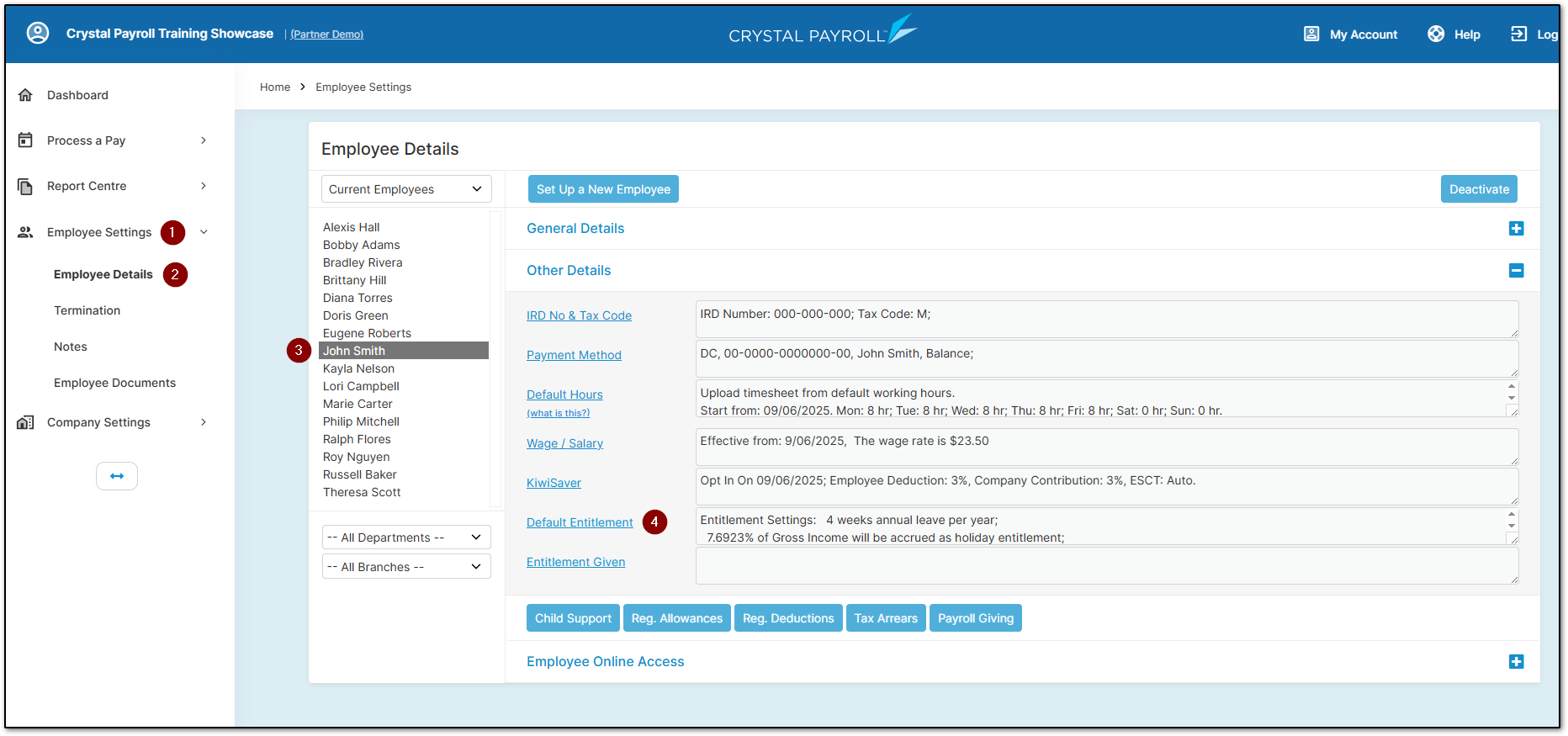
Enable "Study Leave" for the selected employee by ticking the checkbox at the bottom of the page.
You can adjust the maximum number of Study Leave days the employee can receive per year, or leave it as the default maximum set in the company settings.
Click "Save" to apply the changes.
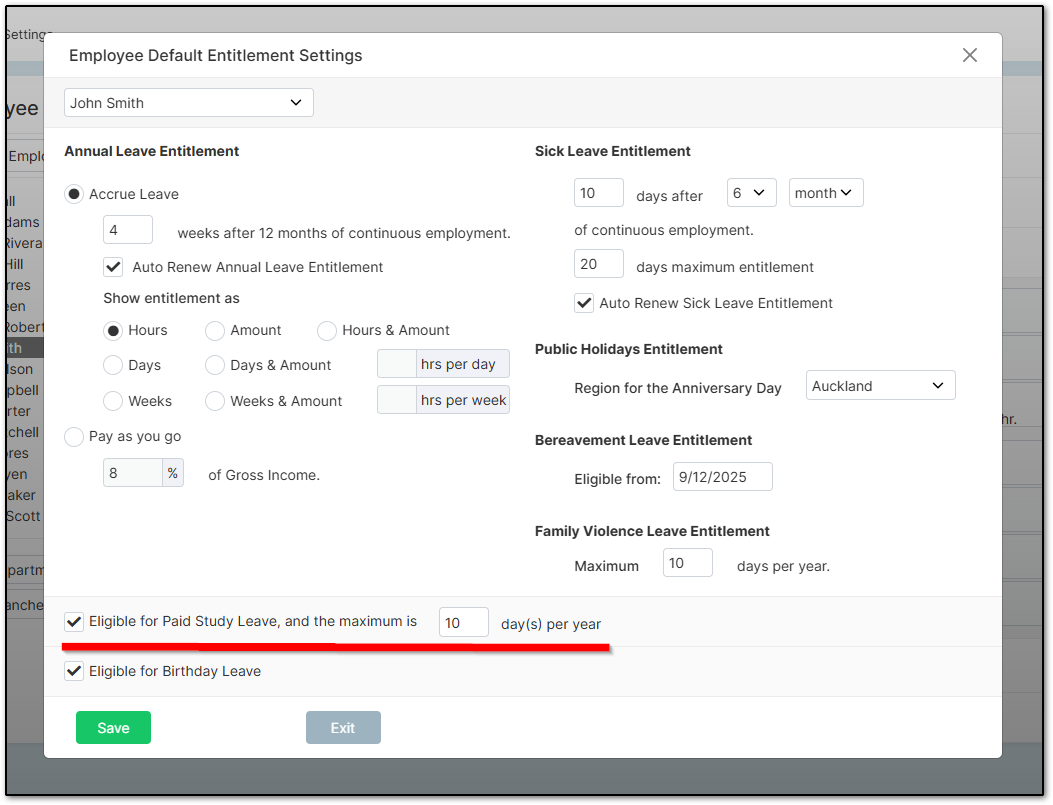
Once Study Leave is enabled for the employee, a Study Leave balance will be available for use in the next pay period.
It’s important to note that if the employee does not use their Study Leave before the next renewal date, the balance will reset to the maximum number of days set in the "Company Settings", with no additional days carried over.
How to Input Study Leave
Using "Study Leave" works the same way as entering Sick Leave. On the "Time & Income" page, select the applicable date, click the "Action" menu, and choose "Study Leave" to apply it.
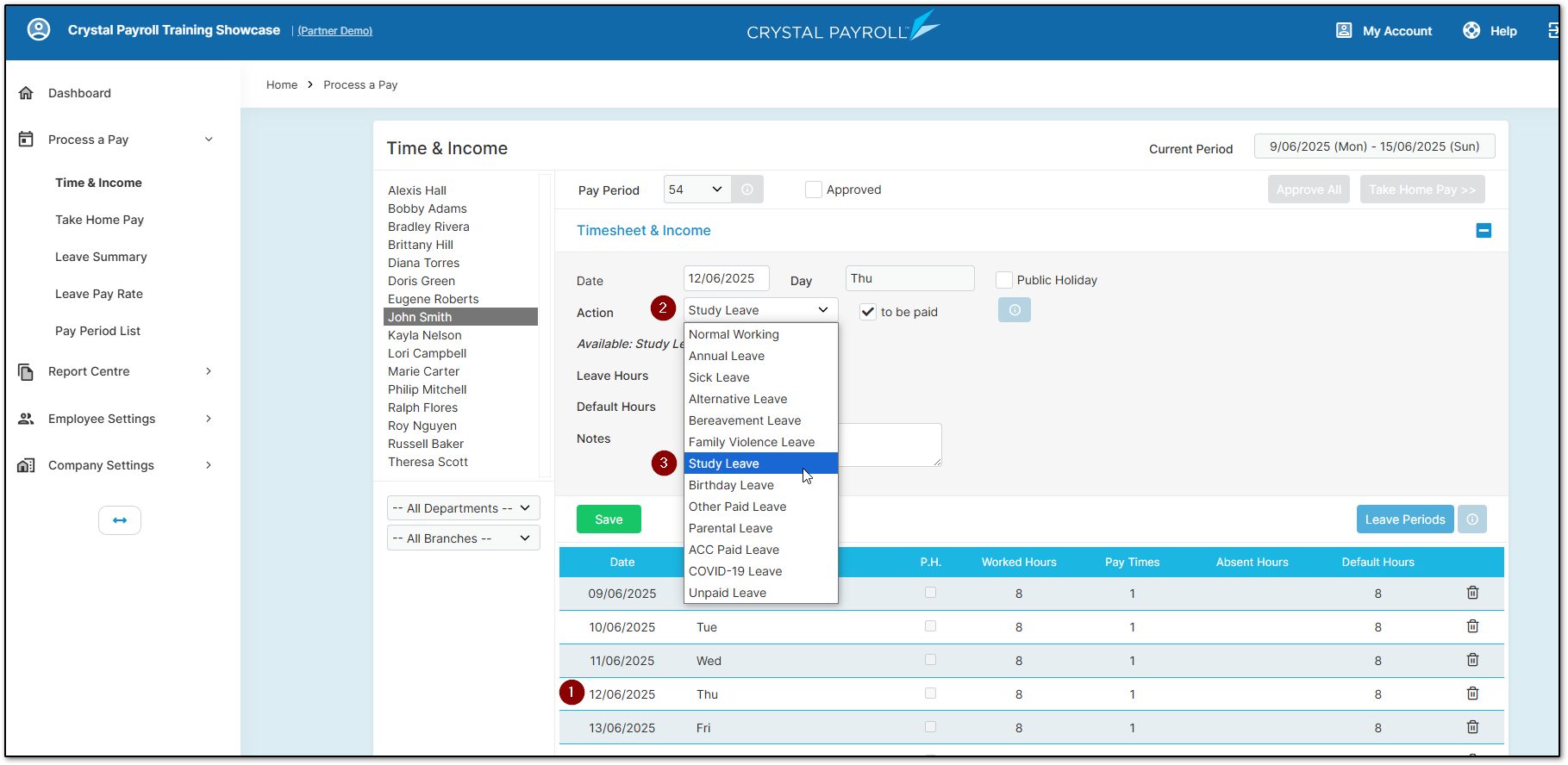
Enter the number of hours the employee was away and confirm their default hours, then click "Save". You can then process the pay run as usual, and the system will record the absence as "Study Leave".
Study Leave on Reports
Study Leave will be correctly displayed in all relevant leave reports. Examples are shown below.
These reports can be found under "Report Centre" and "Company Analysis".
You can view the history of Study Leave taken using the "Leave Taken History" report.
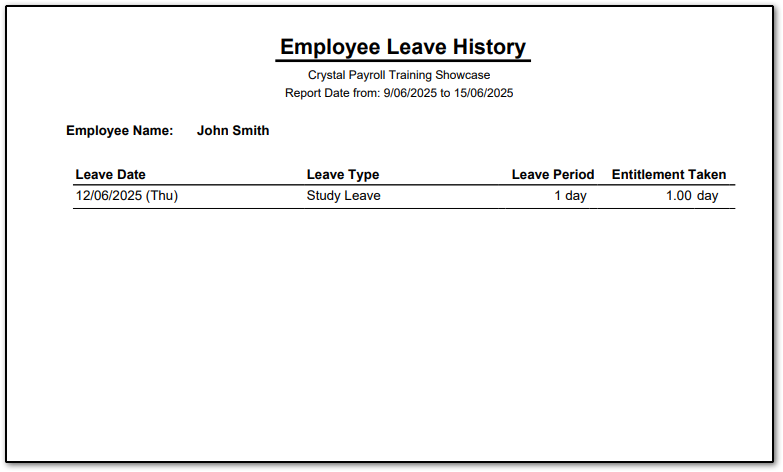
You can also check the employee's current Study Leave balance before processing any leave using the "Leave Entitlement Summary" report.
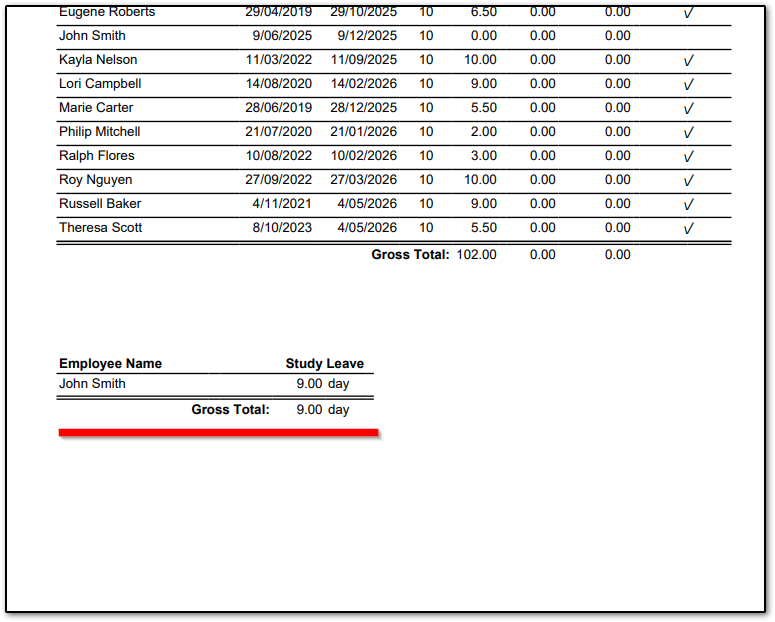
Was this article helpful?
That’s Great!
Thank you for your feedback
Sorry! We couldn't be helpful
Thank you for your feedback
Feedback sent
We appreciate your effort and will try to fix the article