Every year, you may need to provide your employees with a Certificate of Earnings. Please note that you will have a small choice to make regarding how you present this report.
From Home, select "Report Centre", "Company Analysis", then "Certificate of Earnings". Choose either all employees or a specific employee from the dropdown menu. You can also select the Archived (A.) option to include inactive/archived employees.
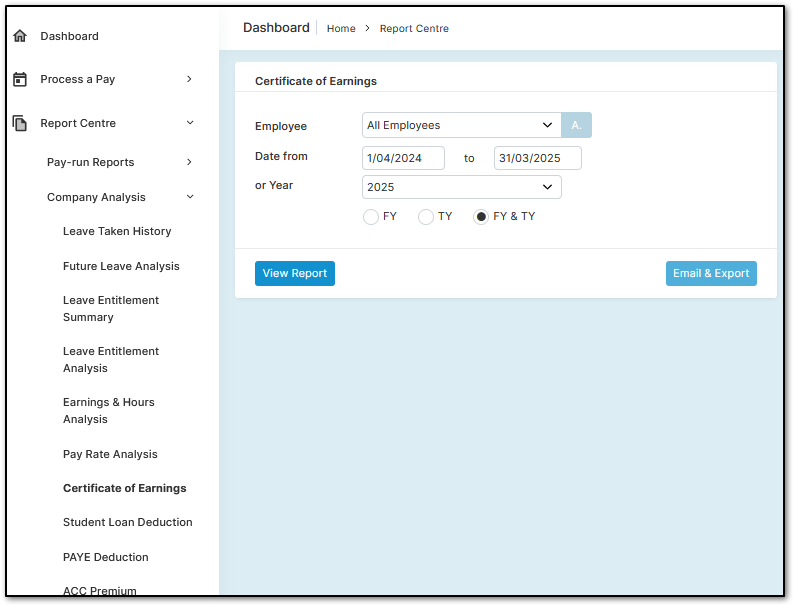
CHOOSING THE APPROPRIATE REPORT (FY or TY)
The "Date from" range will default to the last Financial Year. You may choose a specific period if needed for analysis. However, in most cases, you will select a "Year" and then choose between "FY", "TY", or "FY & TY".
"TY" refers to the Tax Year and provides a Certificate of Earnings based on physical payment dates. This aligns with the day of the week your employees are paid and matches your PAYE filings with the **IRD** during the Tax Year. This report will match employees' **IRD** Tax Records and is the most commonly chosen report by employers.
"FY" refers to the Financial Year and provides a Certificate of Earnings based on pay period end dates. This aligns with the day of the week each pay period ends. Since this day may differ from the actual payday and PAYE filings, totals may vary from "TY", especially when the payday falls in the following month (outside the Tax Year).
Choosing "FY & TY" will generate a report displaying both sets of totals side by side.
The "Date from" range will default to the last Financial Year. You may choose a specific period if needed for analysis. However, in most cases, you will select a "Year" and then choose between "FY", "TY", or "FY & TY".
"TY" refers to the Tax Year and provides a Certificate of Earnings based on physical payment dates. This aligns with the day of the week your employees are paid and matches your PAYE filings with the **IRD** during the Tax Year. This report will match employees' **IRD** Tax Records and is the most commonly chosen report by employers.
"FY" refers to the Financial Year and provides a Certificate of Earnings based on pay period end dates. This aligns with the day of the week each pay period ends. Since this day may differ from the actual payday and PAYE filings, totals may vary from "TY", especially when the payday falls in the following month (outside the Tax Year).
Choosing "FY & TY" will generate a report displaying both sets of totals side by side.
Was this article helpful?
That’s Great!
Thank you for your feedback
Sorry! We couldn't be helpful
Thank you for your feedback
Feedback sent
We appreciate your effort and will try to fix the article