Setting Up Birthday Leave
For businesses that allow employees to take leave on their birthdays, Crystal offers a dedicated function in the system. This feature is labelled as "Birthday Leave". Here’s how to set it up in your system.
It’s important to note that for the "Birthday Leave" function to work, the employee’s birth date must first be entered in the "General Settings" section of the "Employee Details" screen.
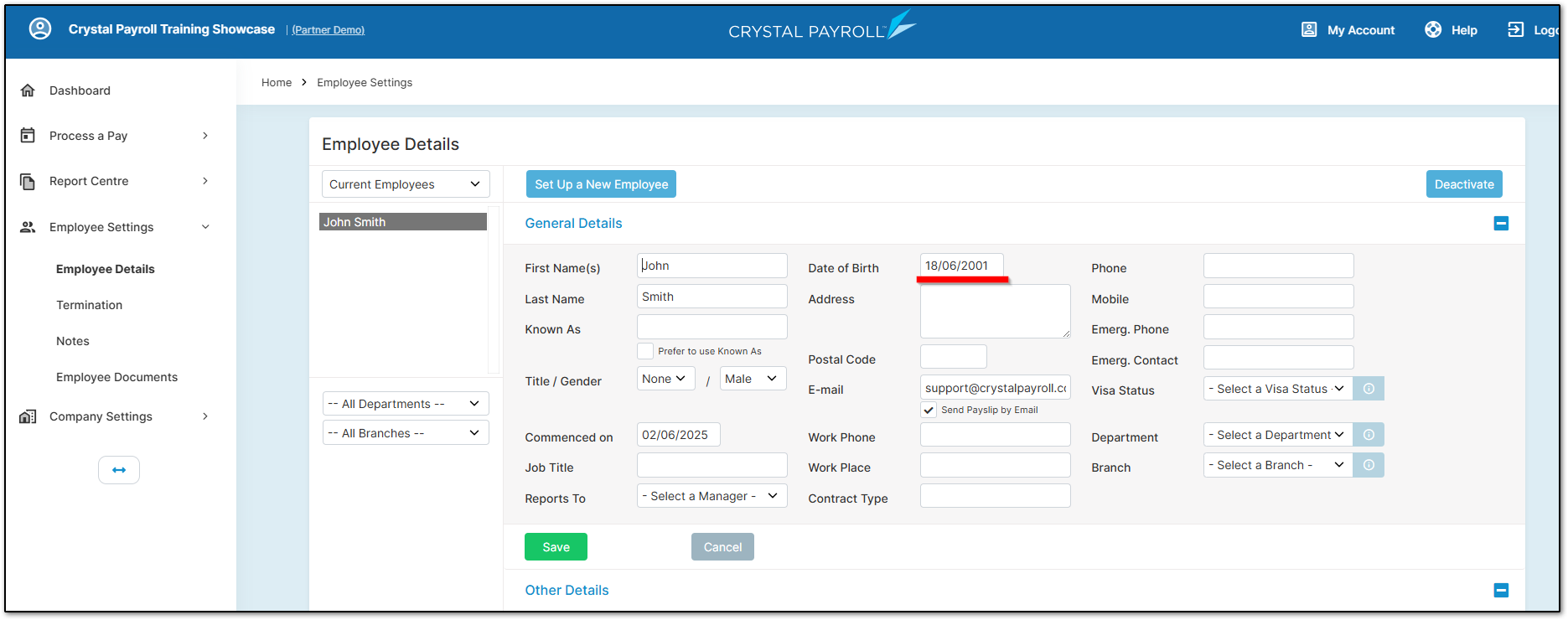
From there, please navigate to "Company Settings", then "Payroll Settings". The fourth section under "Leave Settings" has a dropdown menu that allows you to enable the option for "Birthday Leave" for the account.
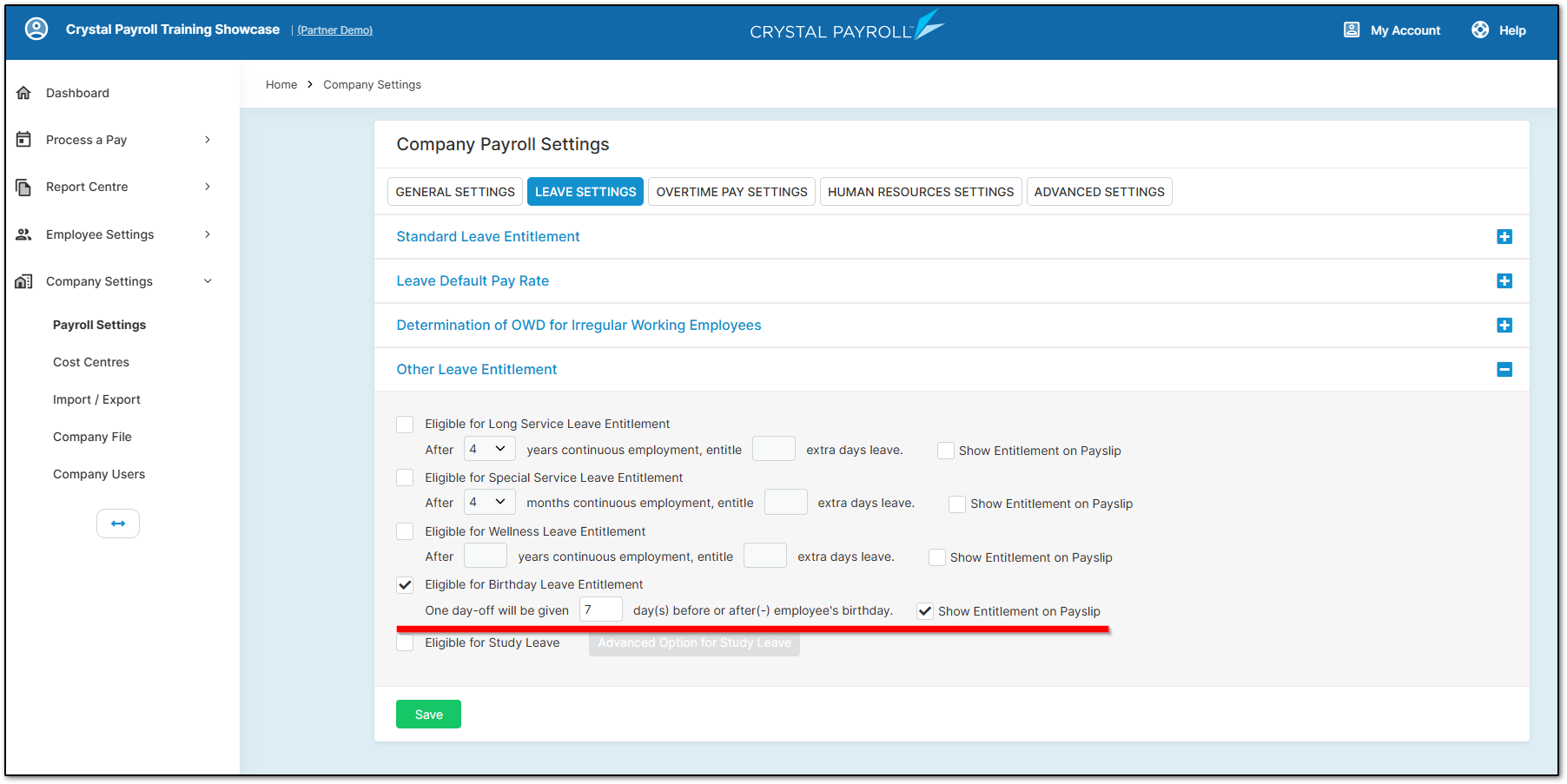
- The way "Birthday Leave" is allocated in the system is that the employee receives the leave once the pay period has rolled over. For this reason, it is recommended to set the "Birthday Leave" to generate in the pay period before the employee’s birthday.
- For example, if your company is on a weekly pay run, it is recommended to set the Birthday Leave to generate 7 days before the employee’s birthday. This ensures that when the pay period rolls over into the period that includes the employee’s birthday, their "Birthday Leave" balance will already have 1 day available to be used on their actual birthday.
- It is recommended to apply this concept to other pay periods as well. In the case for fortnightly pay runs, we suggest setting it to generate 14 days before the employee’s birthday, and so on.
From there, you would need to navigate to "Employee Settings", and then "Employee Details". Select the employee and open the "Default Entitlement" section.
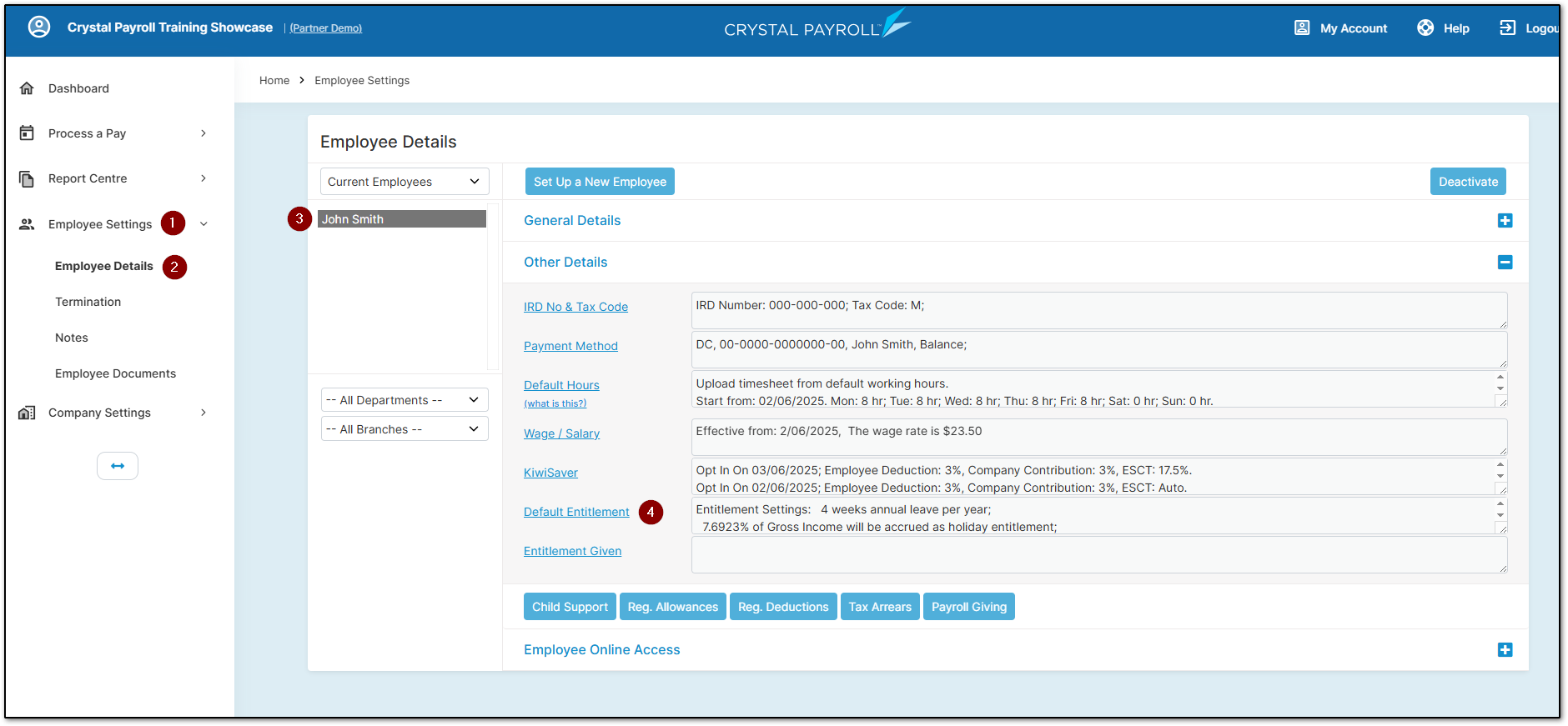
You would then need to enable the "Birthday Leave" for the employee by clicking the checkbox at the bottom of the page.
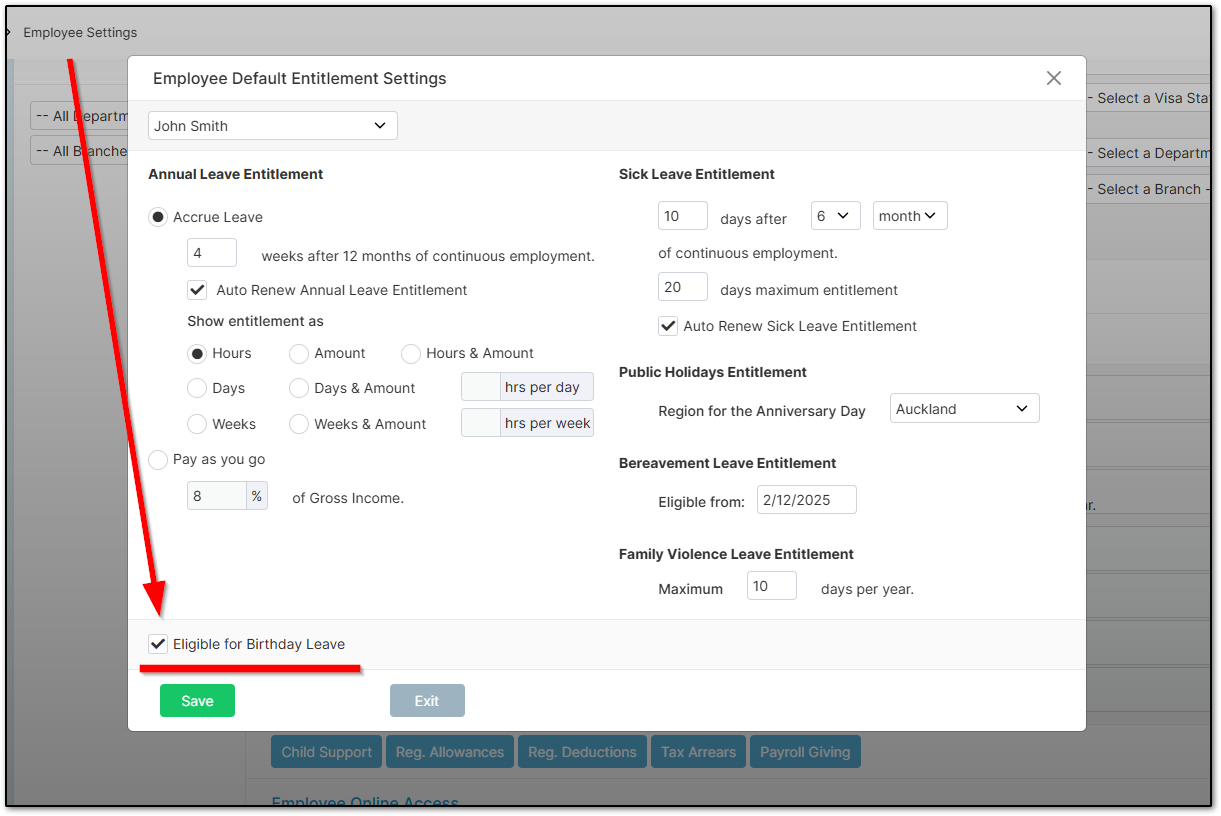
Once Birthday Leave has been enabled for the employee and set to generate one pay period before their birthday, the employee will have 1 day of "Birthday Leave" available to use when their birthday arrives in the next pay period.
How to Input Birthday Leave
Using "Birthday Leave" works the same way as entering sick leave. When entering the details into the timesheet on the "Time & Income" page, simply select the date you want to apply the "Birthday Leave" to, then click the "Action" menu and choose "Birthday Leave" to apply it to the entry.
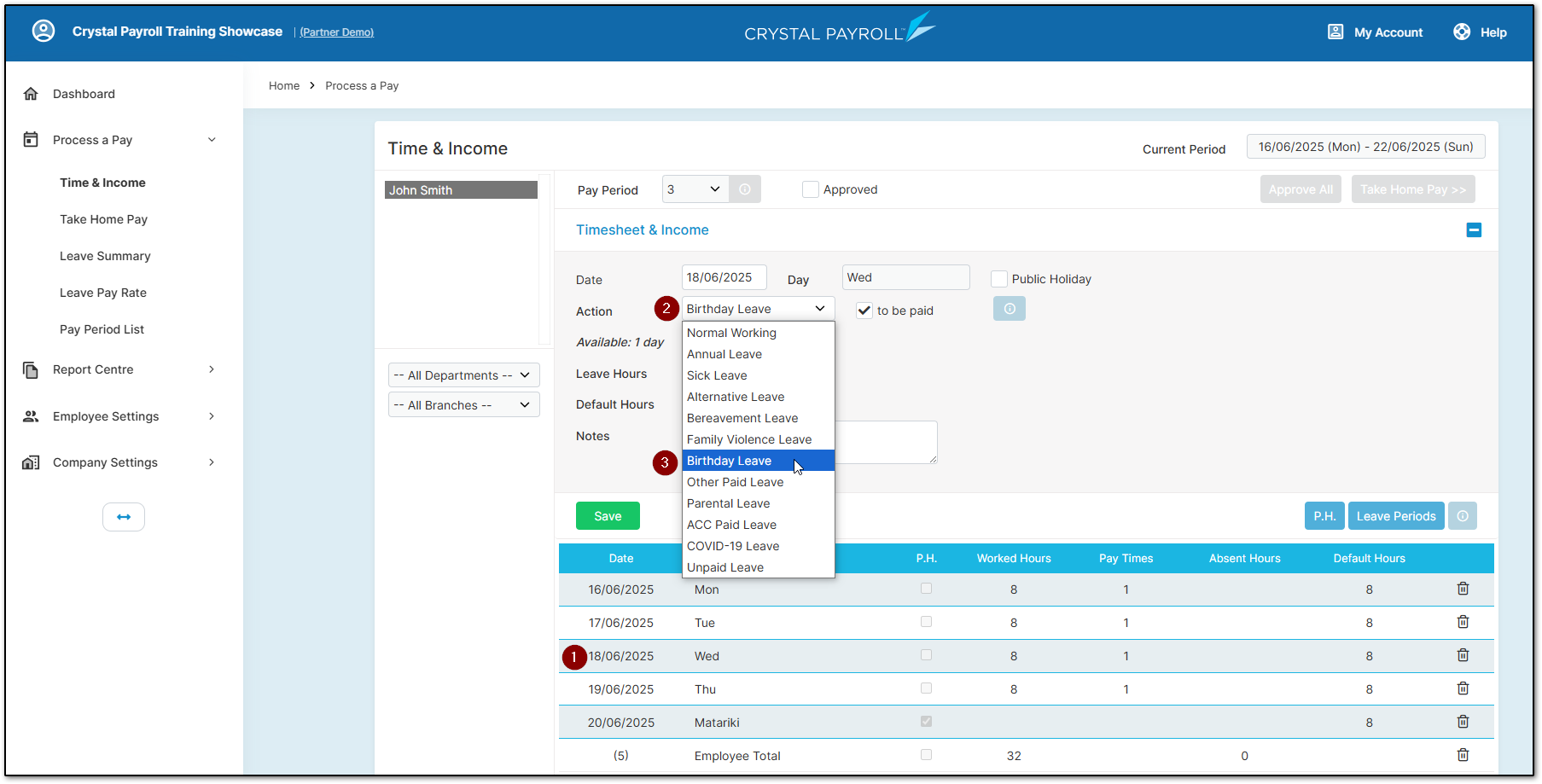
From there, enter how many hours the employee was away and confirm their default hours, then click "Save". You can then process the pay run as usual, and the system will record the day off as “Birthday Leave”.
Birthday Leave will correctly display in all leave reports. Some examples are shown below.
Both these reports are available under "Report Centre" and "Company Analysis":
You can view the history of taken "Birthday Leave" days under the "Leave Taken History" report.
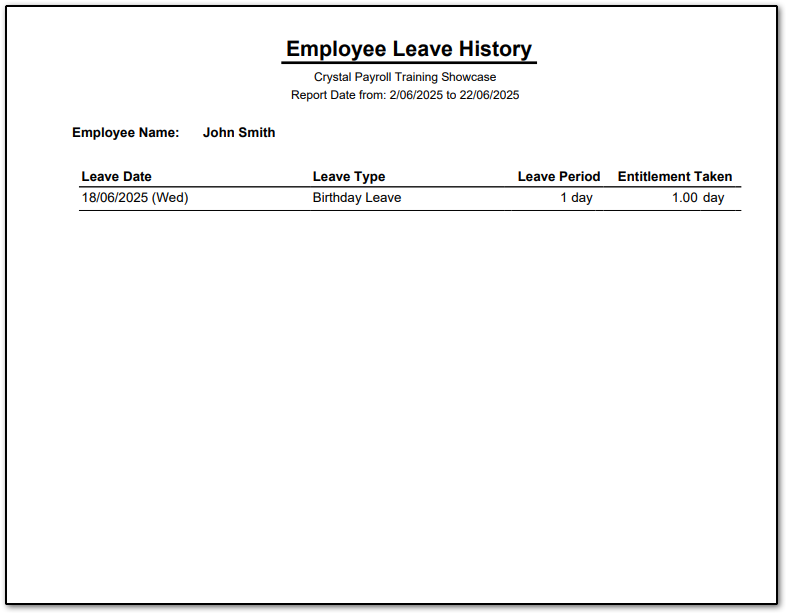
You can also check the balance of the employee's "Birthday Leave" before you process the employees' "Birthday Leave" by using the "Leave Entitlement Summary" report.
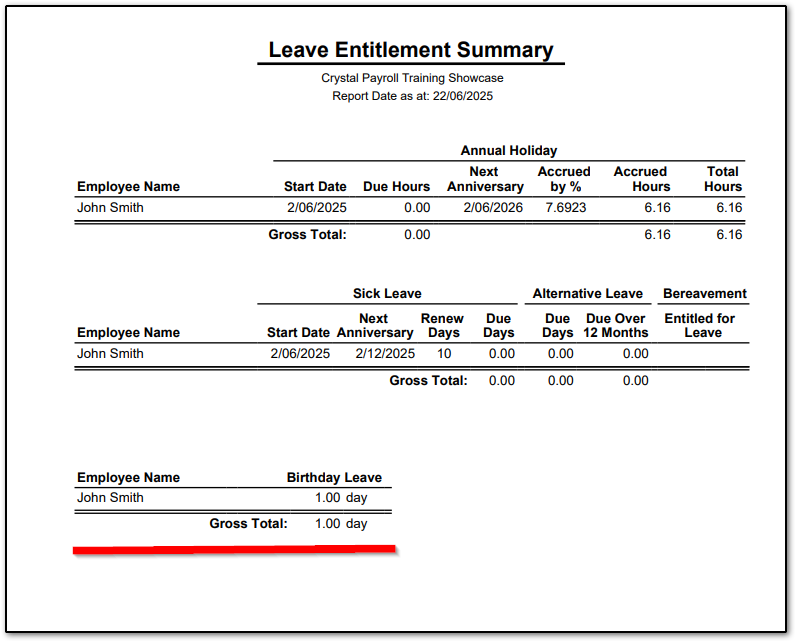
Was this article helpful?
That’s Great!
Thank you for your feedback
Sorry! We couldn't be helpful
Thank you for your feedback
Feedback sent
We appreciate your effort and will try to fix the article