It's a common practice for businesses to allow their employees to credit extra hours worked as "Overtime in Lieu Leave" rather than paying them out at the time. Some might also call this "Timebanking", or "TOIL". This is not to be confused with an Alternative Holiday, which is received when working a public holiday when it is an Otherwise Working Day. This is for when an employee works over their standard hours, or a set threshold, and you want to give them those extra hours as leave instead of paying it out. Crystal Payroll offers a dedicated function for this labelled as "Overtime in Lieu Leave". Here's how to set it up in your system.
To begin, you’ll need to enable the “Overtime in Lieu Leave” option in your account before enabling it for your employees.
Please navigate to "Company Settings", then "Payroll Settings". Under the "Overtime Pay Settings" page, there is a checkbox near the bottom that will enable the use of "Overtime in Lieu Leave" in your account.
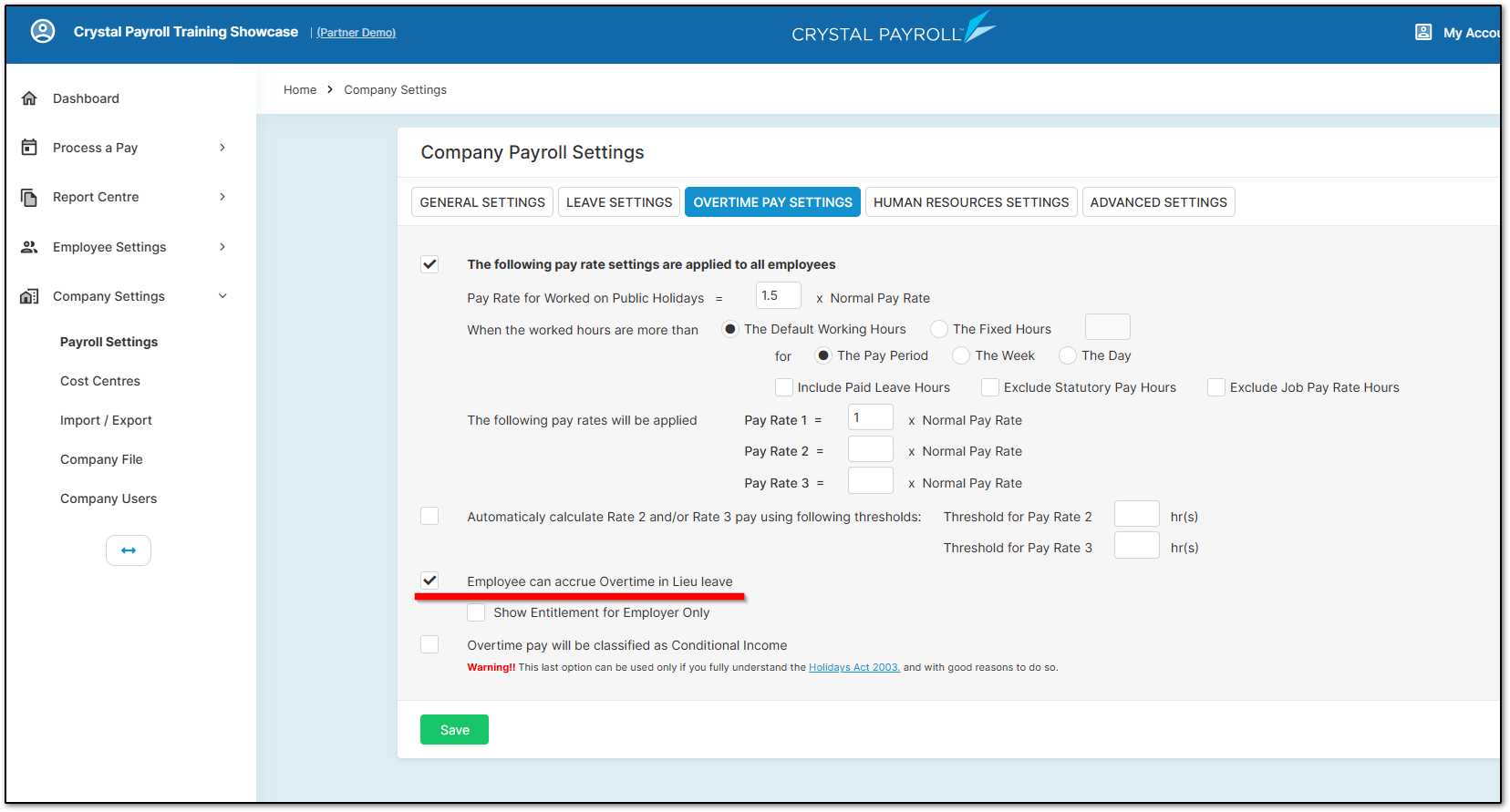
Once enabled, you can then activate it for specific employees.
To do so, navigate to "Employee Settings", then "Employee Details". Select the employee and open the "Default Hours" section.
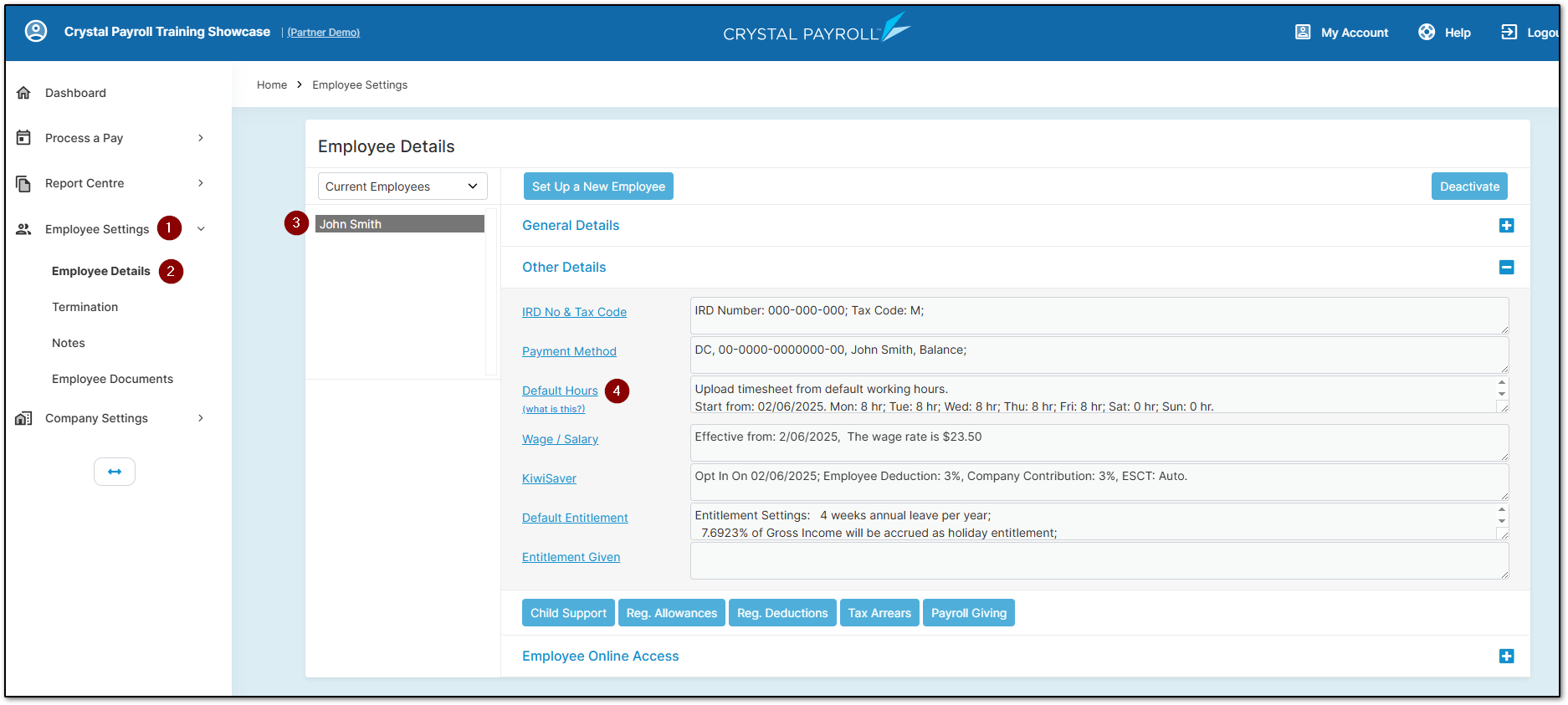
From there, enable the checkbox "Accrue Overtime in Lieu Leave if hours are more than default".
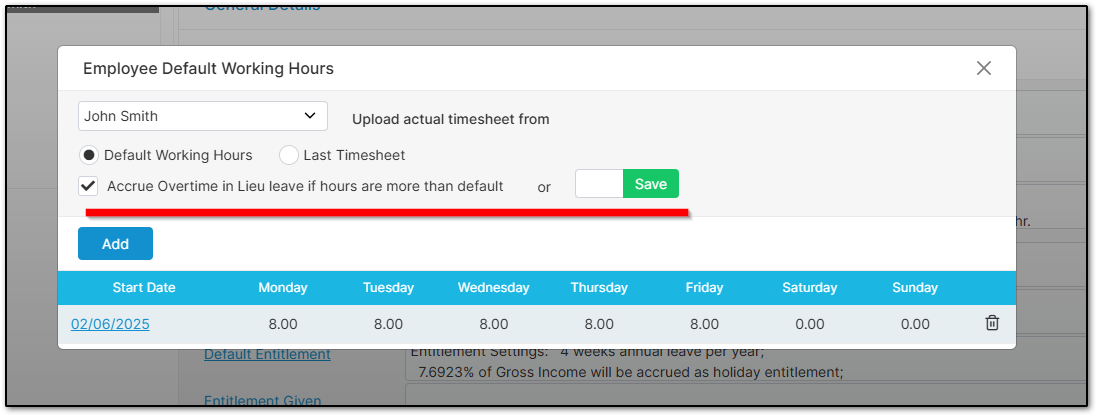
After enabling “Overtime in Lieu Leave”, process the pay run in the “Time & Income” page. Once the page is approved, you’ll see that any extra hours are credited accordingly.
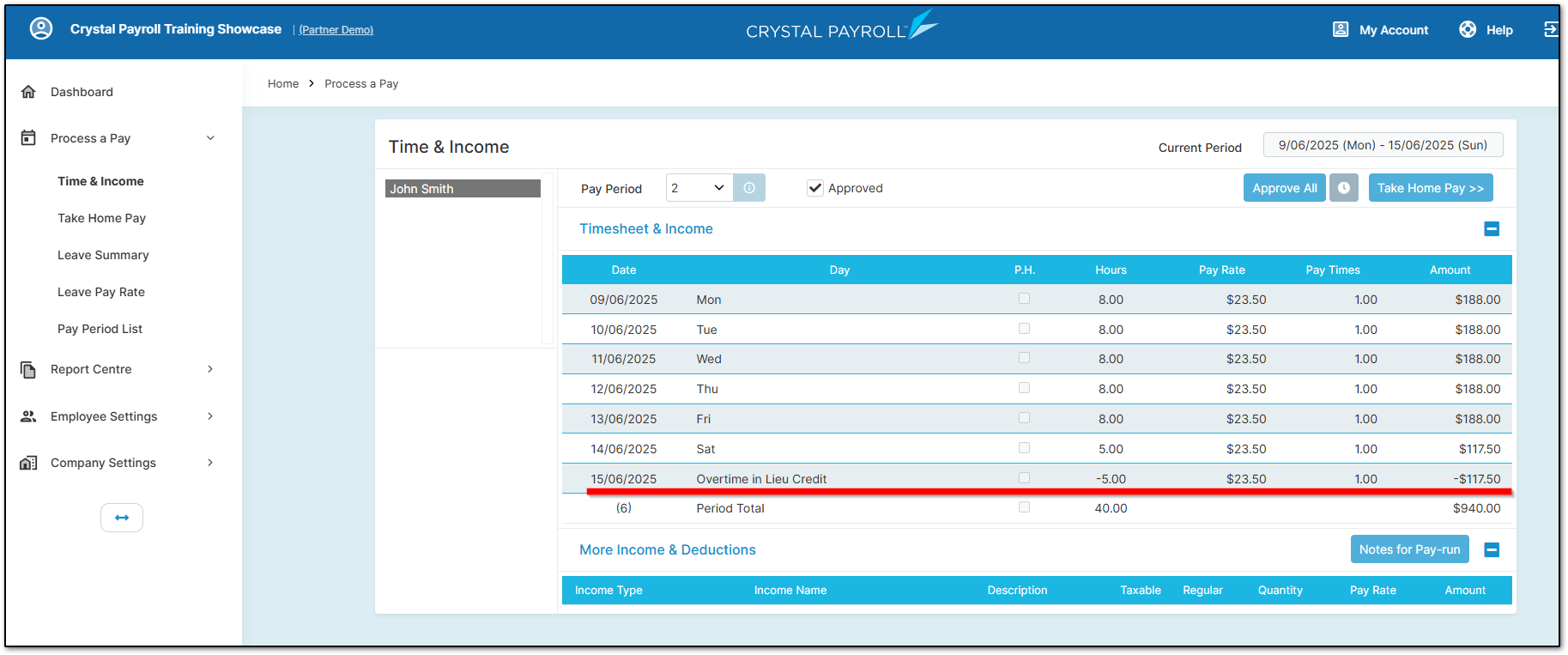
To pay out "Overtime in Lieu Leave", go to the timesheet on the "Time & Income" page. Select the date, then click the "Action" menu and choose "Overtime in Lieu Leave".
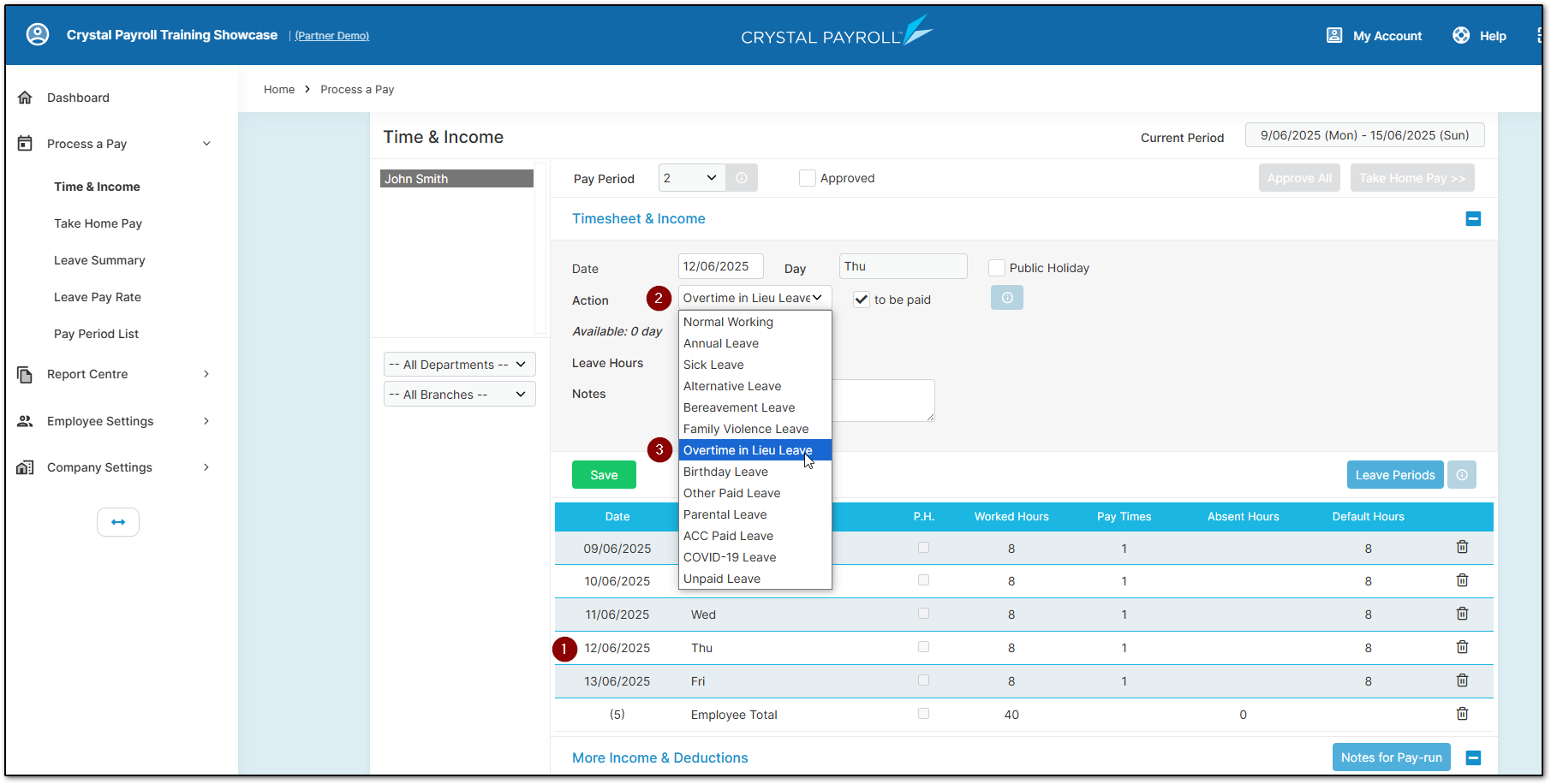
Enter the number of hours the employee was away and click "Save". Process the pay run as usual, and the system will pay the employee for those hours under “Overtime in Lieu Leave”.
Another way to pay out “Overtime in Lieu Leave” is by cashing it up. Stay on the “Time & Income” page and click the “Cash-Up Entitlement” button at the bottom of the page.
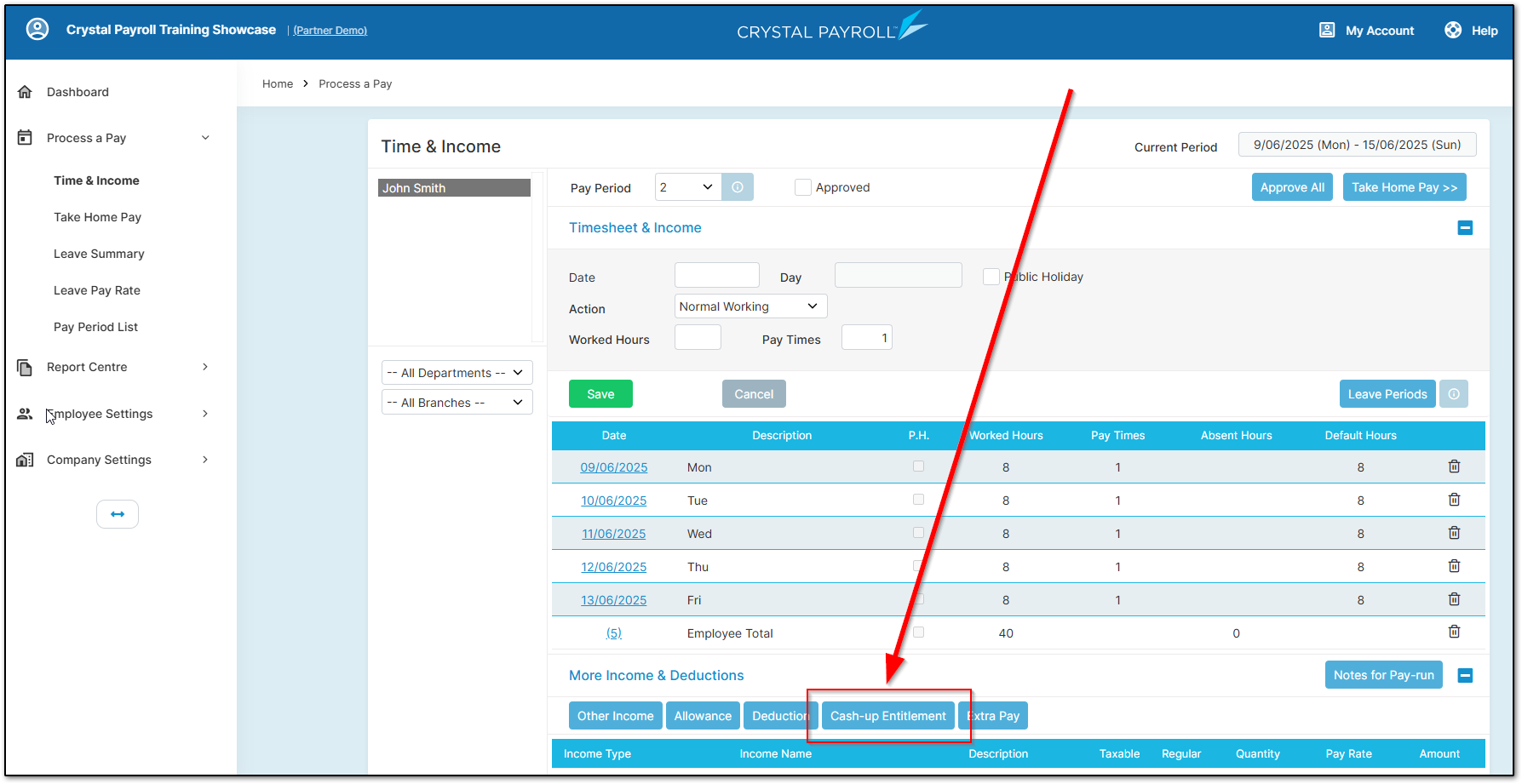
Click "Add".
Select “Overtime in Lieu Leave” as the Leave Type, enter the number of hours in the “Cash-up Hours” box, and click "Save".
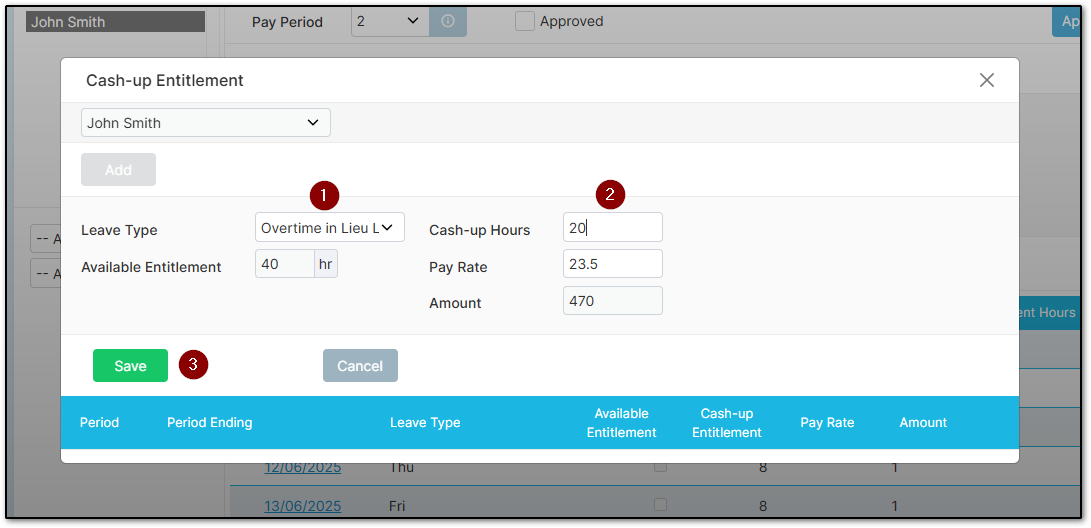
The “Overtime in Lieu Leave” payment will display at the bottom of the “Time & Income” page, ready to be processed along with the current period's hours.
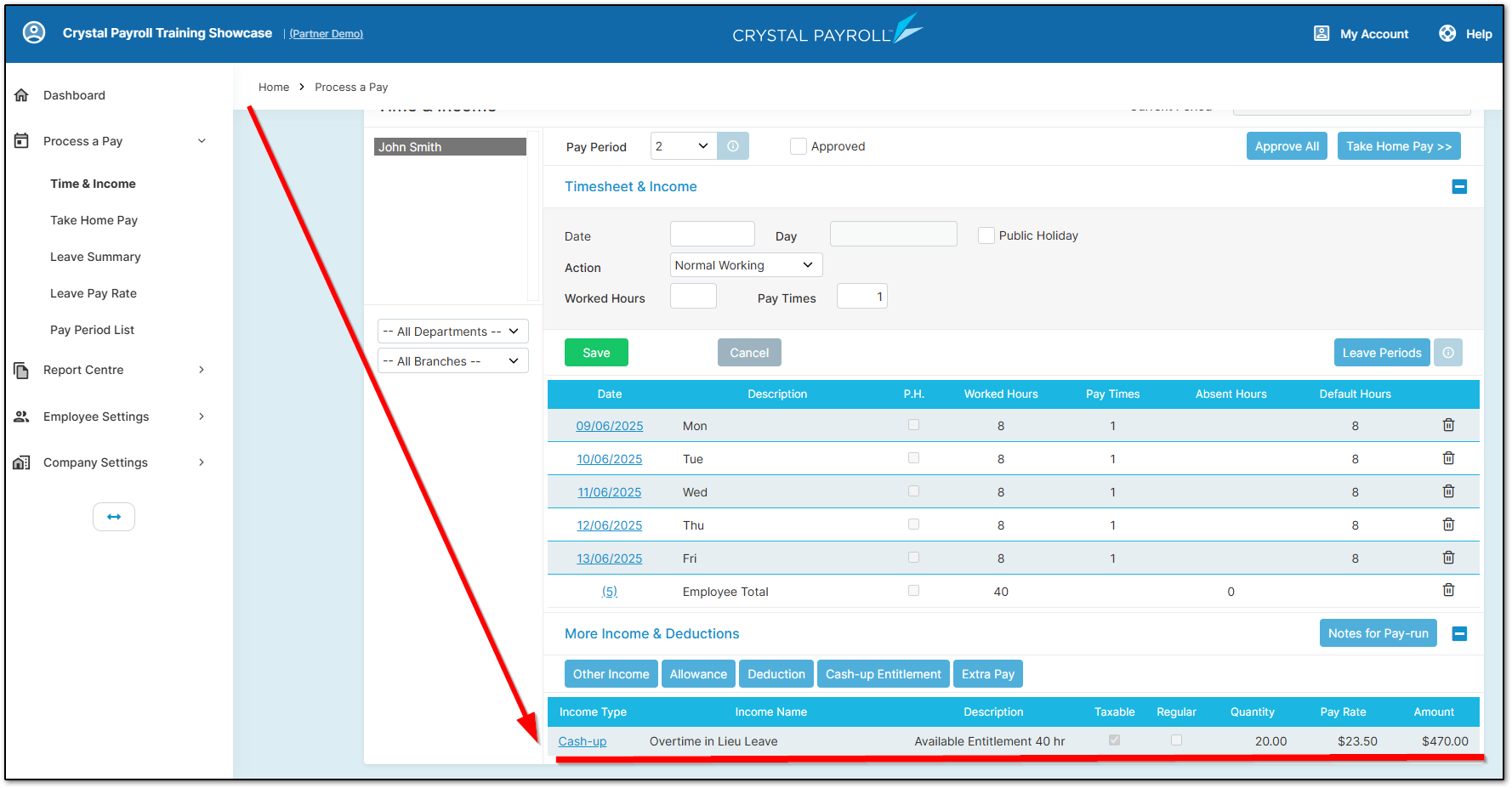
Outstanding "Overtime in Lieu Leave" must be paid out in the employee’s final pay. Crystal Payroll automatically includes this as a dedicated line item.
First, process the termination as usual, then select the "View Final Pay Calculation" button.
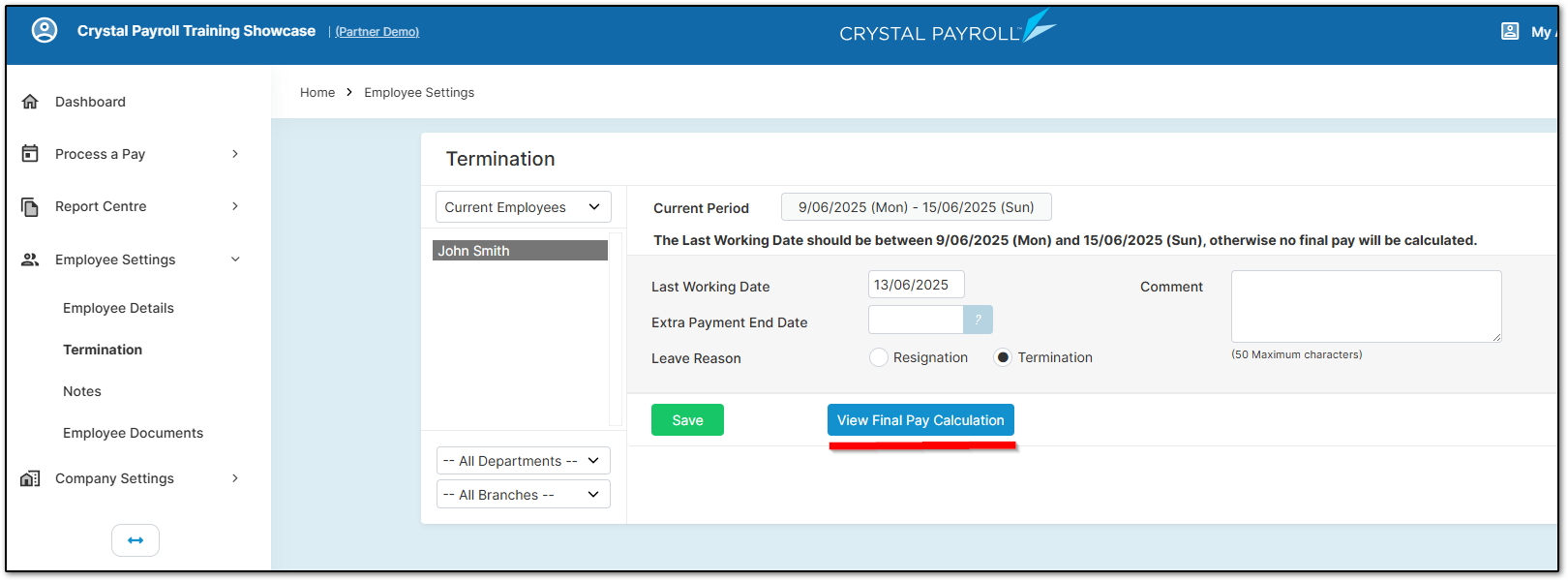
Line 5 will show the outstanding leave as "Overtime in Lieu Entitlement Pay" and calculate the value based on remaining hours and hourly rate.
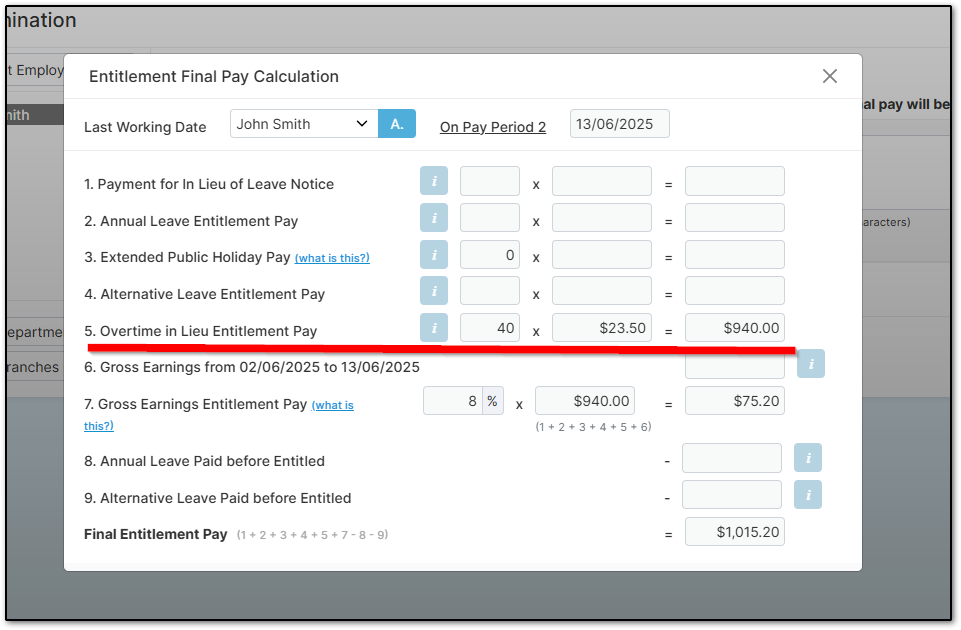
You can then proceed with processing the pay period as normal. The system will have already included the leave in the employee’s final pay.
"Overtime in Lieu Leave" will appear in all relevant leave reports, including those under "Report Centre" and "Company Analysis".
You can view leave history in the "Leave Taken History" report:
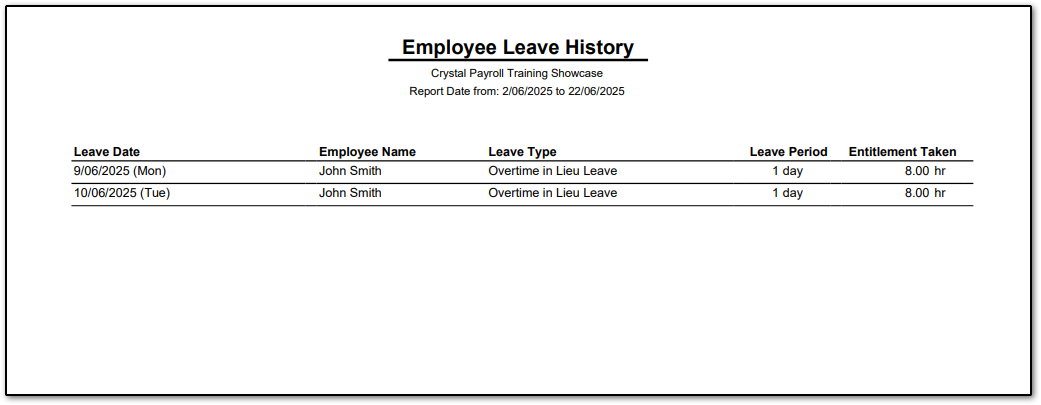
You can also check the employee’s “Overtime in Lieu Leave” balance using the “Leave Entitlement Summary” report.
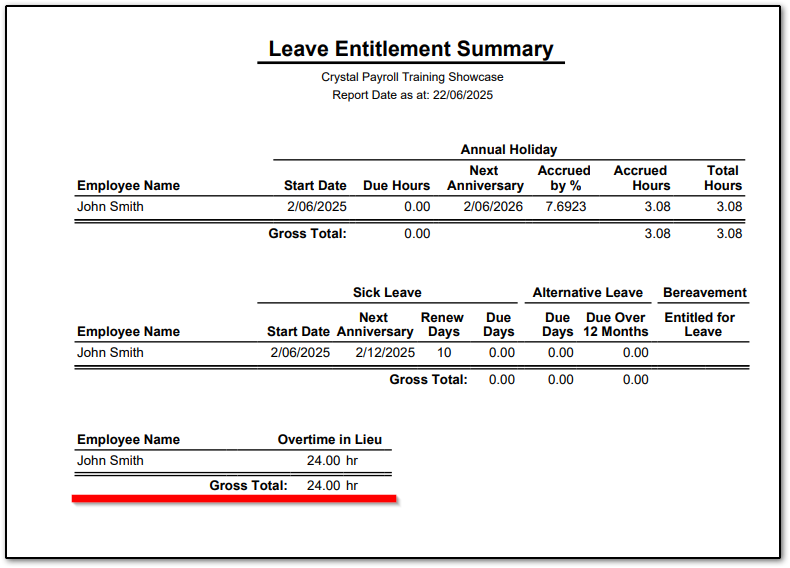
To begin, you’ll need to enable the “Overtime in Lieu Leave” option in your account before enabling it for your employees.
Please navigate to "Company Settings", then "Payroll Settings". Under the "Overtime Pay Settings" page, there is a checkbox near the bottom that will enable the use of "Overtime in Lieu Leave" in your account.
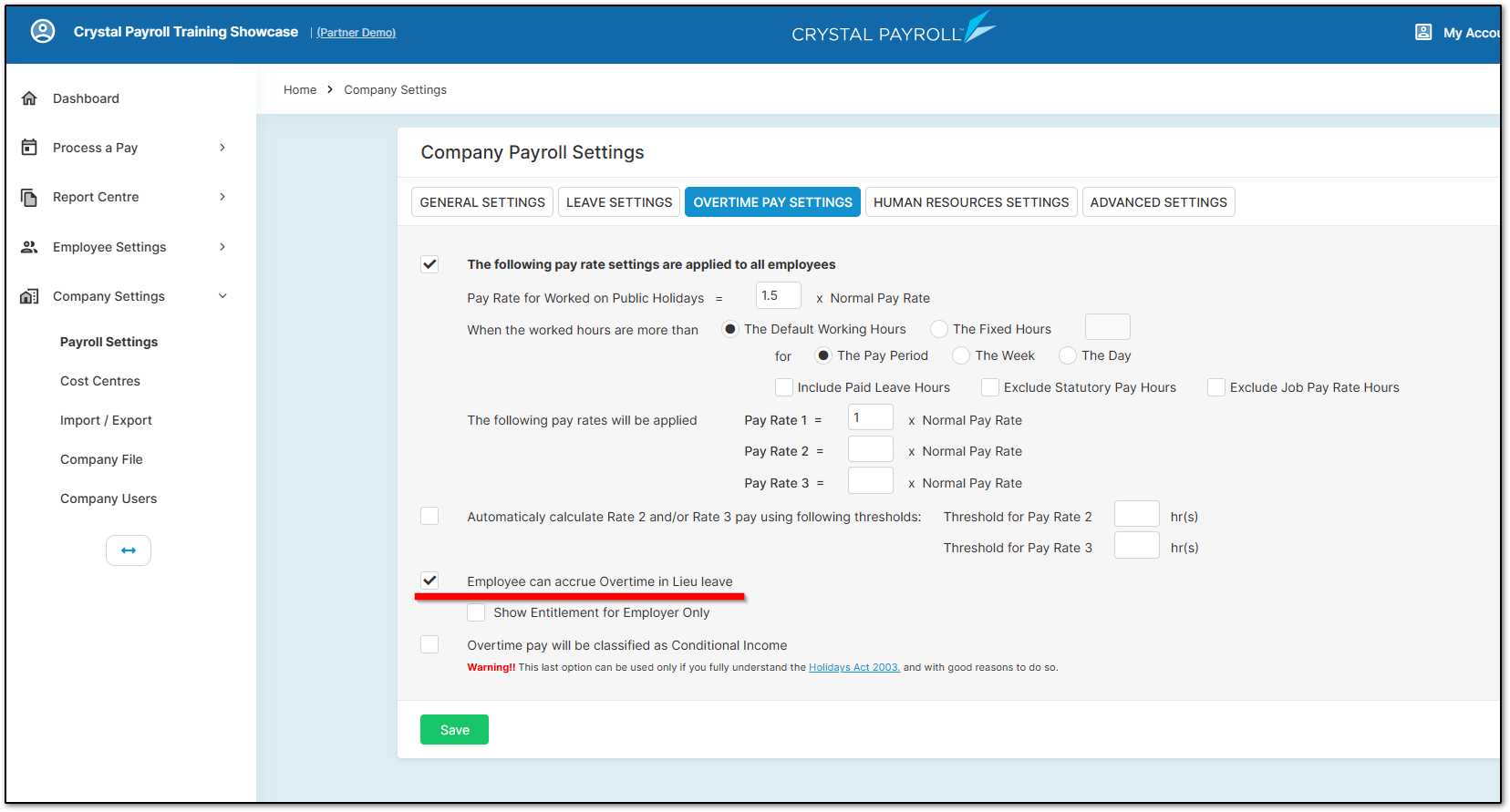
Once enabled, you can then activate it for specific employees.
To do so, navigate to "Employee Settings", then "Employee Details". Select the employee and open the "Default Hours" section.
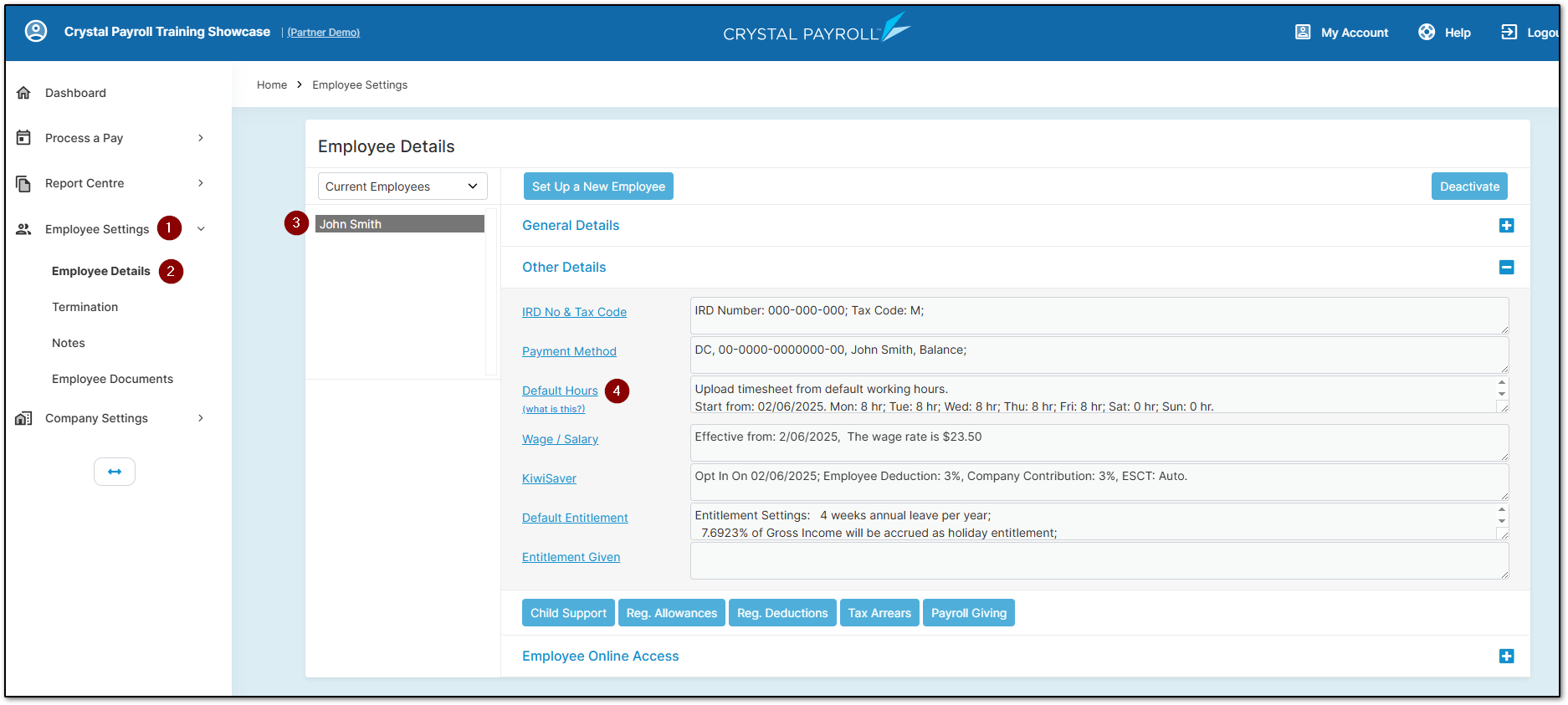
From there, enable the checkbox "Accrue Overtime in Lieu Leave if hours are more than default".
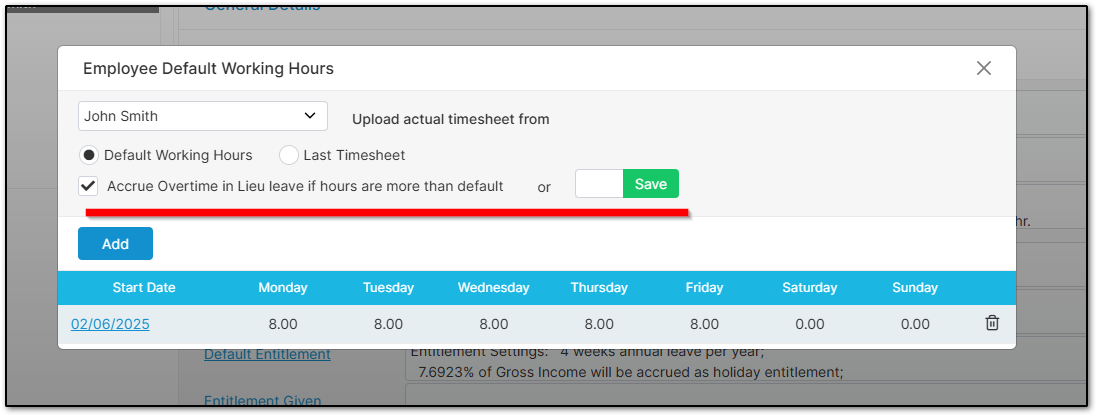
- This checkbox uses the employee's listed default hours as a threshold. If the employee works more than their default hours, the system will not pay for the extra hours but will instead credit them to the new "Overtime in Lieu Leave" balance.
- If you wish to set a different threshold, enter the desired number into the empty box on the right side of the page and click "Save". Any hours worked beyond it will be credited to the employee’s “Overtime in Lieu Leave” balance.
After enabling “Overtime in Lieu Leave”, process the pay run in the “Time & Income” page. Once the page is approved, you’ll see that any extra hours are credited accordingly.
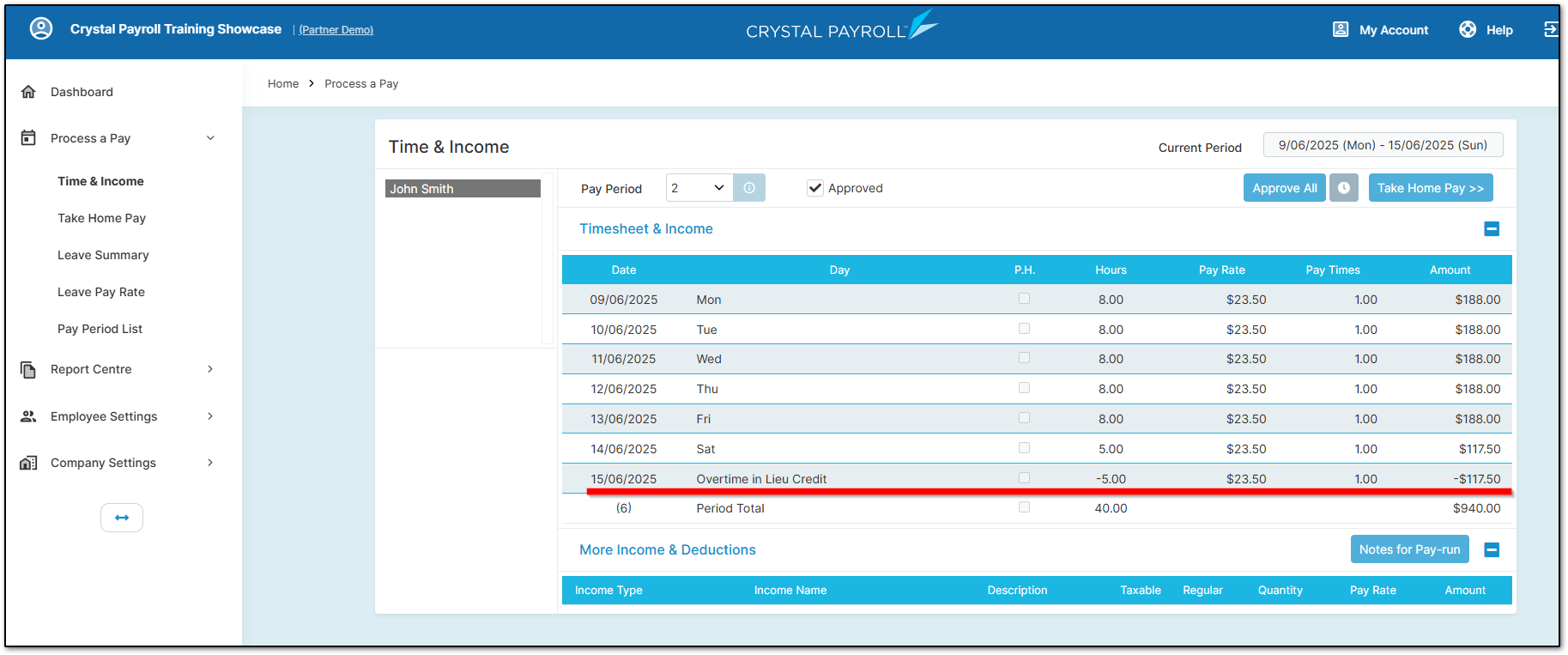
How to Input Overtime in Lieu Leave
To pay out "Overtime in Lieu Leave", go to the timesheet on the "Time & Income" page. Select the date, then click the "Action" menu and choose "Overtime in Lieu Leave".
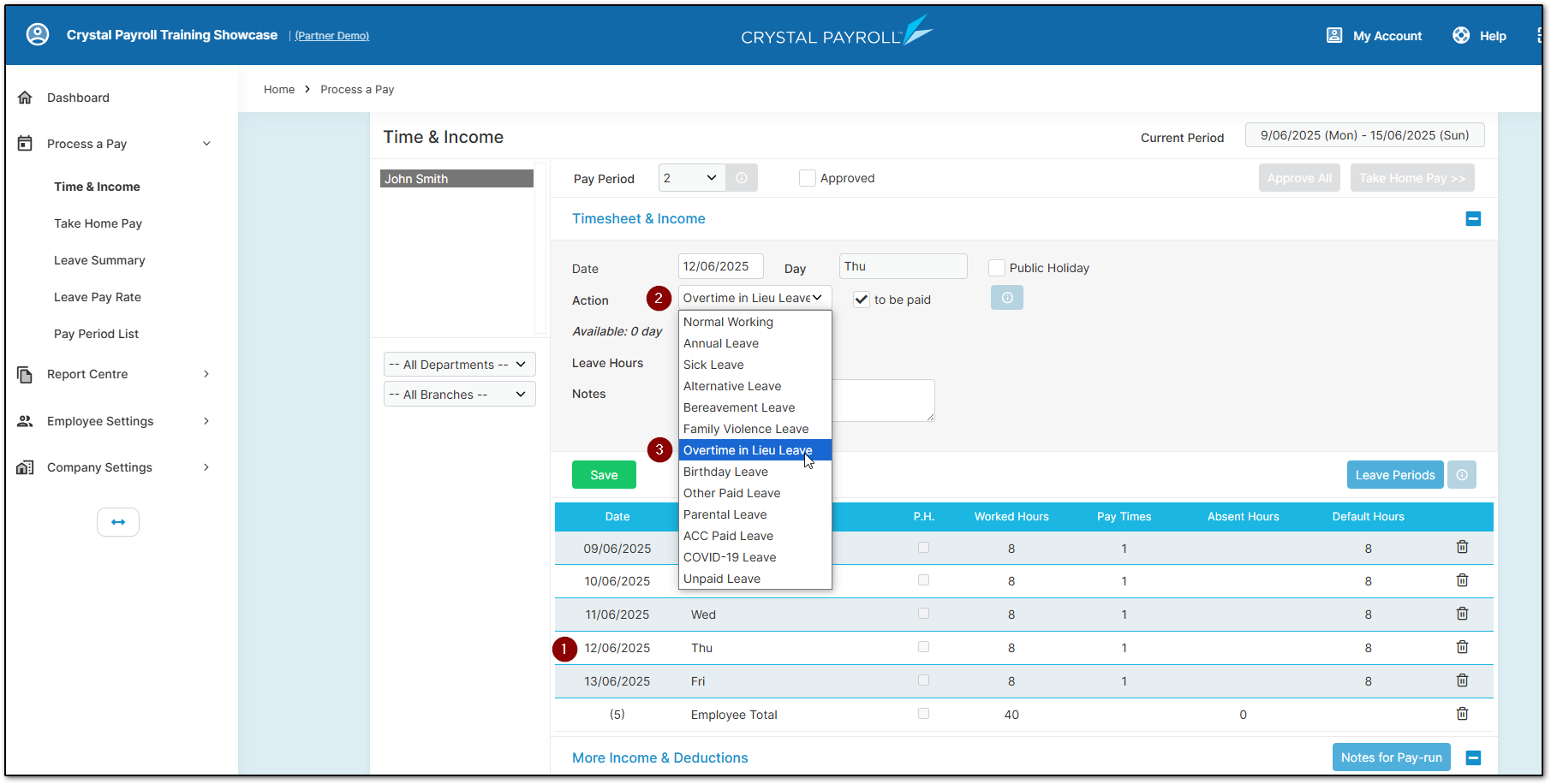
Enter the number of hours the employee was away and click "Save". Process the pay run as usual, and the system will pay the employee for those hours under “Overtime in Lieu Leave”.
Cashing Up Overtime in Lieu Leave
Another way to pay out “Overtime in Lieu Leave” is by cashing it up. Stay on the “Time & Income” page and click the “Cash-Up Entitlement” button at the bottom of the page.
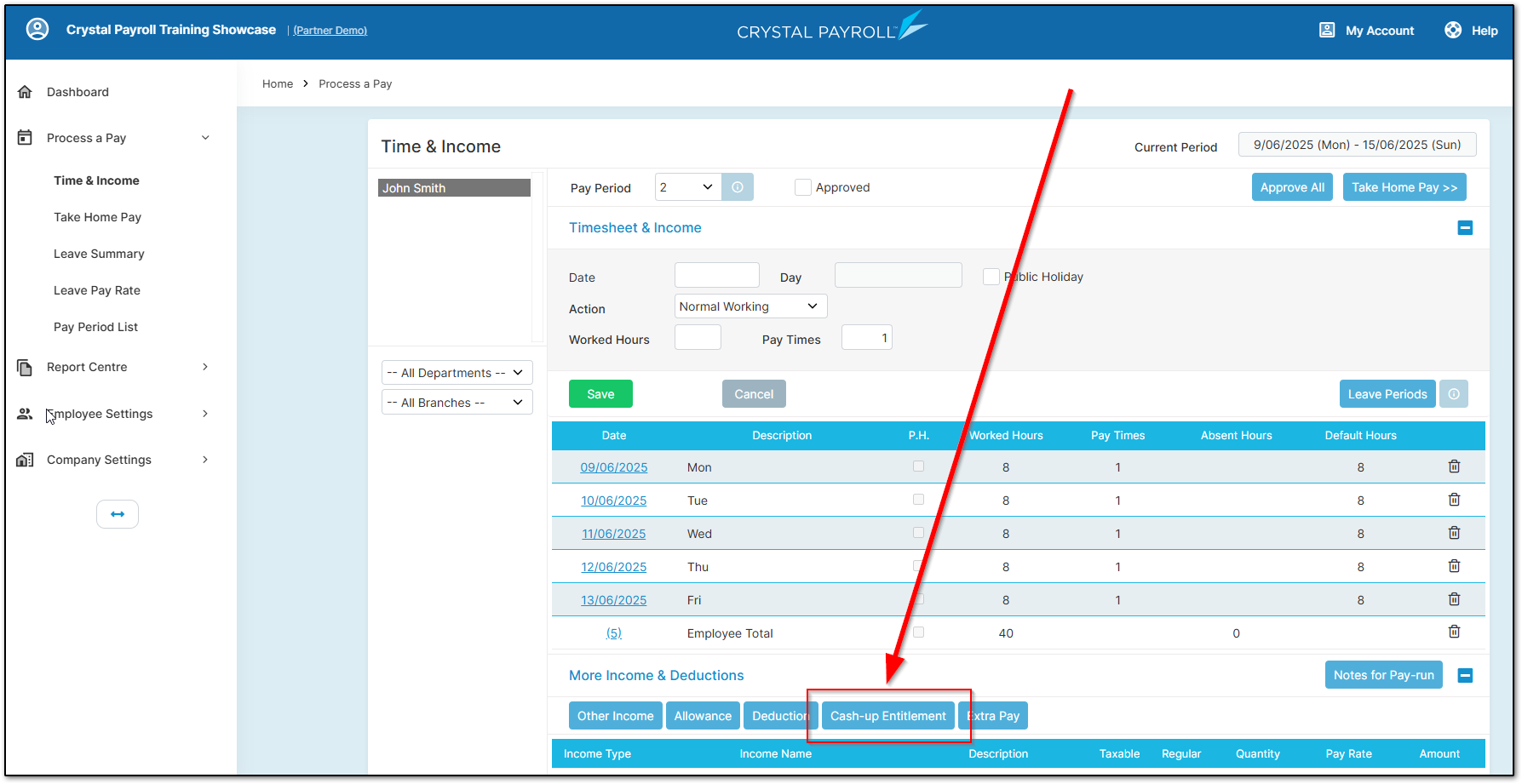
Click "Add".
Select “Overtime in Lieu Leave” as the Leave Type, enter the number of hours in the “Cash-up Hours” box, and click "Save".
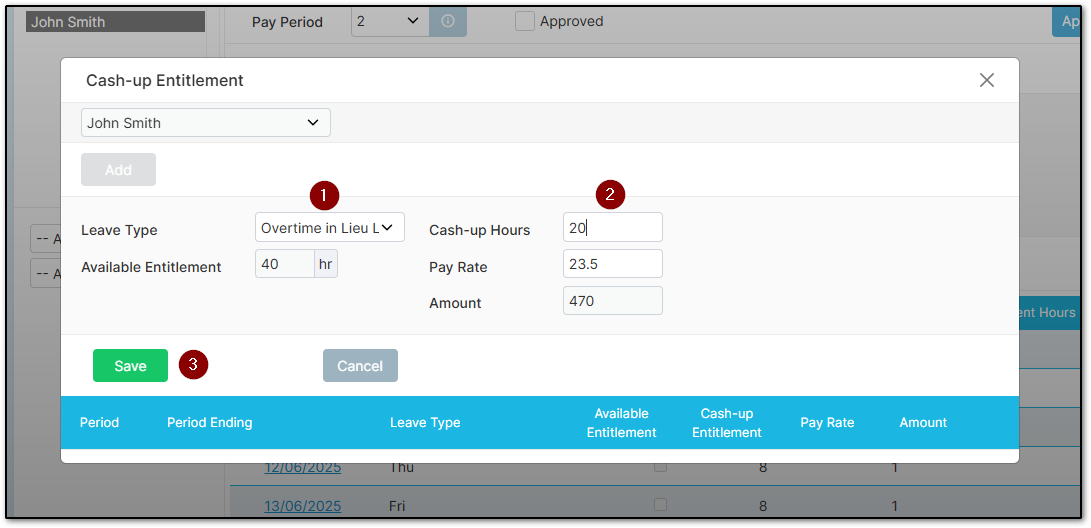
The “Overtime in Lieu Leave” payment will display at the bottom of the “Time & Income” page, ready to be processed along with the current period's hours.
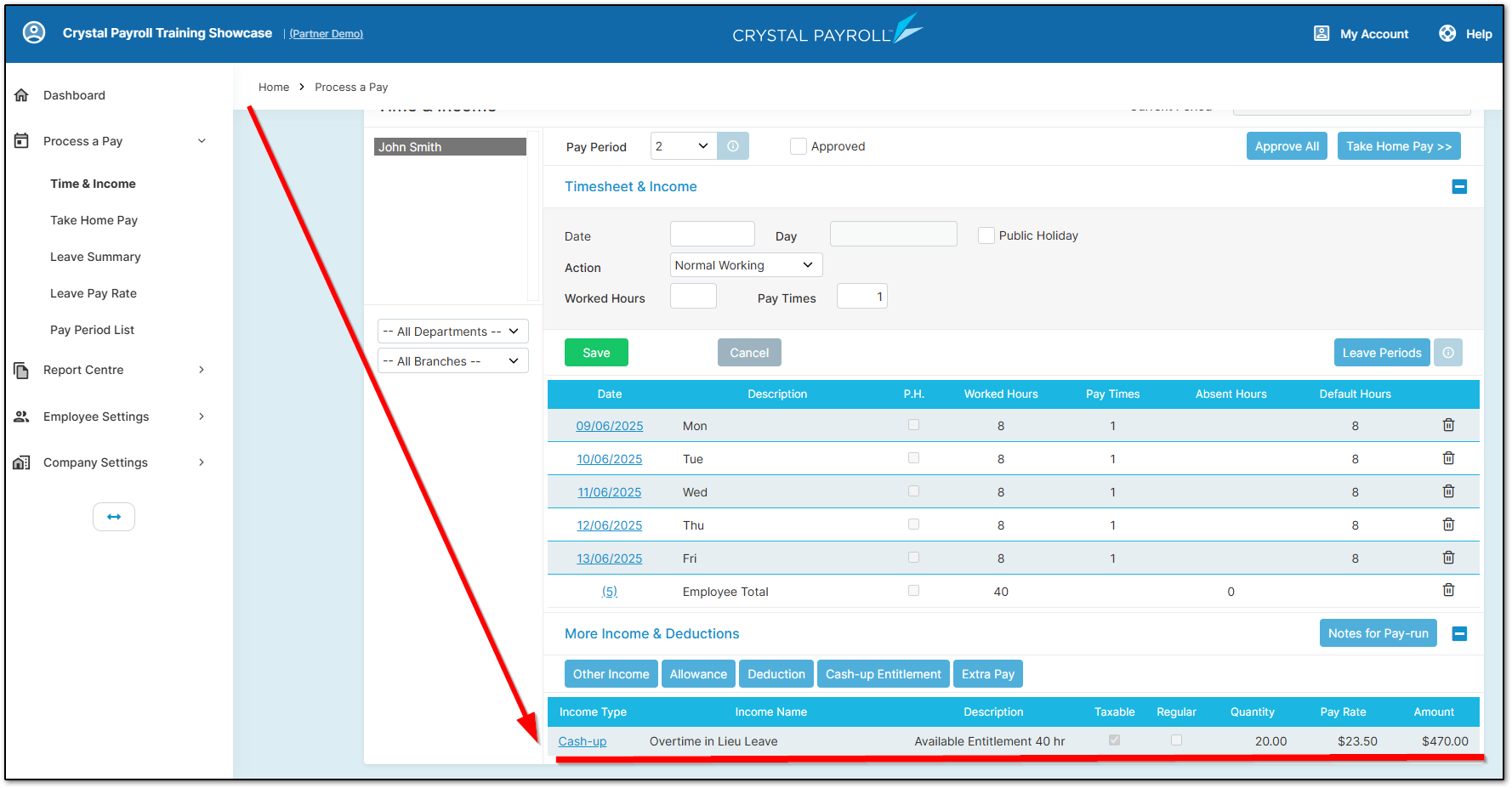
Processing Overtime in Lieu Leave in Final Pays
Outstanding "Overtime in Lieu Leave" must be paid out in the employee’s final pay. Crystal Payroll automatically includes this as a dedicated line item.
First, process the termination as usual, then select the "View Final Pay Calculation" button.
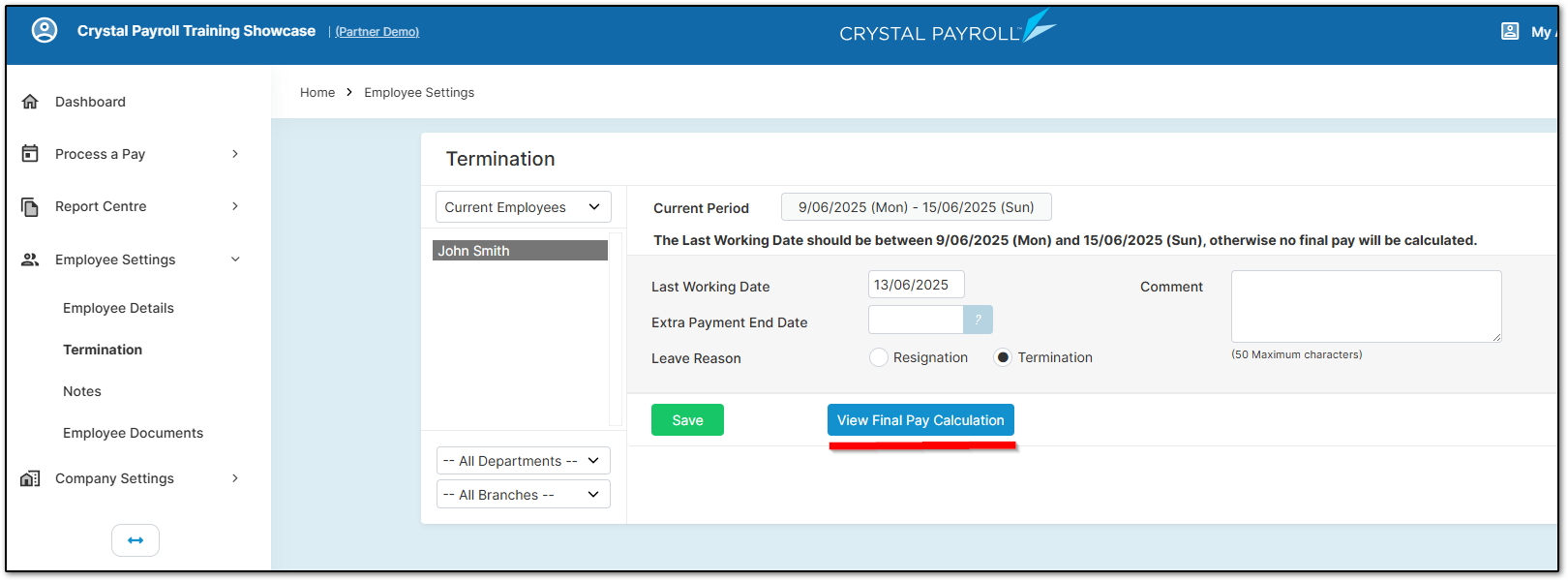
Line 5 will show the outstanding leave as "Overtime in Lieu Entitlement Pay" and calculate the value based on remaining hours and hourly rate.
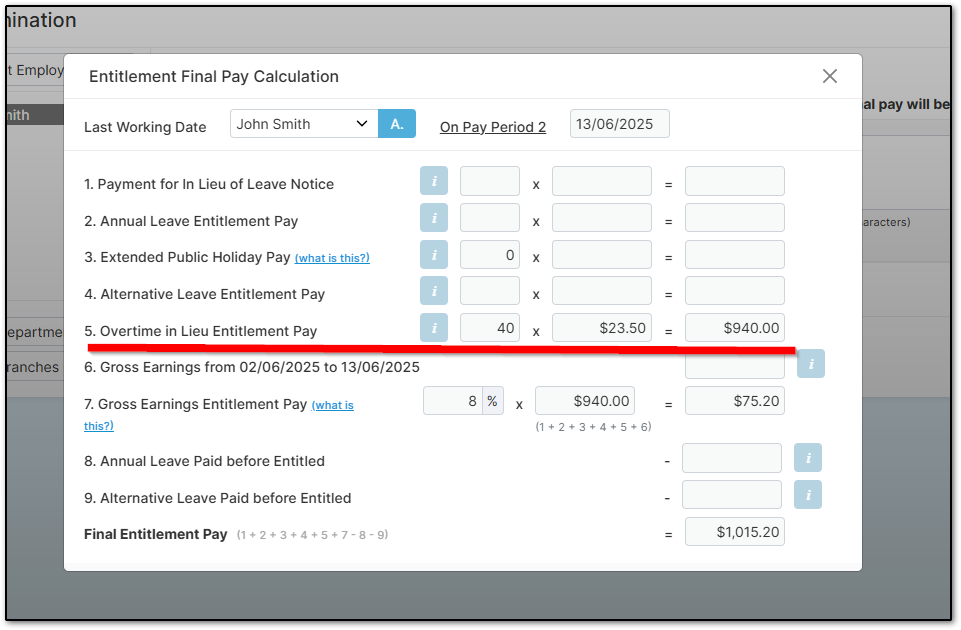
You can then proceed with processing the pay period as normal. The system will have already included the leave in the employee’s final pay.
Overtime in Lieu Leave in Reports
"Overtime in Lieu Leave" will appear in all relevant leave reports, including those under "Report Centre" and "Company Analysis".
You can view leave history in the "Leave Taken History" report:
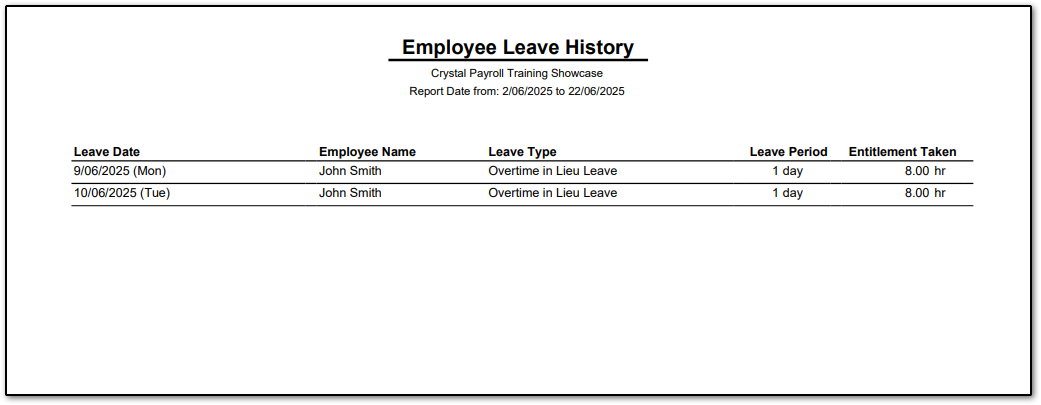
You can also check the employee’s “Overtime in Lieu Leave” balance using the “Leave Entitlement Summary” report.
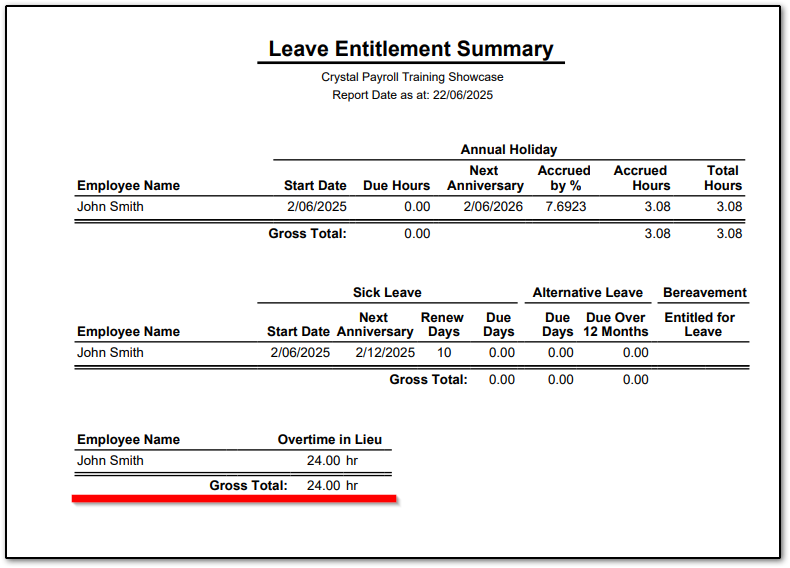
Was this article helpful?
That’s Great!
Thank you for your feedback
Sorry! We couldn't be helpful
Thank you for your feedback
Feedback sent
We appreciate your effort and will try to fix the article