Watch our video instructions. Note these do not include how to top-up.
If an employee has an accident or injury covered by the Accident Compensation Corporation (ACC) scheme, the following apply:
- If an employee has a work-related or non-work-related accident and receives weekly compensation, the employer can’t make the employee take time off as sick leave or annual holidays.
- If the period of leave on ACC is more than five days, the employer and employee can agree that the employer will top up the ACC payment by using one day of the employee’s sick leave for every five days of leave taken.
- If an employee has a work-related accident, the employer must pay first-week compensation equivalent to 80% of the employee's earnings and can’t make the employee take the time as sick leave or annual holidays. The employer must pay 80% of the earnings the employee lost during the 7 days immediately after the incapacity commenced.
Processing the First Week of ACC
From the employee’s timesheet in "Time & Income", all leave hours should be entered as "ACC Paid Leave". A convenient way of entering this is to use the "Leave Periods" tool.

Processing 80% of an Employee's Earnings
From the employee's timesheet in the "Time & Income" page, select "Allowance" under "More Income & Deductions". Select "Set up Allowance Items" on the right-hand side. Select "ACC 1st Week - 80%" from the left-hand side, then select the arrow pointing to the right-hand side.

Close the "Allowance Items" menu. Select "Add", and then select "ACC 1st Week - 80%" from the "Item" dropdown menu.
Enter the employee's leave hours in the "Quantity" field. The "Pay Rate" will be auto-filled by the system as 80% of the employee’s normal hourly rate. Select "Save".

After selecting "Save", the allowance will appear at the bottom of the page, under "More Income & Deductions".

Processing 100% of an Employee's Earnings
From the employee's timesheet in the "Time & Income" page, select "Allowance" under "More Income & Deductions". Select "Set up Allowance Items" on the right-hand side. Select "ACC 1st Week - 80%" from the left-hand side, then select the arrow pointing to the right-hand side.

Close the "Allowance Items" menu. Select "Add", and then select "ACC 1st Week" from the "Item" dropdown menu.
Enter the employee's leave hours in the "Quantity" field. The "Pay Rate" will be auto-filled by the system as the employee's normal hourly rate. Select "Save".

After selecting "Save", the allowance will appear at the bottom of the page, under "More Income & Deductions".

ACC will pay weekly compensation of up to 80% of the employee’s earnings from week two onwards. From the employee's timesheet in "Time & Income", all leave hours or days should be entered as "ACC Paid Leave". A convenient way of entering this is to use the "Leave Periods" tool.

Processing an ACC Top-up
From the second week onward, ACC will compensate the employee for 80% of their loss of earnings while away. Often, an employee may wish to top this up to 100% using their Sick Leave or Annual Leave. Sometimes, an employer may choose to cover the remaining 20% from their own pocket too.
Regardless of the reason, the most important thing to remember when doing a top-up is that the employee needs to switch to a secondary tax code! You cannot change this for them—they must notify you. If they don’t, and you top them up anyway, they are likely to receive a tax bill at the end of the year. This is because they’re now receiving two sources of income, and by processing only the 20% in the payroll system, the tax code will be incorrect.
To change the tax code, go to "Employee Settings", then "Employee Details".
Select the employee from the left-hand side.
Open "IRD No & Tax code" under "Other Details".
Change the tax code to the one the employee has advised.
The employee can find out their correct secondary tax code using this link: https://www.ird.govt.nz/income-tax/income-tax-for-individuals/tax-codes-and-tax-rates-for-individuals/tax-rates-for-individuals
Select "Save".
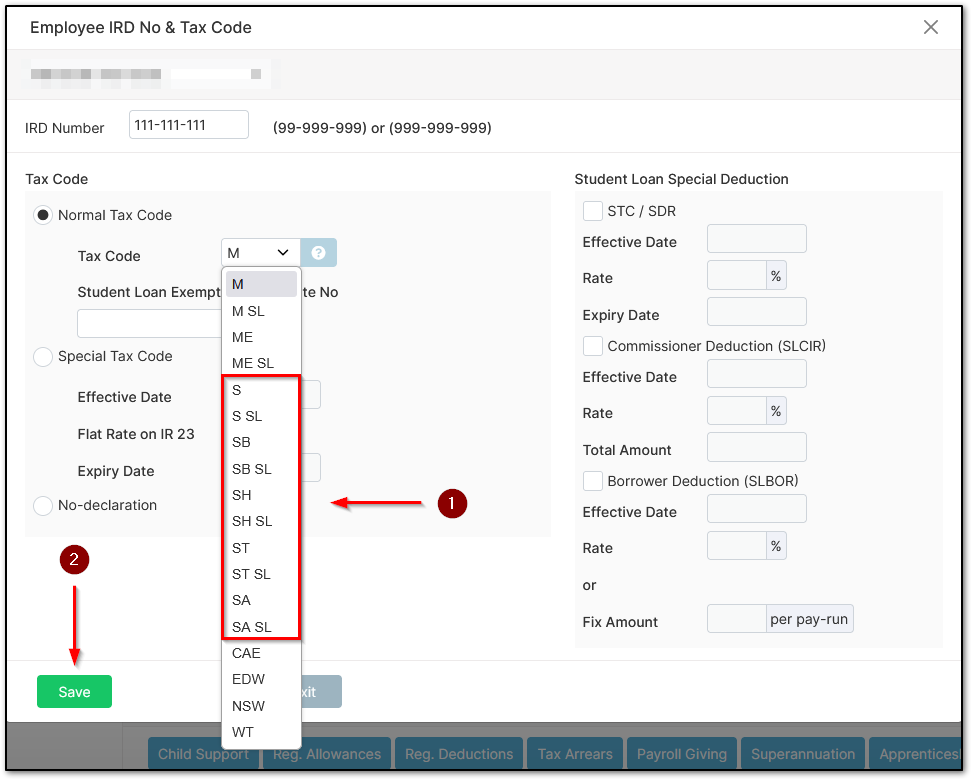
For processing top-ups, begin under "Process a Pay", then "Time & Income".
Select the employee from the left-hand side.
Their timesheet should show "ACC Paid Leave". This doesn't necessarily mean you are paying them—it could be ACC covering the payment, hence the label.
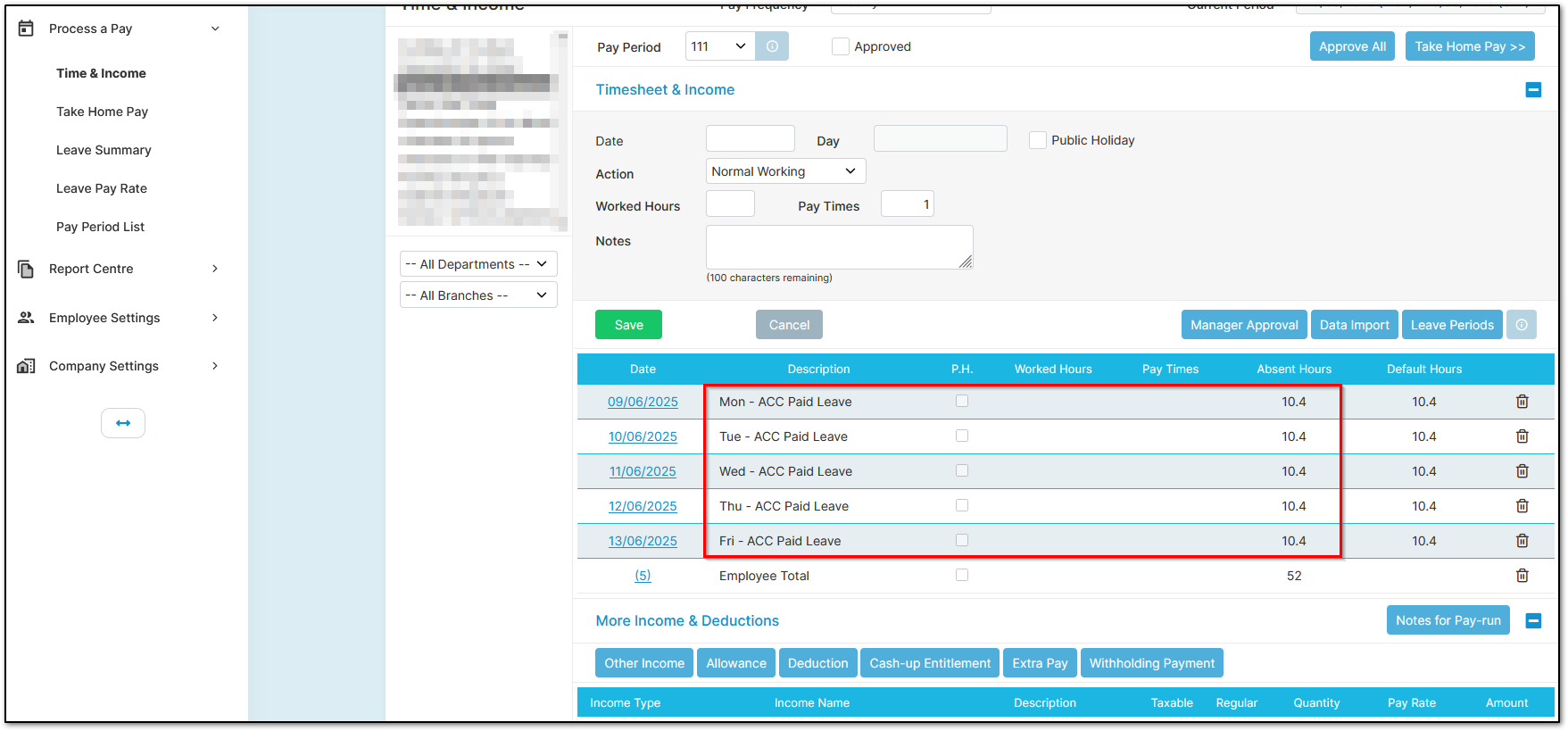
If the employee is using Annual Leave or Sick Leave to top-up, there are two options:
If the employee works five days a week and the same hours each day, you can simply change one of the five days to either Annual Leave or Sick Leave. Note that Annual Leave often pays at a higher rate, so it’s better to use Sick Leave first.
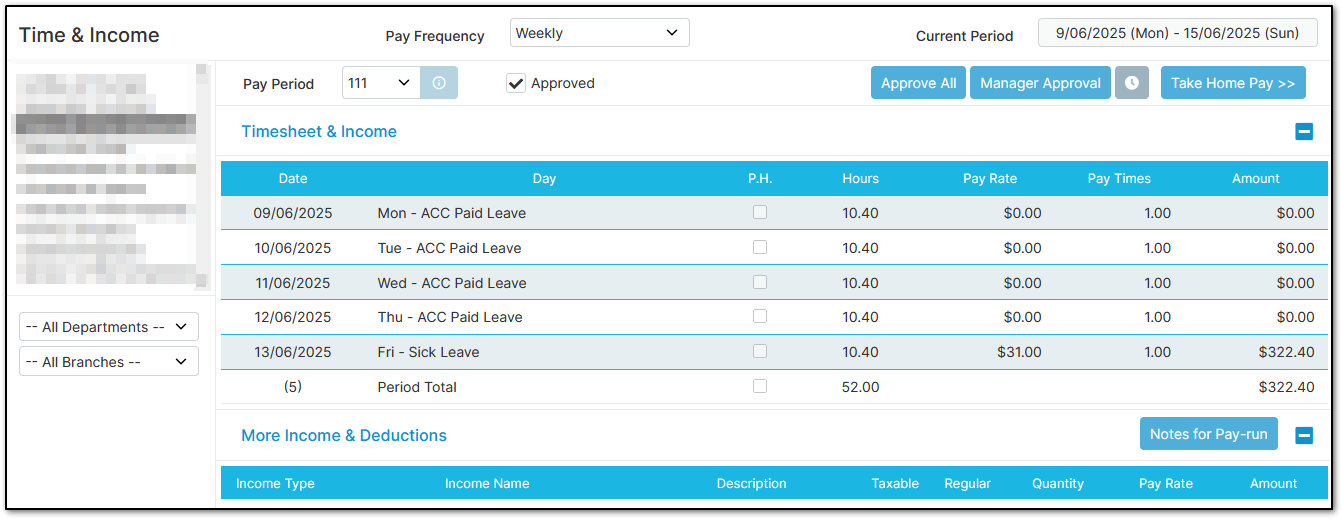
For any other situation, you’ll need to manually calculate the number of hours to put them on leave for. Simply take their default hours per week and multiply by 0.20 (e.g., 25 * 0.2 = 5). You can then pro-rate the hours like shown below:
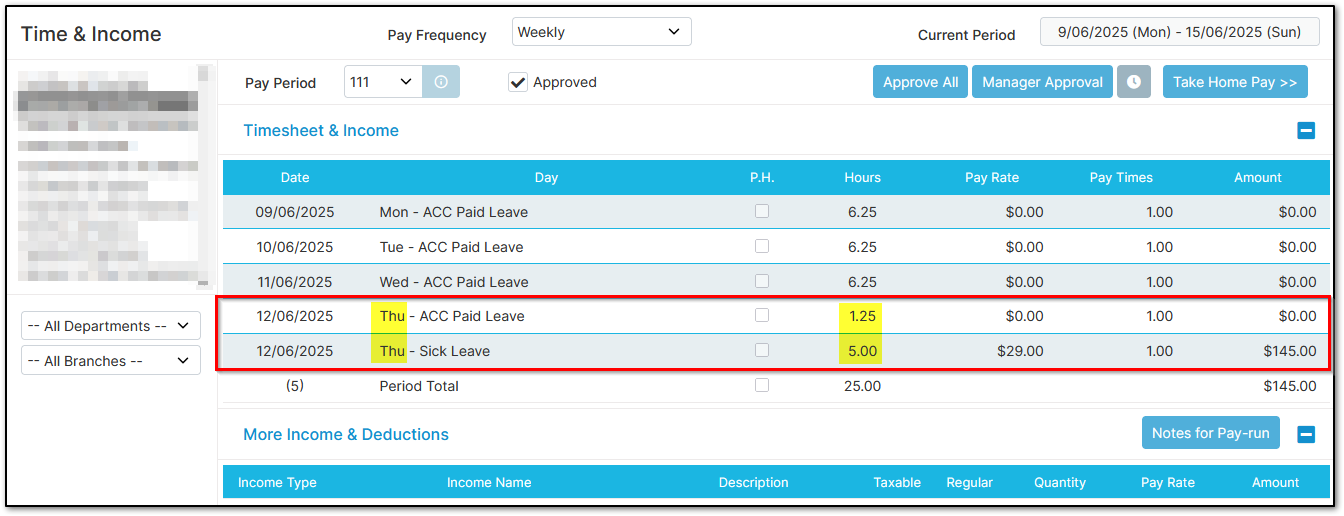
If the employee isn’t topping up using leave, but you're providing a top-up, you can create an allowance item called "ACC Top-up" and use that to pay the remaining 20%, like this:
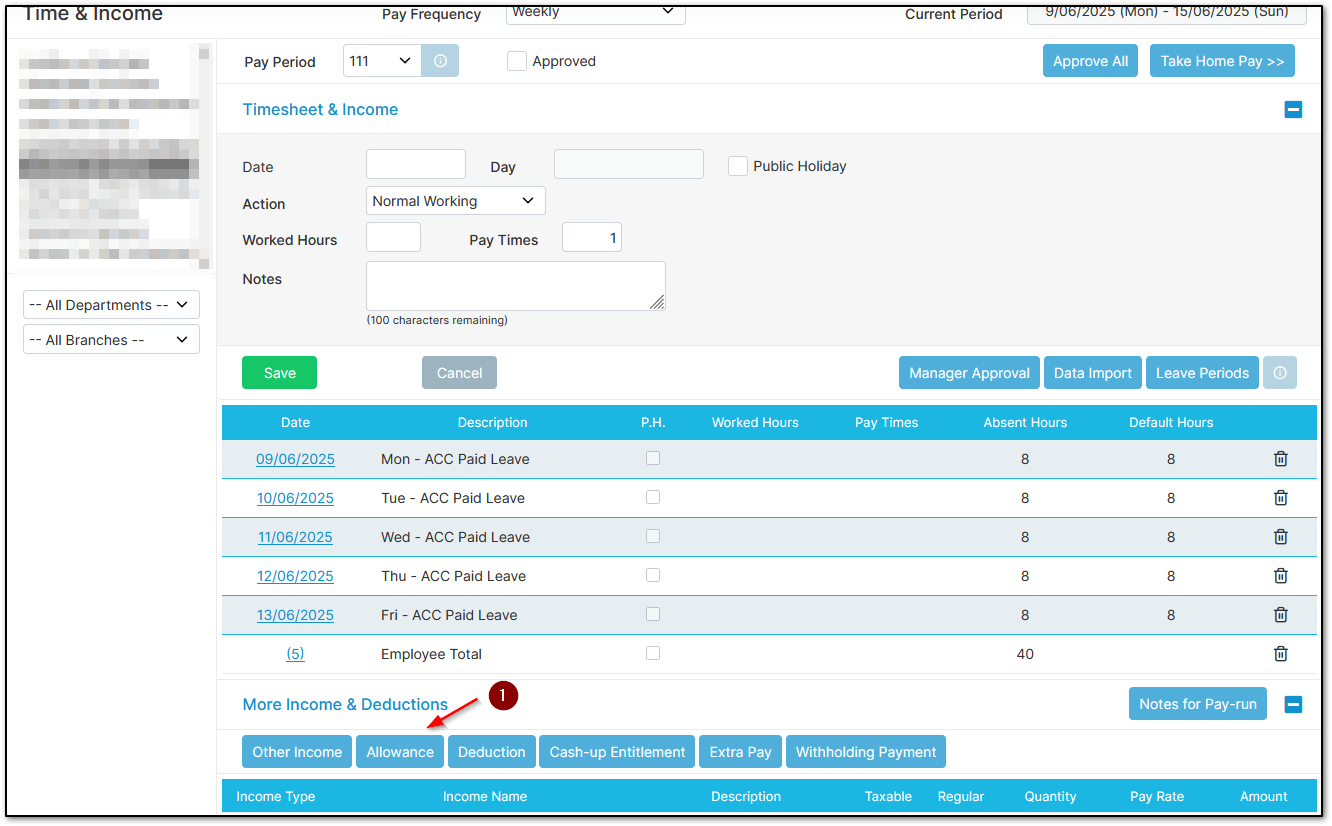
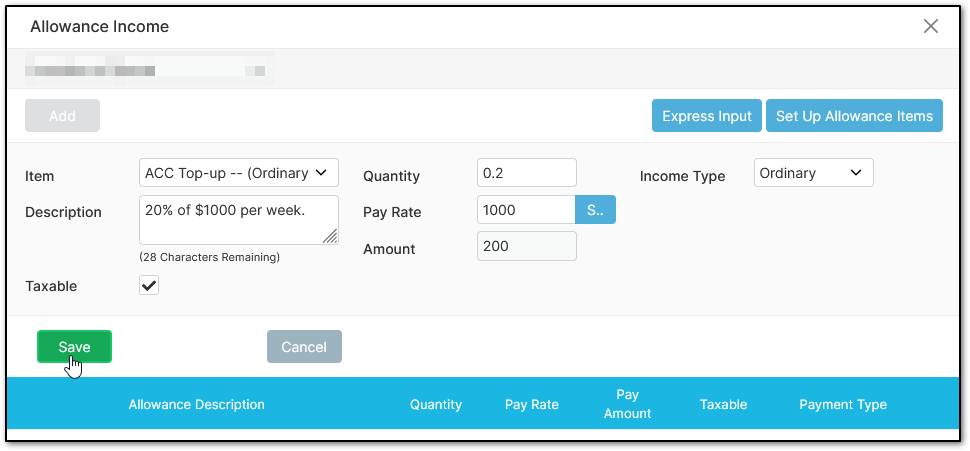
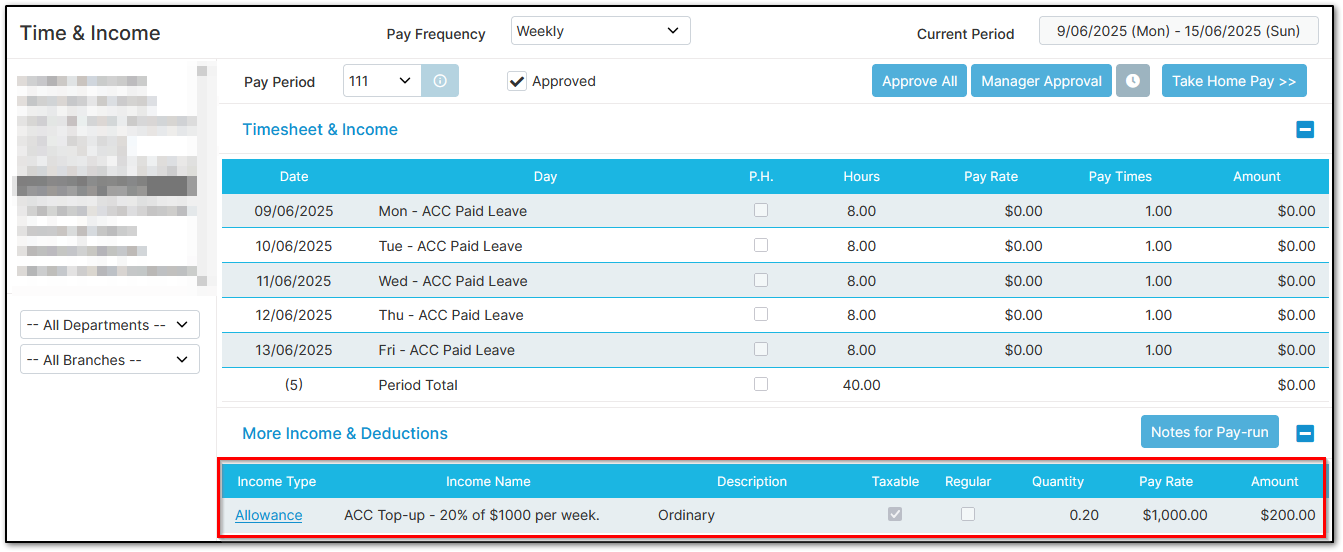
That’s how you top up the 20%.
Here’s why it’s important that the employee is on a secondary tax code:
This is the PAYE for an employee on a secondary tax code earning $83,824 per year, being paid 20% correctly:
The PAYE is $111.63.
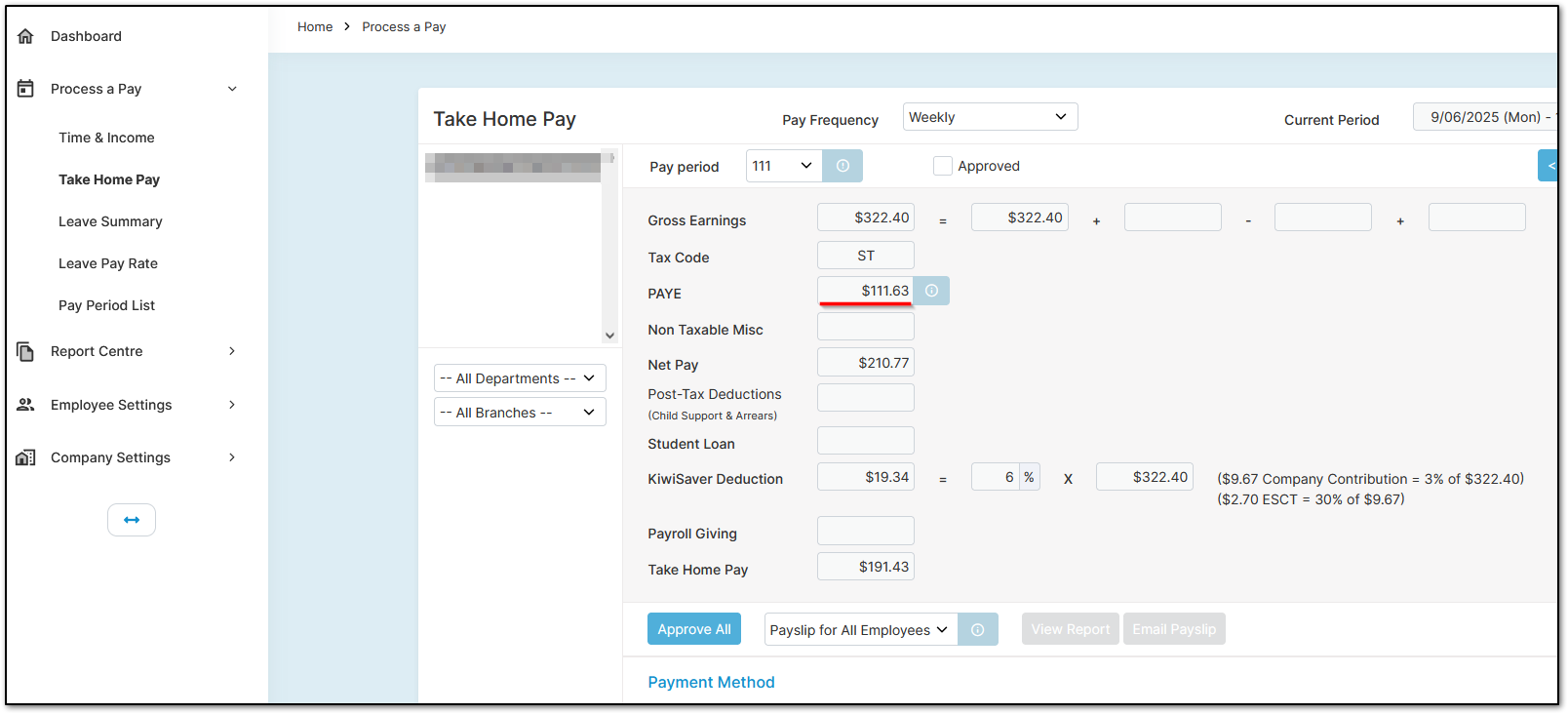
This is the PAYE for the same employee on a main tax code, being paid 20%:
The PAYE is $40.80.
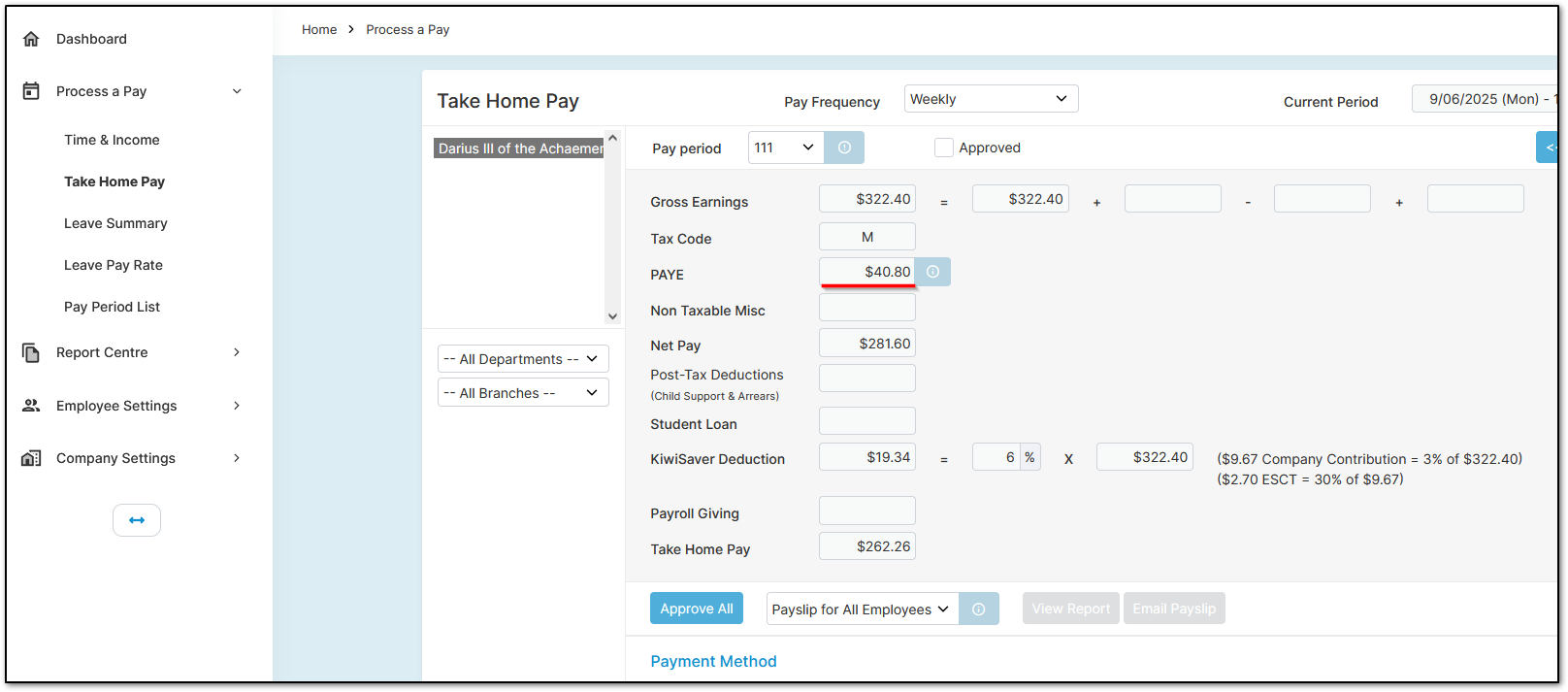
The difference in PAYE is $70.83.
If the employee remains on ACC for five weeks (excluding the first), that’s $354.15 of underpaid PAYE, which the employee would need to repay at the end of the tax year.
Was this article helpful?
That’s Great!
Thank you for your feedback
Sorry! We couldn't be helpful
Thank you for your feedback
Feedback sent
We appreciate your effort and will try to fix the article