Sometimes, an employee may inform you of their intention to take leave on a future date. You can enter this leave into Crystal Payroll, and it will appear in the relevant pay period(s) when payroll is processed. While annual leave and alternative leave are the most commonly entered leave types, all leave types can be managed in this way.
Note: If you are using Crystal Timesheets, this option is not used for entering leave data. Instead, employees should submit their own Leave Requests.
Entering Future Leave
To enter leave scheduled for a future date, navigate to "Process a Pay", then select "Time & Income". Choose the employee from the left-hand side.
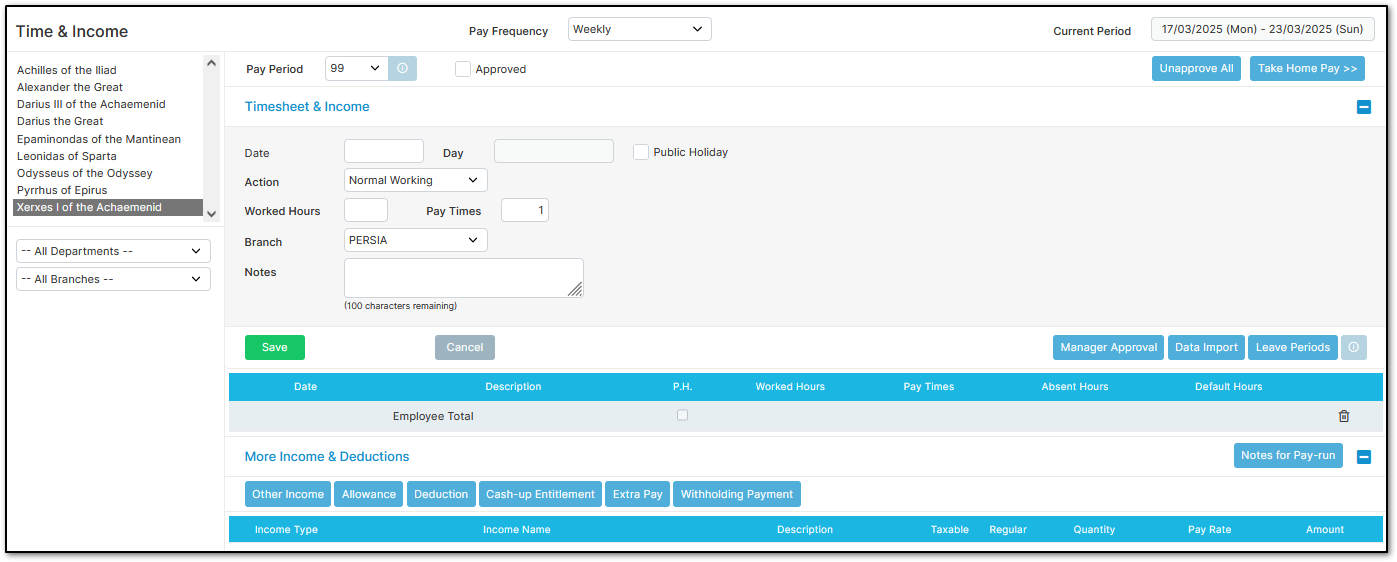
Select "Leave Periods" on the right-hand side of the page.
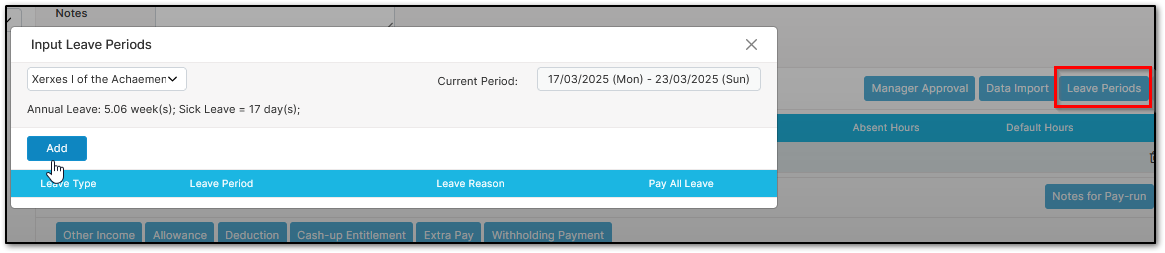
This menu displays the employee's current leave balances (entitled and accrued for annual leave) as of the current date, minus any future leave entries.
Ensure you have selected the correct employee, then click "Add". Choose the type of leave the employee will be taking. Under "Leave from" and "until", enter the dates of absence. If the leave spans multiple pay periods, the system will allocate it to the appropriate period when payroll is processed.
If you wish to pay all leave in one pay period, enable "Pay all leave in this period". This option applies only to paid leave types. Once entered, click "Save". These entries may take some time to load.
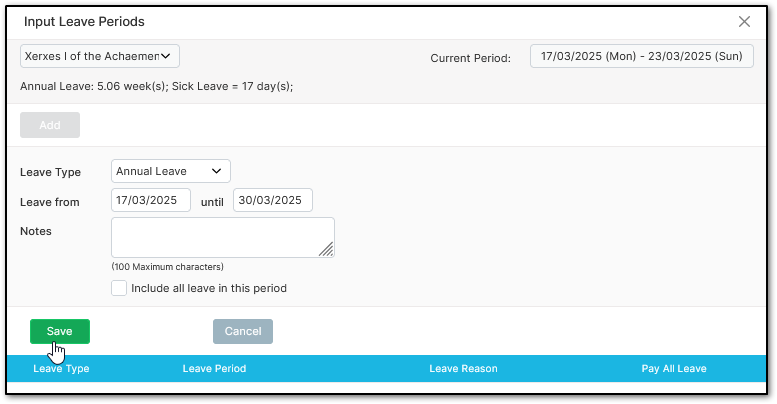
Generating a Future Leave Analysis Report
To review future leave entries, navigate to "Report Centre" > "Company Analysis" > "Future Leave Analysis".
Within the report options menu, you can customize the level of detail:
- For up to: Choose whether to report on all future periods or up to a specified number of months.
- Leave Type: Filter by a specific leave type or include all leave types.
- Employee: Select a specific employee or include all employees.
- Group by:Choose how the data is organized in the report:
- Date: Lists future leave entries in chronological order.
- Leave Type: Groups by leave type and then sorts by date.
- Employee: Groups data by employee, then by leave type and date.
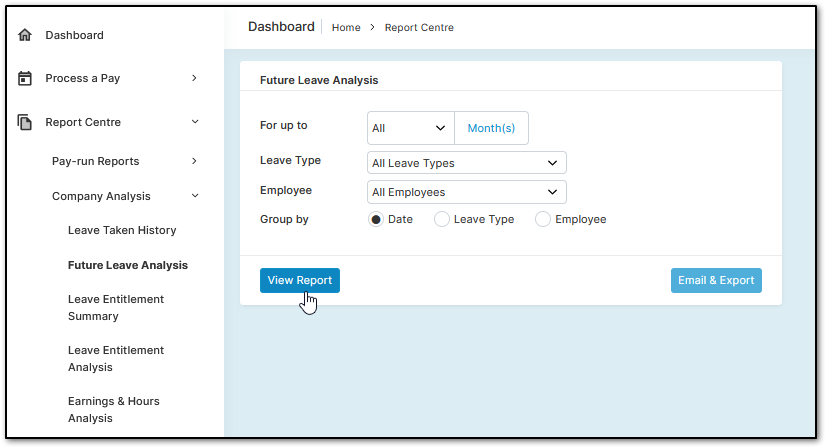
As with all reports in Crystal Payroll, you can print, email, or export this report.
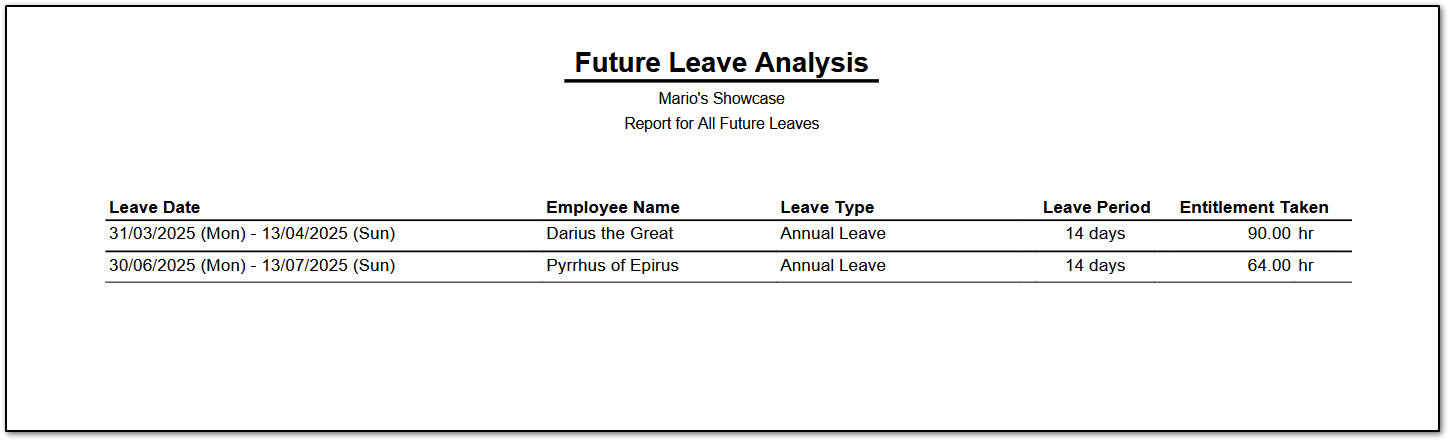
Was this article helpful?
That’s Great!
Thank you for your feedback
Sorry! We couldn't be helpful
Thank you for your feedback
Feedback sent
We appreciate your effort and will try to fix the article