Crystal Payroll integrates with both Xero and Xero Cashbook. If you are using a different version of Xero, then please view our "Integration with Accounting Systems" guide. If you are using Xero Cashbook, then please follow the instructions below.
From the home screen, select "Company Settings", then "Import / Export". Under "General Ledger Export Settings", ensure that the accounting system is set to Xero, and that the "File Format for Export" is set to either "A bank payment for the whole company" or "A bank payment for each employee".
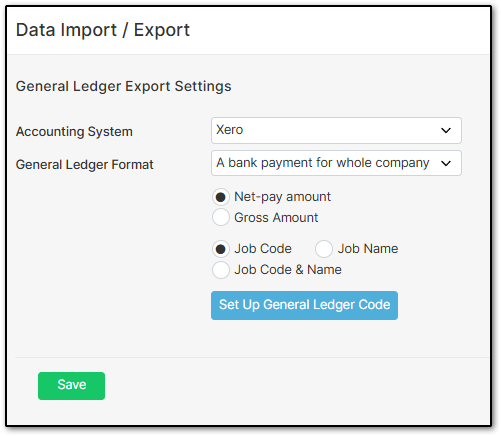
Select "Setup General Ledger Code". Set up the codes as desired, but ensure that the "Take Home Pay" code matches the bank account code you have configured in Xero’s Chart of Accounts. If the code is set to a different account, the export will not work.
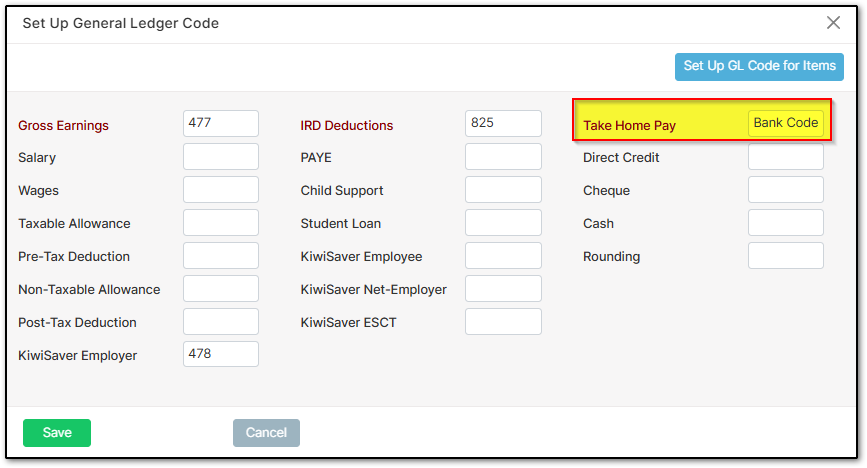
To view your Chart of Accounts in Xero, select "Accounting", "Advanced", and then "Chart of Accounts".
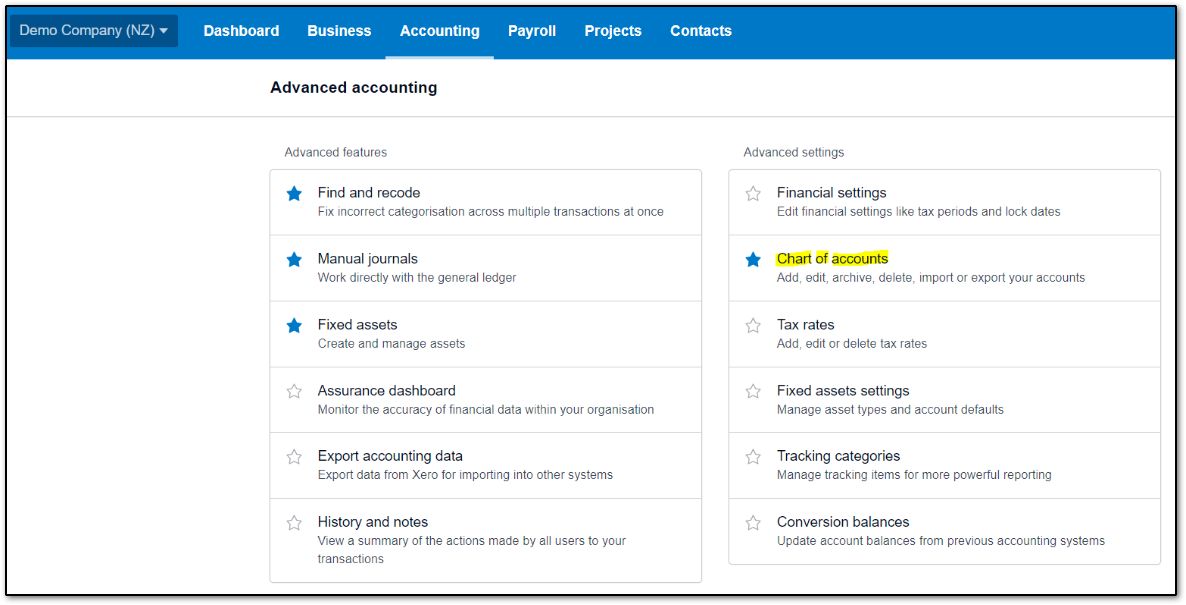
Return to the home screen. Select "Report Centre", "Accounting Analysis", and then "General Ledger Analysis". Click "Send to Xero".
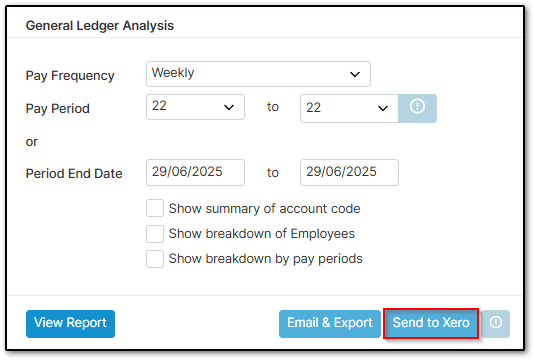
Log in to your Xero account and from the dashboard, open your bank account. The data you exported from Crystal Payroll should appear under "Account transactions".
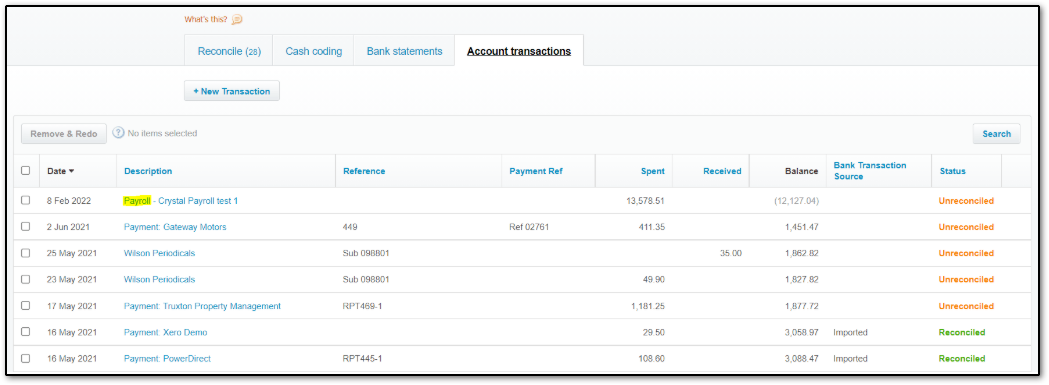
We’ve now covered everything you need to know about setting up and exporting your data from Crystal Payroll to Xero Cashbook.
If you get stuck at any point, please feel free to contact our support team.
From the home screen, select "Company Settings", then "Import / Export". Under "General Ledger Export Settings", ensure that the accounting system is set to Xero, and that the "File Format for Export" is set to either "A bank payment for the whole company" or "A bank payment for each employee".
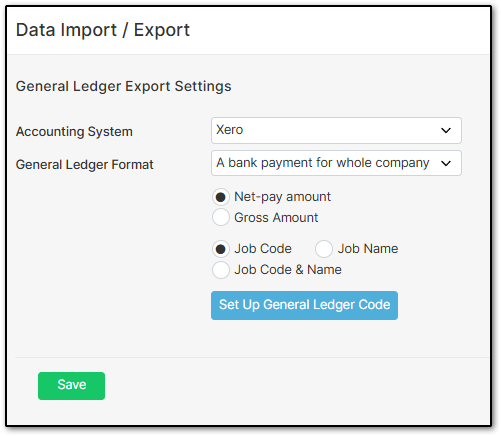
Select "Setup General Ledger Code". Set up the codes as desired, but ensure that the "Take Home Pay" code matches the bank account code you have configured in Xero’s Chart of Accounts. If the code is set to a different account, the export will not work.
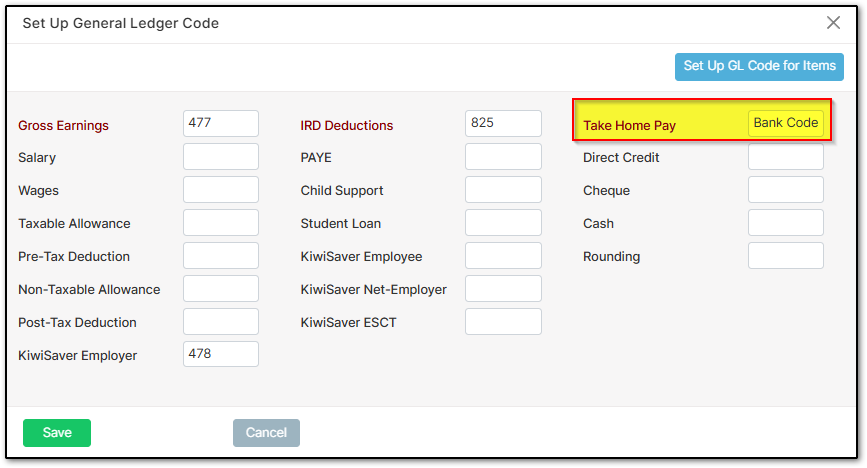
To view your Chart of Accounts in Xero, select "Accounting", "Advanced", and then "Chart of Accounts".
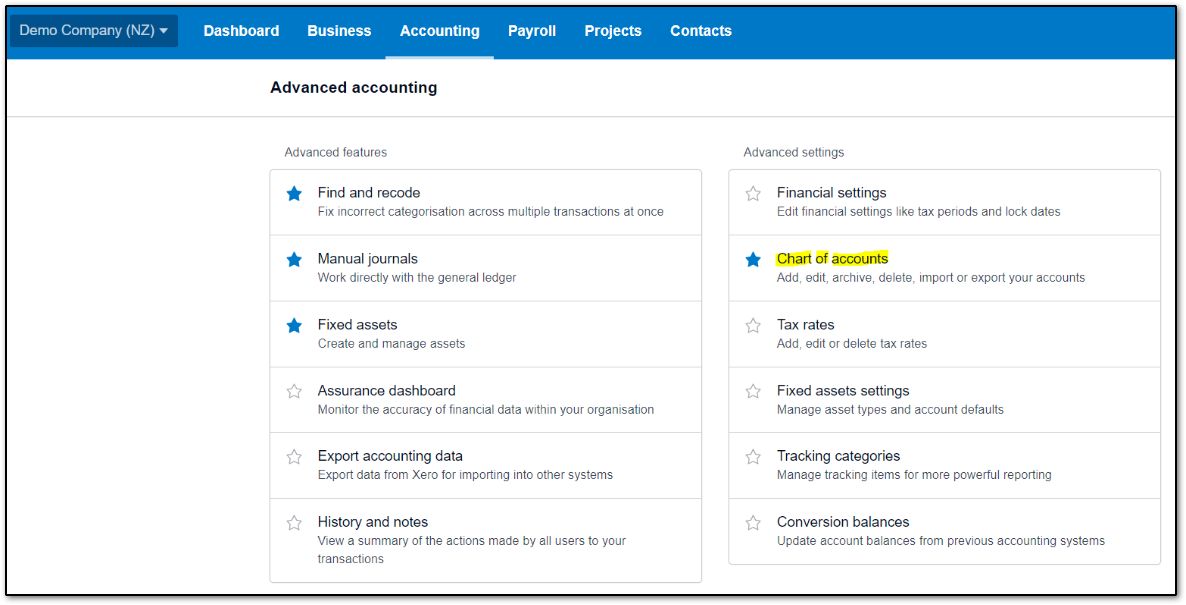
Return to the home screen. Select "Report Centre", "Accounting Analysis", and then "General Ledger Analysis". Click "Send to Xero".
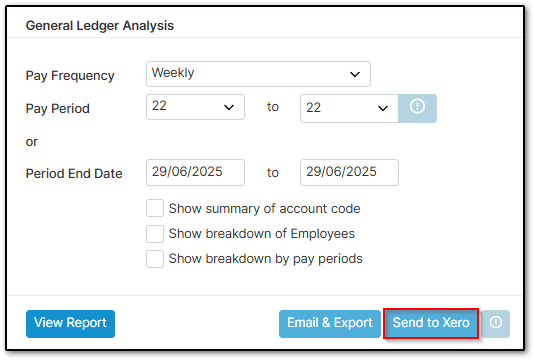
Log in to your Xero account and from the dashboard, open your bank account. The data you exported from Crystal Payroll should appear under "Account transactions".
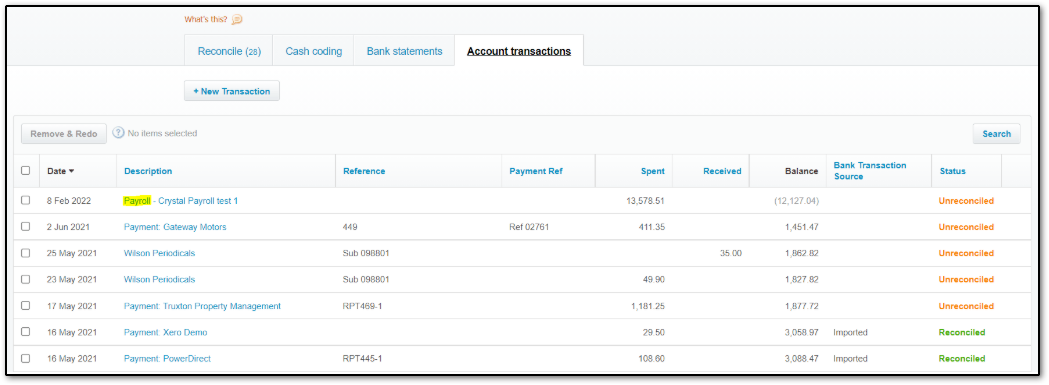
We’ve now covered everything you need to know about setting up and exporting your data from Crystal Payroll to Xero Cashbook.
If you get stuck at any point, please feel free to contact our support team.
Was this article helpful?
That’s Great!
Thank you for your feedback
Sorry! We couldn't be helpful
Thank you for your feedback
Feedback sent
We appreciate your effort and will try to fix the article