You set up a salary under the "Wage / Salary" settings.
A salary is when you pay an employee a fixed amount per period, as opposed to paying them per hour.
While this seems straightforward, there are a lot of calculations involved in ensuring the employee is paid the correct amount.
Please see the table of contents below.
Salaries are generally calculated by taking the salary per annum and dividing it by 52 for weekly frequencies, 26 for fortnightly, 24 for semi-monthly, 13 for four-weekly, or 12 for monthly frequencies.
To work out the hourly pay rate, the system takes the resulting amount and divides it by the hours worked in that pay period.
e.g.
$60,000 per year.
$60,000 ÷ 52 weeks = $1,153.8462 per week.
If the employee works 40 hours: $1,153.8462 ÷ 40 = $28.8462 per hour.
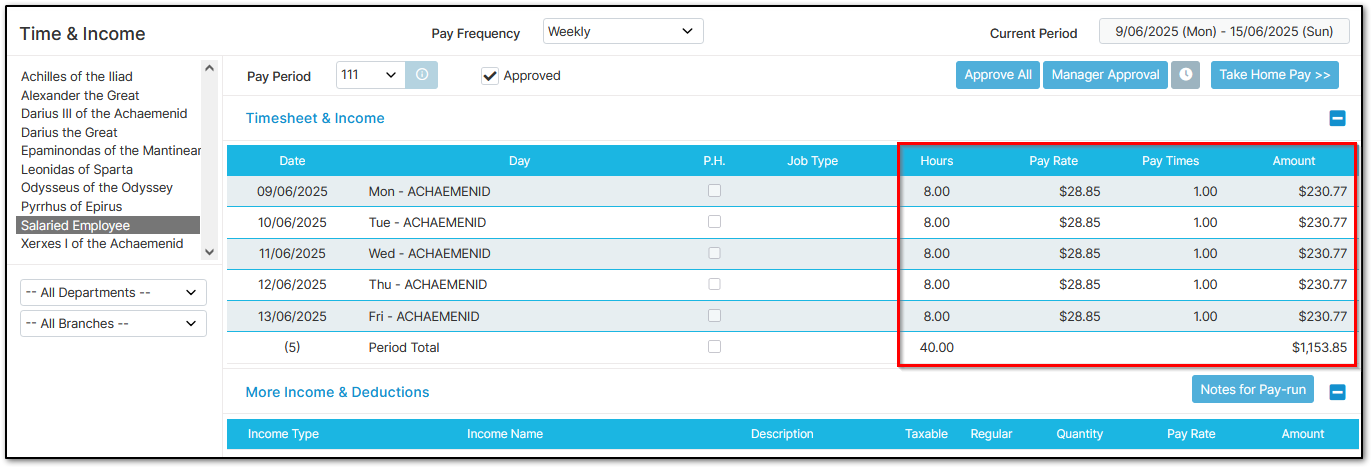
If the employee works 42 hours: $1,153.8462 ÷ 42 = $27.4725 per hour.
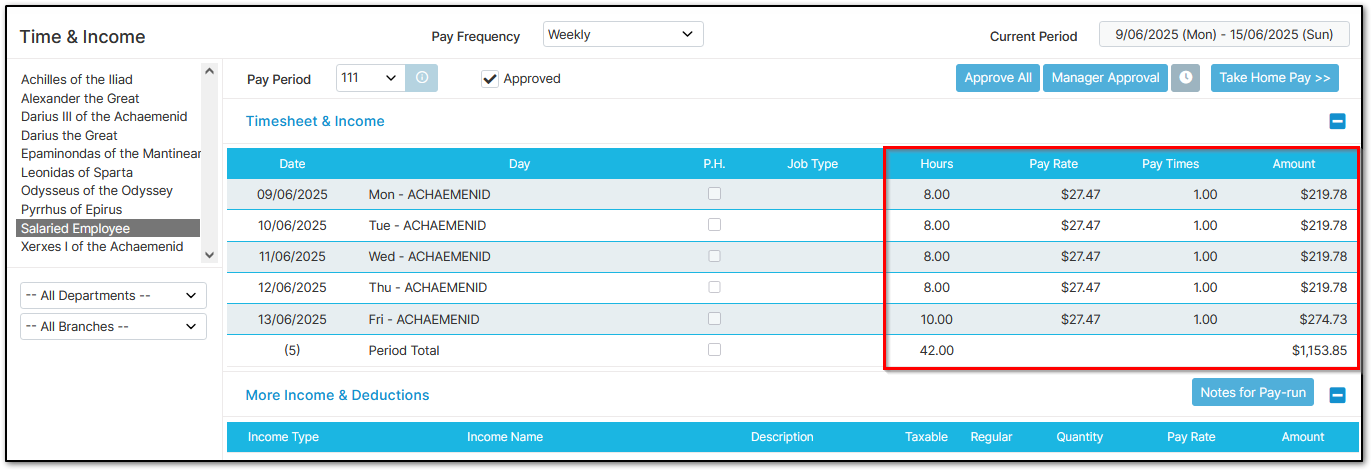
If the employee works 38 hours: $1,153.8462 ÷ 38 = $30.3644 per hour.
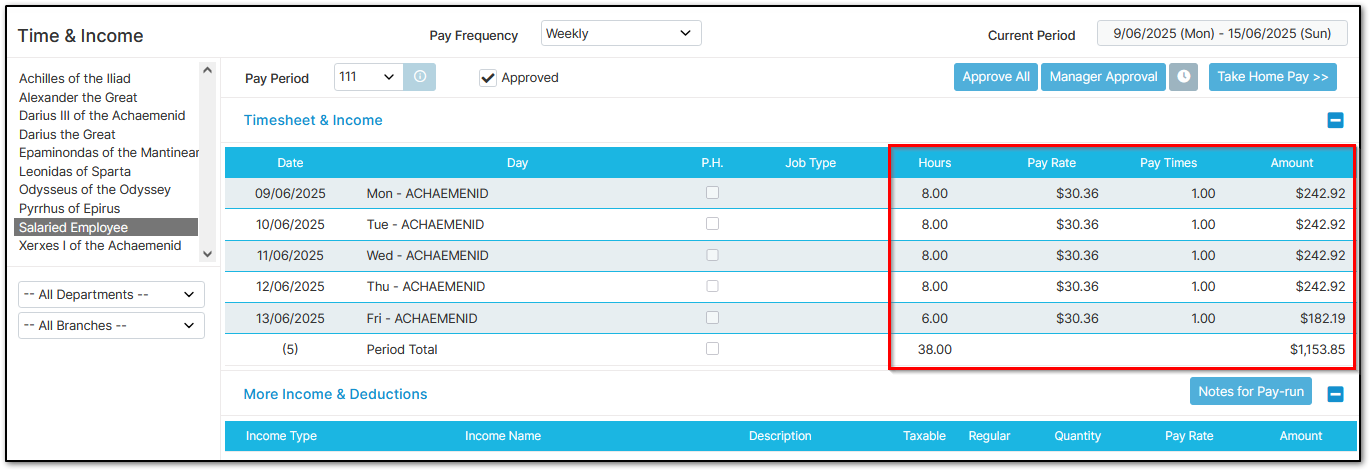
So, the hourly rate adjusts to match the fixed salary.
If you’d prefer salaries not to behave this way, and instead want to pay more for extra hours or less for fewer hours, see the section below.
If you prefer to pay more for more hours worked, or less for fewer hours, it may be easier to set the employee up on an hourly rate and list their salary as a note in the "Wage / Salary" settings — as they’re essentially being paid per hour.
However, sometimes you might want a more flexible arrangement. For example, you might want to:
These scenarios can be handled with advanced salary settings.
Note: These settings can only be applied per employee. You cannot configure them at a company-wide level.
To set up advanced salary settings:
Go to "Employee Settings", then "Employee Details"
Select the employee from the left-hand side
Click "Wage / Salary" under "Other Details"
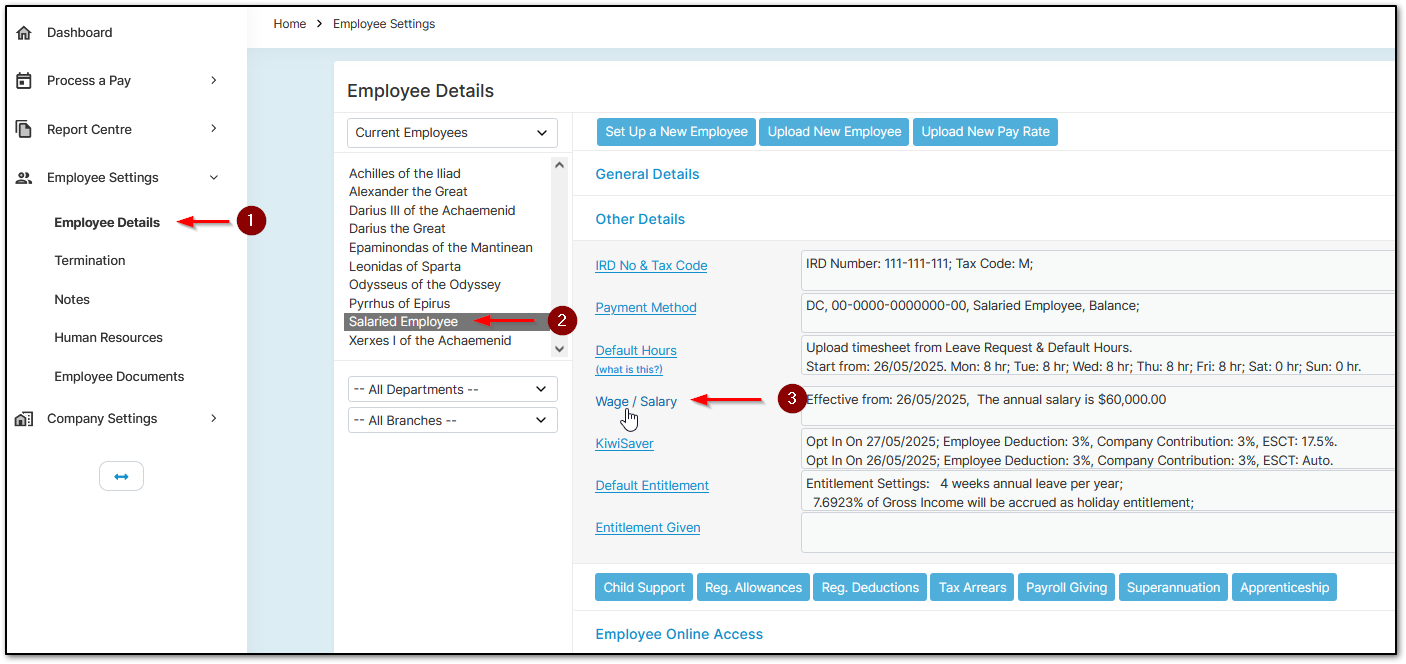
Select the relevant "Date" entry on the left
Click the information (i) button next to "per Year" or "per Pay"
A salary is when you pay an employee a fixed amount per period, as opposed to paying them per hour.
While this seems straightforward, there are a lot of calculations involved in ensuring the employee is paid the correct amount.
Please see the table of contents below.
- Standard Salary Calculations
- Advanced Salary Settings
- Monthly Salary Settings & Set Up
- Calculations when Leave is Taken or PH Worked
- Non-weekly Working Pattern Salary
Standard Salary Calculations
Salaries are generally calculated by taking the salary per annum and dividing it by 52 for weekly frequencies, 26 for fortnightly, 24 for semi-monthly, 13 for four-weekly, or 12 for monthly frequencies.
To work out the hourly pay rate, the system takes the resulting amount and divides it by the hours worked in that pay period.
e.g.
$60,000 per year.
$60,000 ÷ 52 weeks = $1,153.8462 per week.
If the employee works 40 hours: $1,153.8462 ÷ 40 = $28.8462 per hour.
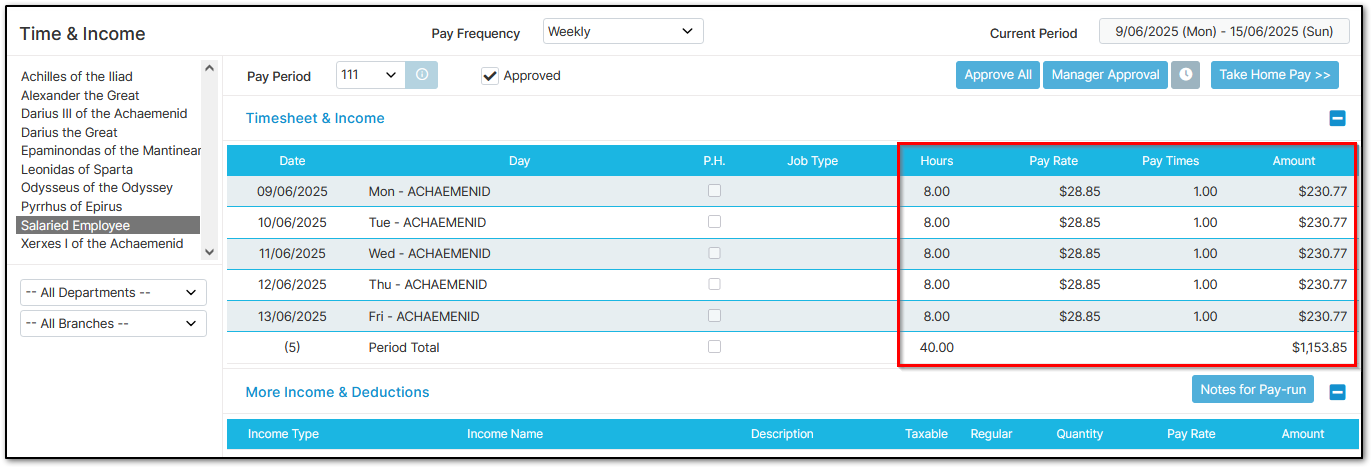
If the employee works 42 hours: $1,153.8462 ÷ 42 = $27.4725 per hour.
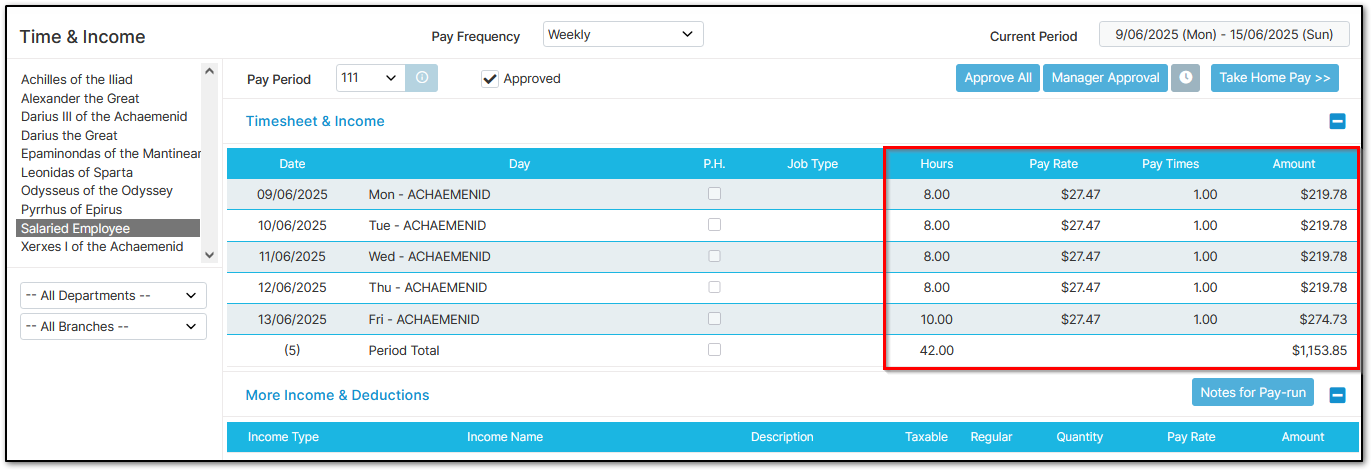
If the employee works 38 hours: $1,153.8462 ÷ 38 = $30.3644 per hour.
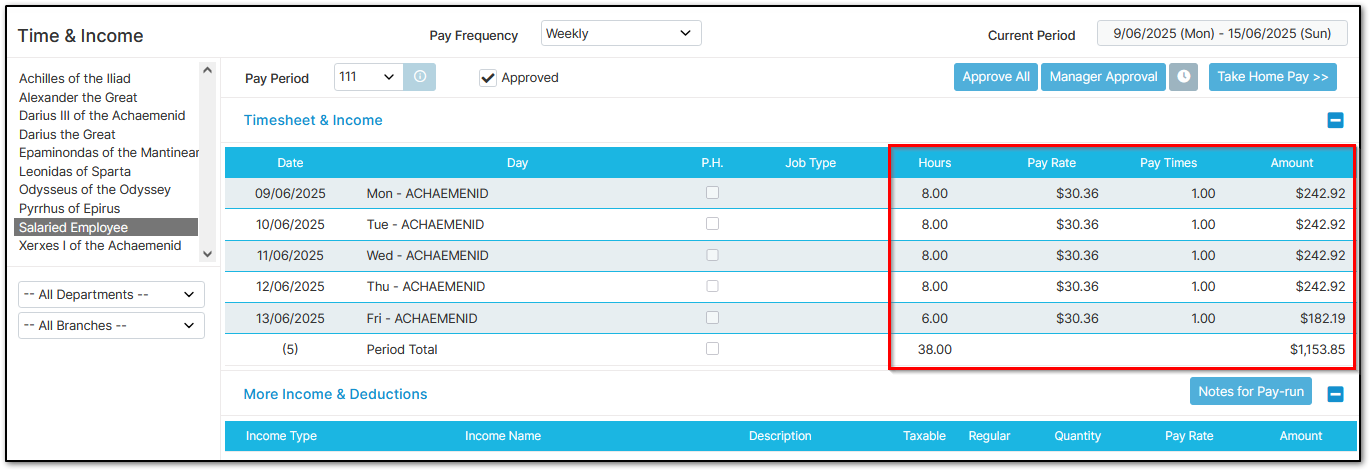
So, the hourly rate adjusts to match the fixed salary.
If you’d prefer salaries not to behave this way, and instead want to pay more for extra hours or less for fewer hours, see the section below.
Advanced Salary Settings
If you prefer to pay more for more hours worked, or less for fewer hours, it may be easier to set the employee up on an hourly rate and list their salary as a note in the "Wage / Salary" settings — as they’re essentially being paid per hour.
However, sometimes you might want a more flexible arrangement. For example, you might want to:
- Pay more only if the employee works weekends, but never less than their salary
- Pay less if the employee works fewer hours, but never more than the salary
These scenarios can be handled with advanced salary settings.
Note: These settings can only be applied per employee. You cannot configure them at a company-wide level.
To set up advanced salary settings:
Go to "Employee Settings", then "Employee Details"
Select the employee from the left-hand side
Click "Wage / Salary" under "Other Details"
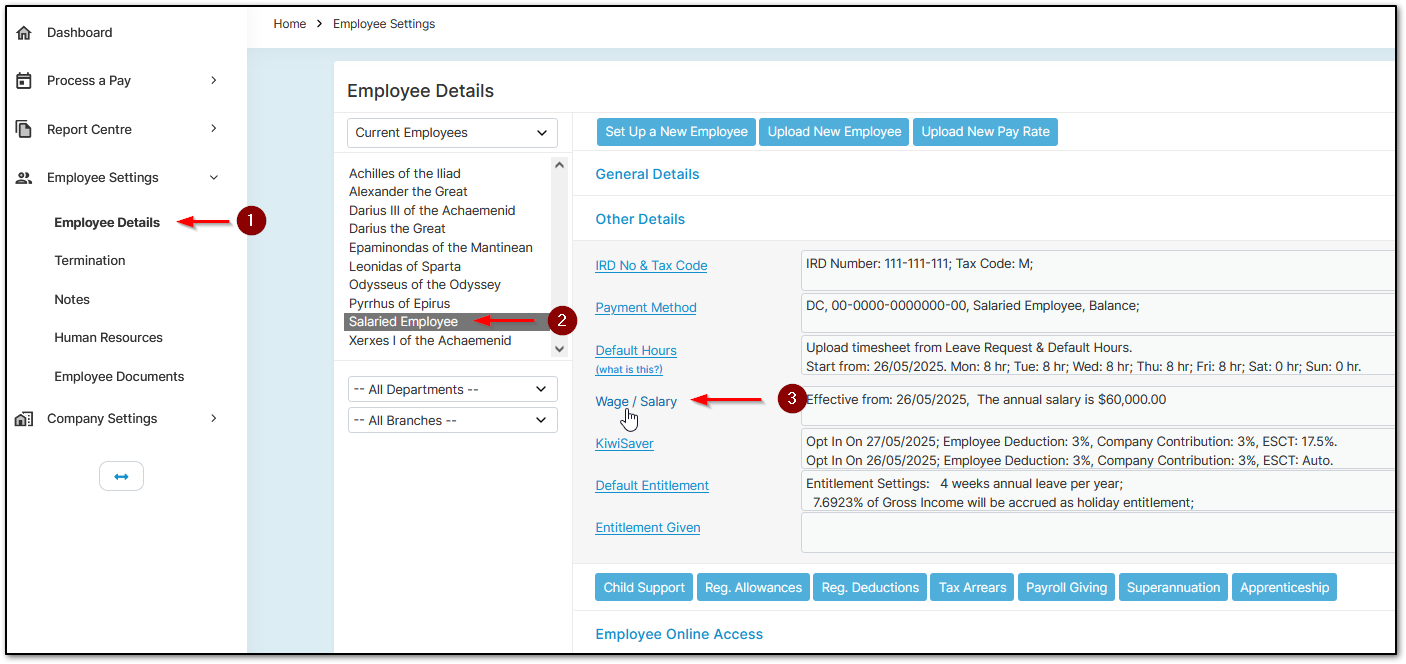
Select the relevant "Date" entry on the left
Click the information (i) button next to "per Year" or "per Pay"
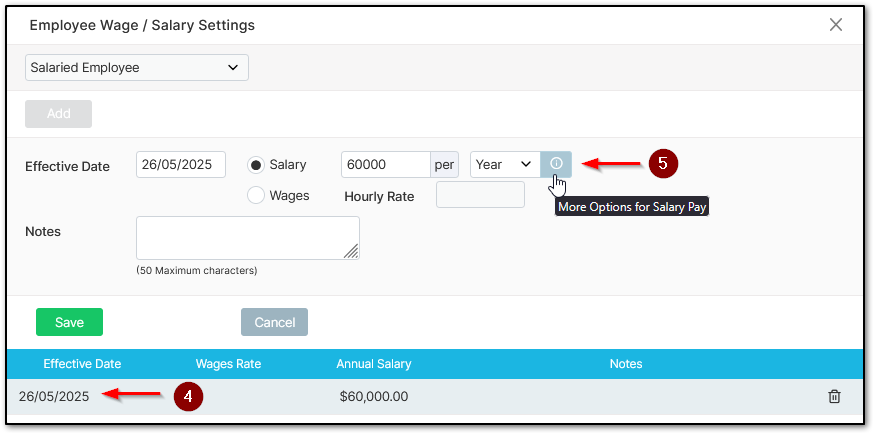
Select the required options.
Do not use "Fixed Hourly Rate" without first reading the "Monthly Salary Settings" section.
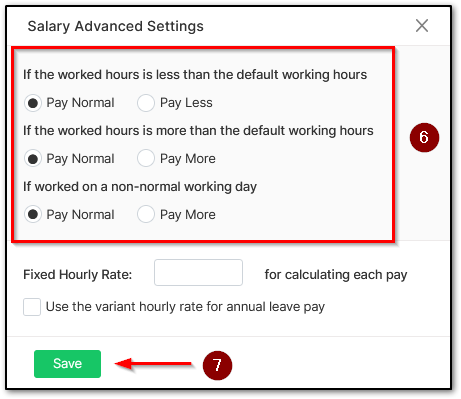
e.g.,
If you want the employee to earn more for hours worked over the default:
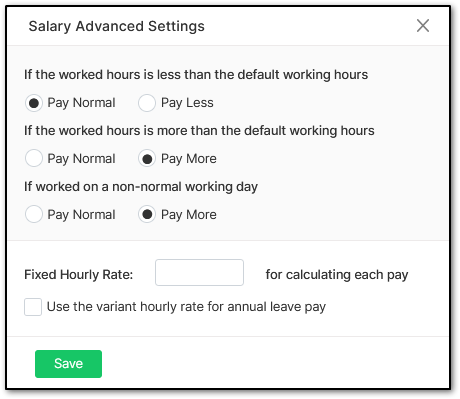
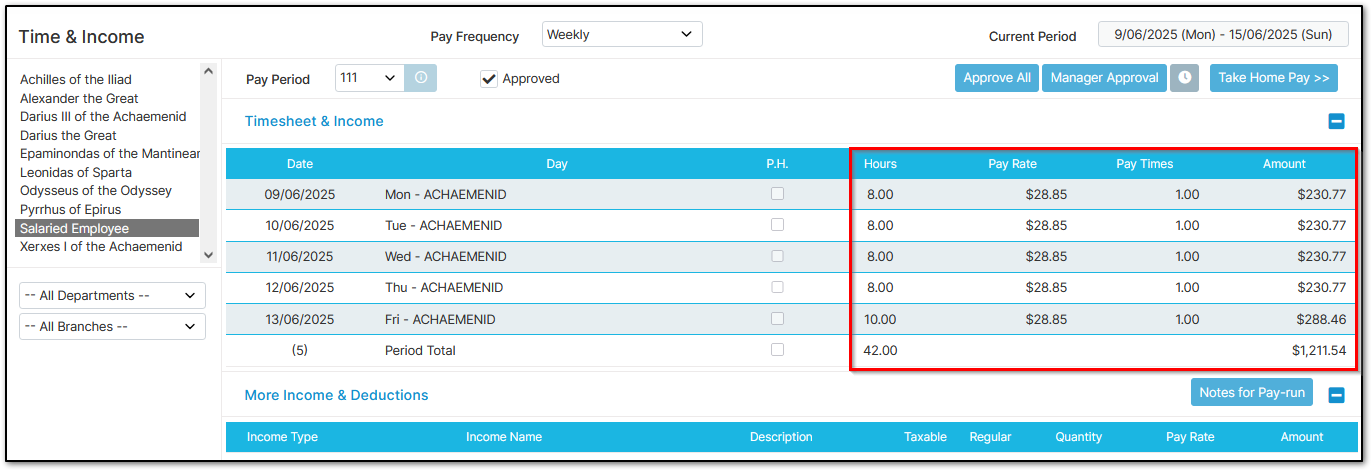
If you want the employee to earn more only for weekend hours:
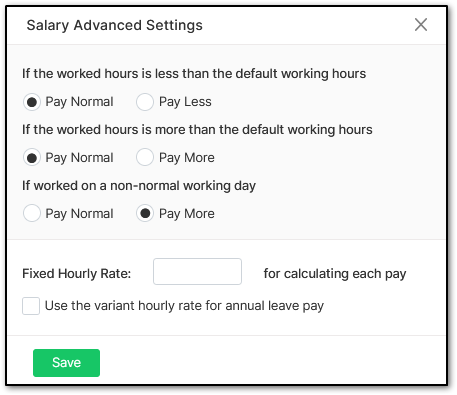
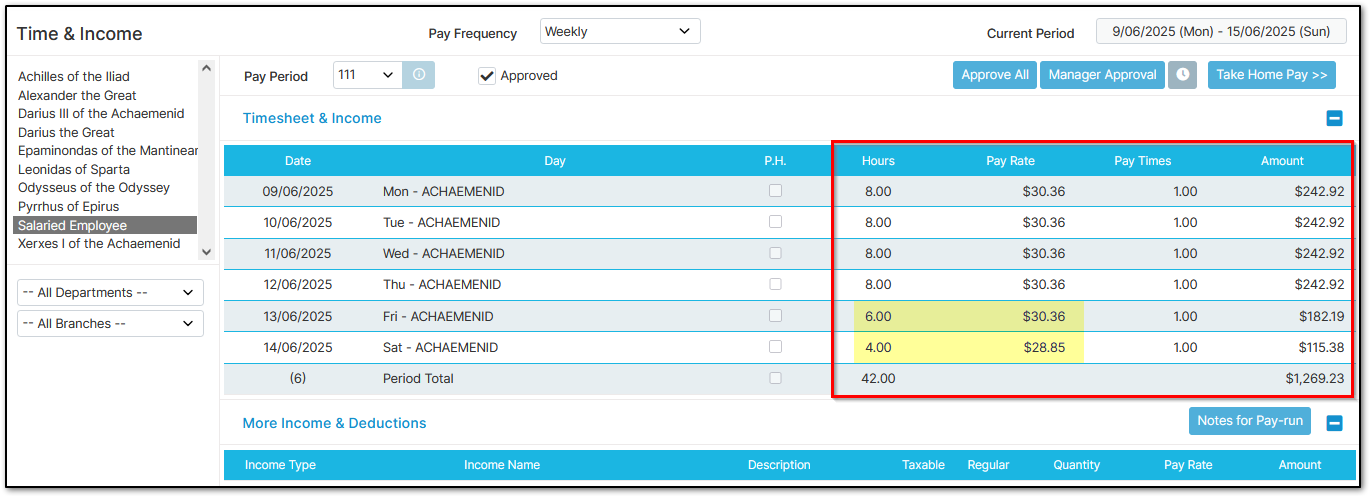
If you want the employee to earn less if they work fewer hours:
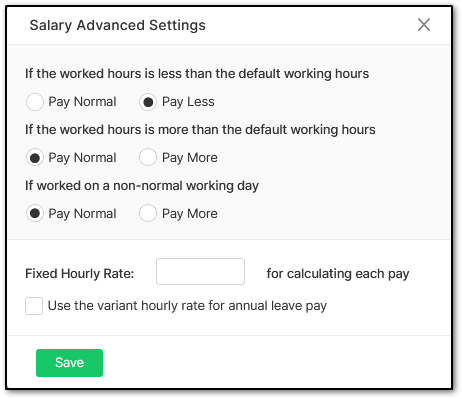
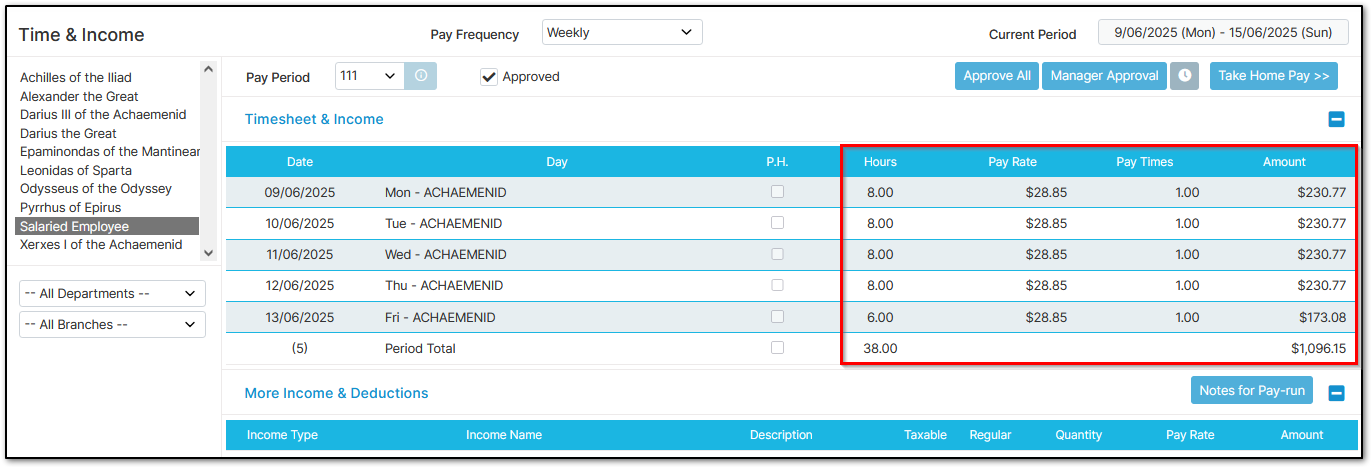
Fixed Hourly Rate is intended only for Monthly or Semi-monthly employees who earn commissions or other additional gross earnings. It should not be enabled for any other scenario. See below for more details.
Monthly Salary Settings (incl. Semi-monthly) & Set Up
Monthly and Semi-monthly salary settings can be tricky to configure correctly. This is because Crystal Payroll calculates annual leave per hour, but the number of working days and hours varies by month.
To ensure accurate calculations, you’ll need to understand two key scenarios.
These scenarios depend on whether the employee earns commissions or other Additional Gross Earnings Payments, abbreviated as "AGEPs".
Note: If the employee works public holidays, consider this AGEP income as the time-and-a-half pay impacts their gross earnings.
Scenario One: Monthly/Semi-Monthly Staff that do not earn AGEPs
If the employee is on a fixed monthly salary and is paid the same regardless of hours worked, you would expect their annual leave pay to always match their standard pay.
However, due to variations in working hours each month, the system may accidentally over- or under-calculate the leave pay rate.
To avoid this, go to "Process a Pay", then "Leave Pay Rate".
Select the employee from the left-hand side.
Tick "Use Default Hourly Rate for Annual Leave Pay" on the right.
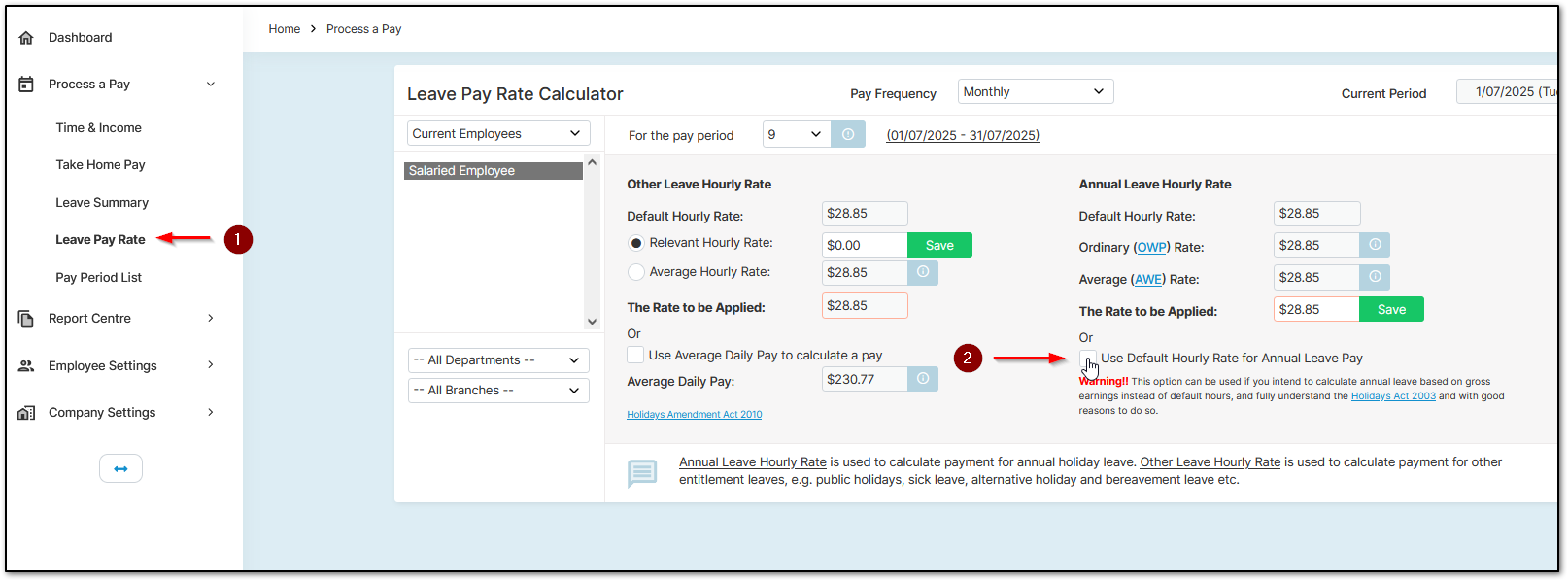
Note: This should only be enabled for employees on fixed monthly salaries who do not earn AGEPs.
Scenario Two: Monthly/Semi-Monthly Staff that do earn AGEPs
If the employee earns a monthly salary plus commissions, non-discretionary bonuses, or other AGEPs, their setup must be more specific.
Since the number of working hours differs month-to-month, but AGEPs must influence annual leave calculations, the system must average working hours across the year.
For example: 40 hours/week × 52 = 2080 hours/year 2080 ÷ 12 = 173.33 hours/month
So, to ensure AGEPs are properly included in calculations, process 173.33 hours each month.
Special Notes before you continue:
- If the employee starts mid-month, process as normal for that first period. Apply these instructions only from the next full pay period.
- If the employee leaves mid-month, turn off the Fixed Hourly Rate setting.
- These settings must be configured individually per employee and cannot be set at a company level.
To set this up:
First, confirm the leave pay rate settings:
Go to "Process a Pay", then "Leave Pay Rate"
Select the employee from the left-hand side
Ensure "Use Default Hourly Rate for Annual Leave Pay" is unticked
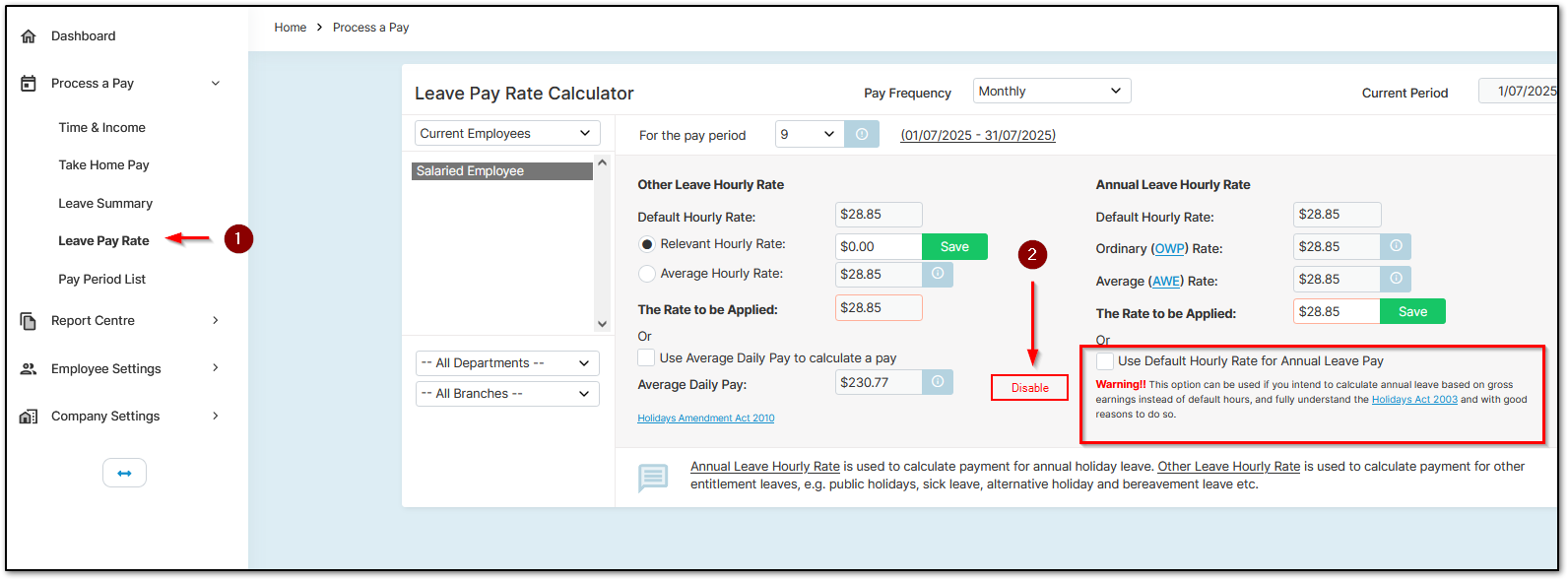
Then go to "Employee Settings", then "Employee Details"
Select the employee from the left-hand side.
Select "Wage / Salary" under "Other Details".
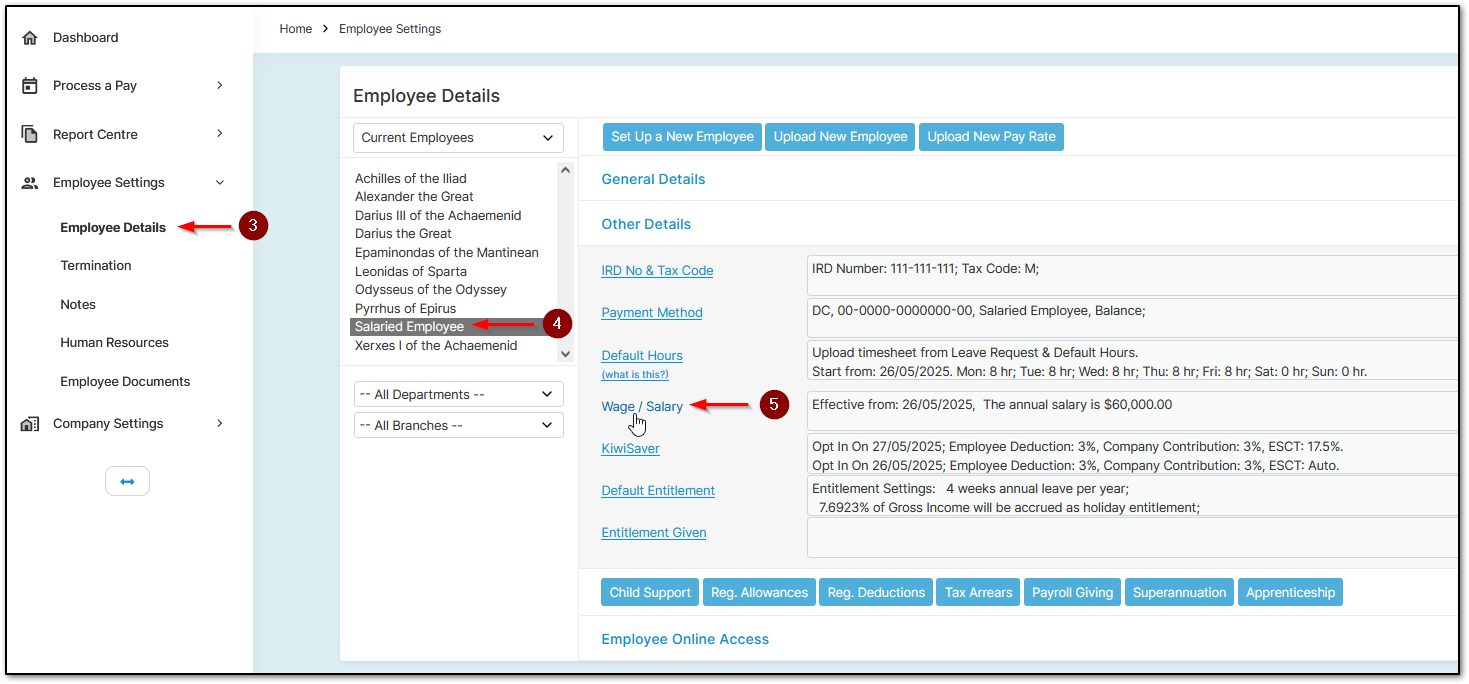
Select the "Date" on the left-hand side.
Click the information (i) button next to "per Year" or "per Pay".
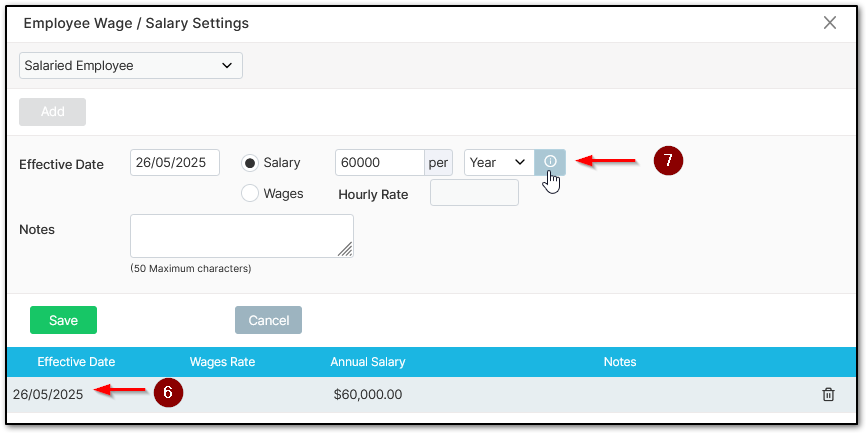
Enter the "Fixed Hourly Rate" as the salary divided by default annual hours. Include as many decimals as possible.
e.g., $60,000 ÷ 2080 = $28.8462
Once entered, tick the checkbox beneath it to ensure annual leave is calculated correctly.
Click "Save".
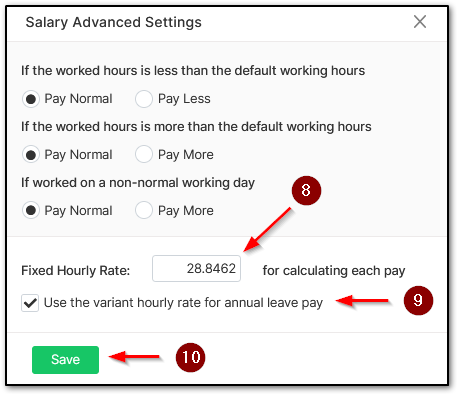
Now, when you go to "Process a Pay", then "Time & Income",
You’ll see the hours listed as a monthly average at the bottom of the screen:
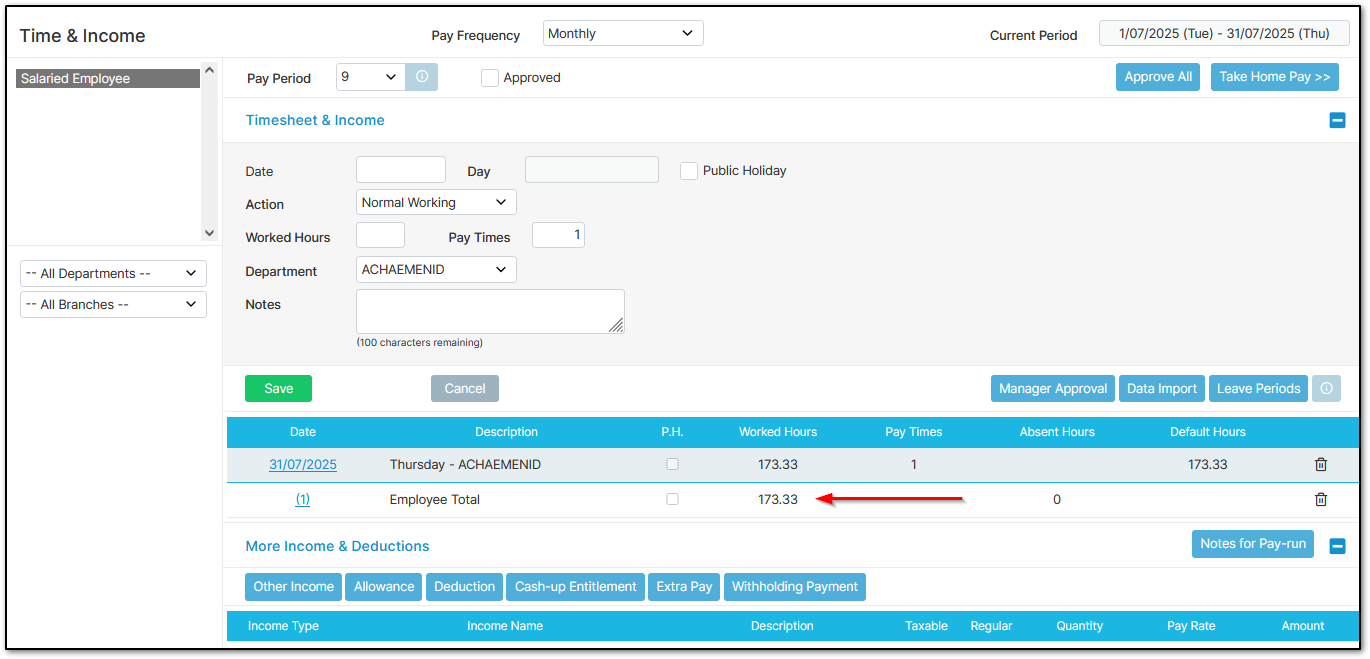
If the timesheet doesn’t look like this and instead shows a daily breakdown, it means the setting was applied after the timesheet was created. To fix it, click the information (i) button on the right:
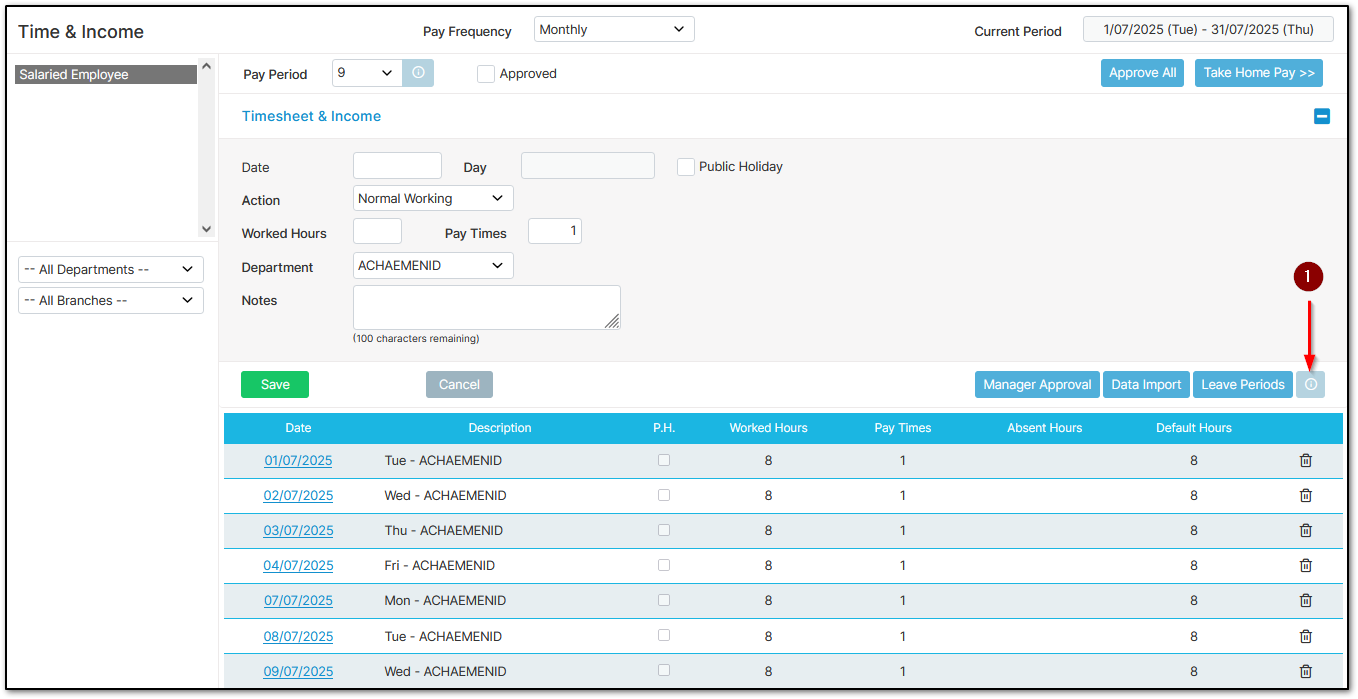
Select "Period Total", then click "Apply".
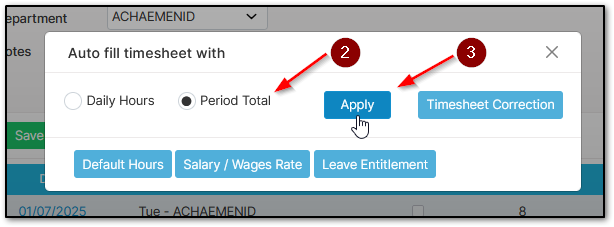
Once the timesheet is showing an average, you can enter leave as usual. The system will automatically deduct hours from the average.
For example, here we enter 8 hours of annual leave on one day:
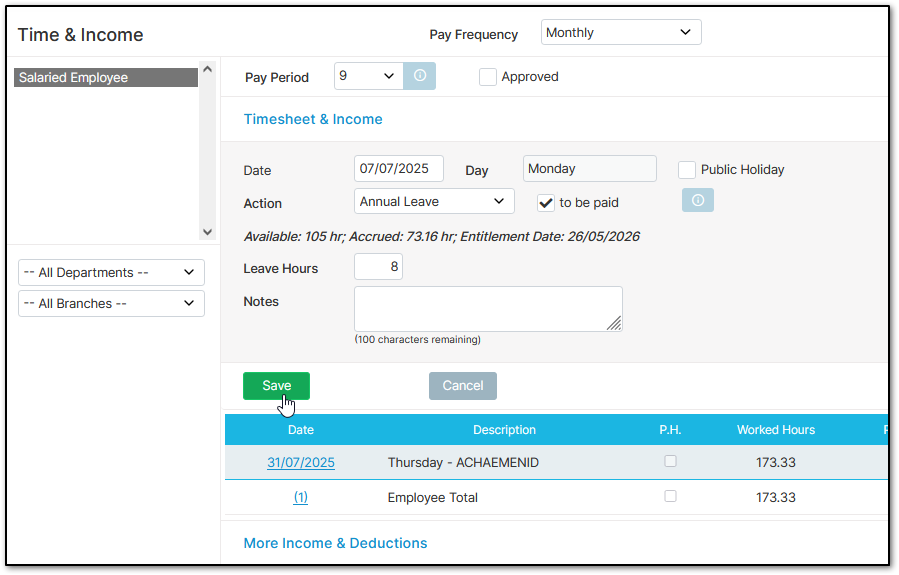
Once saved, the system reduces the final day's hours to maintain the 173.33 monthly total.
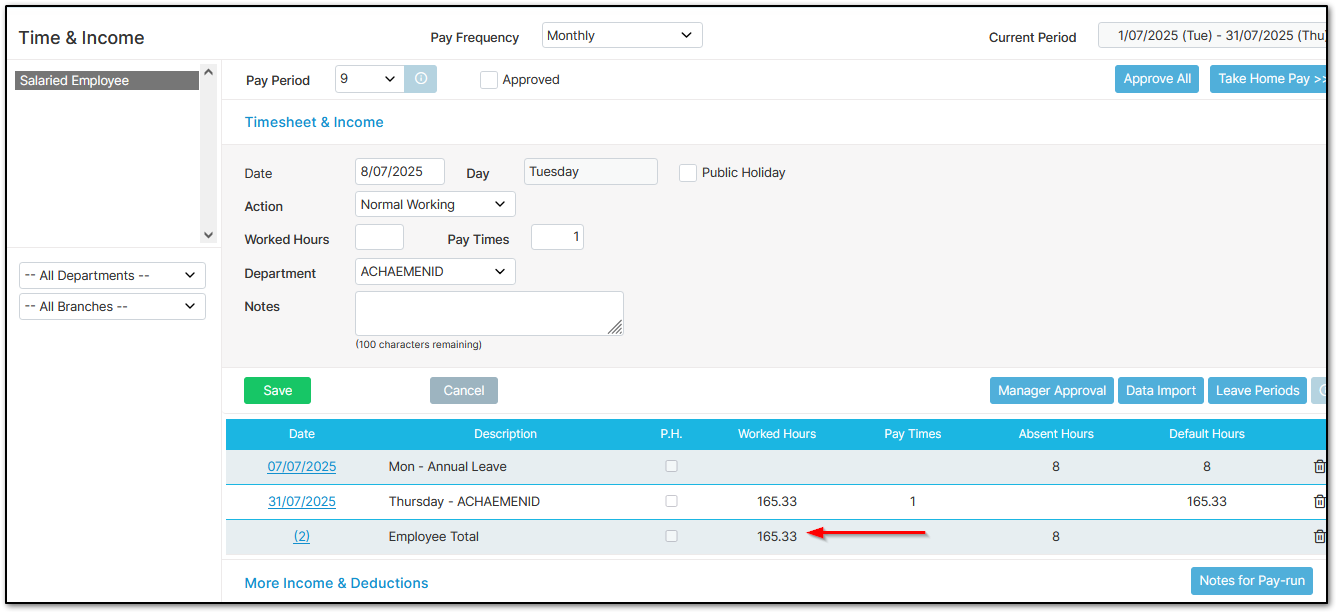
When approved, you can see the adjustment in effect:
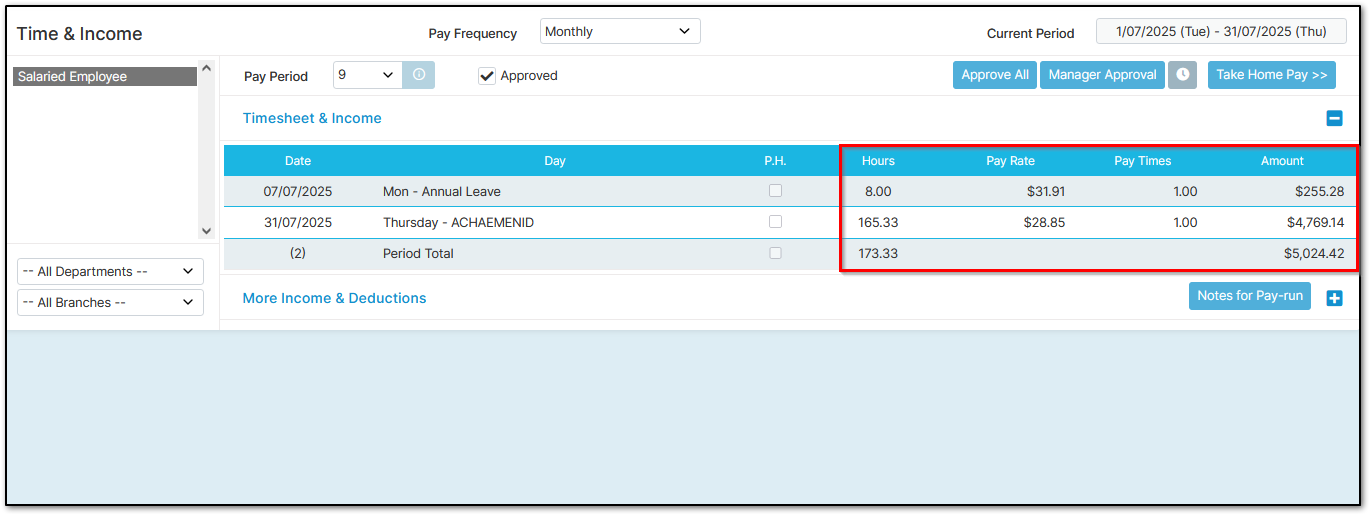
Calculations when Leave is Taken or Public Holidays are Worked
Salary calculations can be confusing. Although a salary pays a fixed amount per pay period, exceptions must be made when leave is taken or public holidays are worked to remain compliant.
For example, if an employee’s calculated greater rate is higher than their ordinary salary, you must pay the higher amount. This makes the calculations more complex.
Review the steps below to understand how it works, followed by an example.
- Take the salary and divide it by the number of pay periods per year to get the period salary.
- Divide the period salary by the default hours per period to get the default hourly rate.
- Multiply the default hourly rate by the default hours for the day of leave or public holiday (not the actual hours taken or worked) to get the leave/PH value.
- Subtract this value from the period salary to get the period salary excluding leave or PH worked (Period Salary ELPH).
- Add the Period Salary ELPH to the actual value of leave or PH worked, if applicable.
Example 1: An employee earns $60,000/year, works 40 hours/week (weekly pay frequency), and takes 8 hours of annual leave. Let's say the leave value is higher than the default pay for a day, and in this case is $256.
- 60000 ÷ 52 = 1153.8462
- 1153.8462 ÷ 40 = 28.8462
- 28.8462 × 8 = 230.7696
- 1153.8462 - 230.7696 = 923.0766
- 923.0766 + 256 = 1179.0766
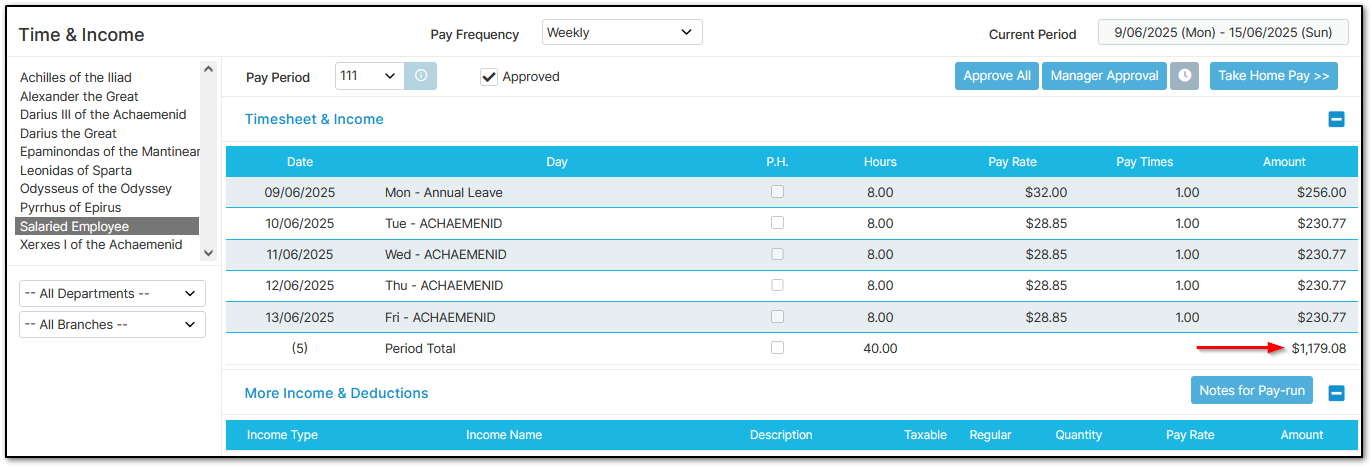
This correctly pays slightly more for the annual leave.
Example 2: An employee earns $60,000/year, works 40 hours/week (weekly pay frequency), and works 5 hours on a public holiday. The PH pay totals $216.3465 (28.8462 × 5 × 1.5).
- 60000 ÷ 52 = 1153.8462
- 1153.8462 ÷ 40 = 28.8462
- 28.8462 × 8 = 230.7696
- 1153.8462 - 230.7696 = 923.0766
- 923.0766 + 216.3465 = 1139.4231
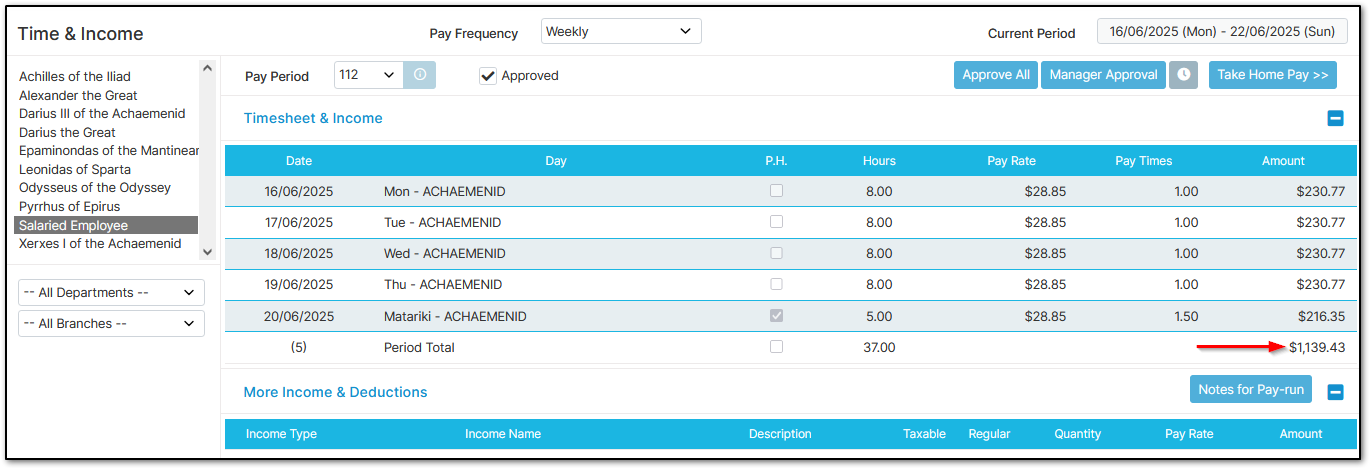
As shown above, the employee is being paid less because they worked a public holiday but worked fewer hours than their default. You can top up the remaining 3 unworked public holiday hours at normal time using an allowance.
Example 3: An employee earns $60,000 per year, works 40 hours per week on a weekly frequency, and takes half a day of sick leave. They're paid ADP for the leave at a higher value of $150, but worked the remaining half of the day.
This is a special case because although the default hours for the day are 8, the default hours for the leave are only 4 since they worked the other 4.
- 60000 ÷ 52 = 1153.8462
- 1153.8462 ÷ 40 = 28.8462
- 28.8462 × 4 = 115.3848
- 1153.8462 - 115.3848 = 1038.4614
- 1038.4614 + 150 = 1188.4614
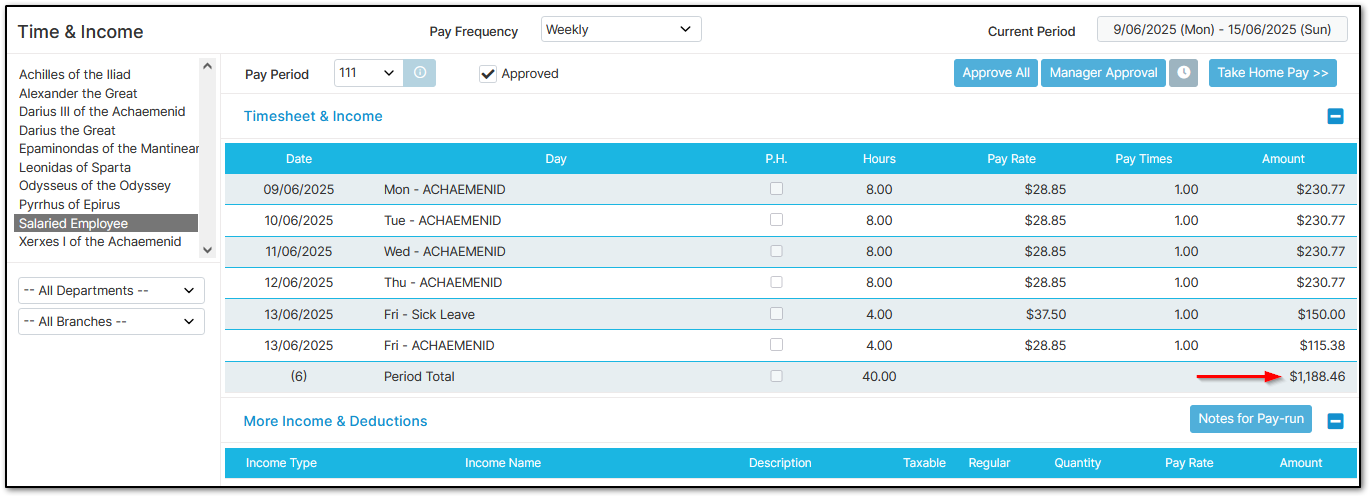
As you can see, the employee is being paid more due to receiving average daily pay for the half day sick leave.
Final Example: This is similar to the first example but the employee worked more hours on the remaining days. The employee earns $60,000 per year, works 40 hours per week, took 8 hours of annual leave valued at $256, and worked 38 hours across the other 4 days of the week.
- 60000 ÷ 52 = 1153.8462
- 1153.8462 ÷ 40 = 28.8462
- 28.8462 × 8 = 230.7696
- 1153.8462 - 230.7696 = 923.0766
- 923.0766 + 256 = 1179.0766
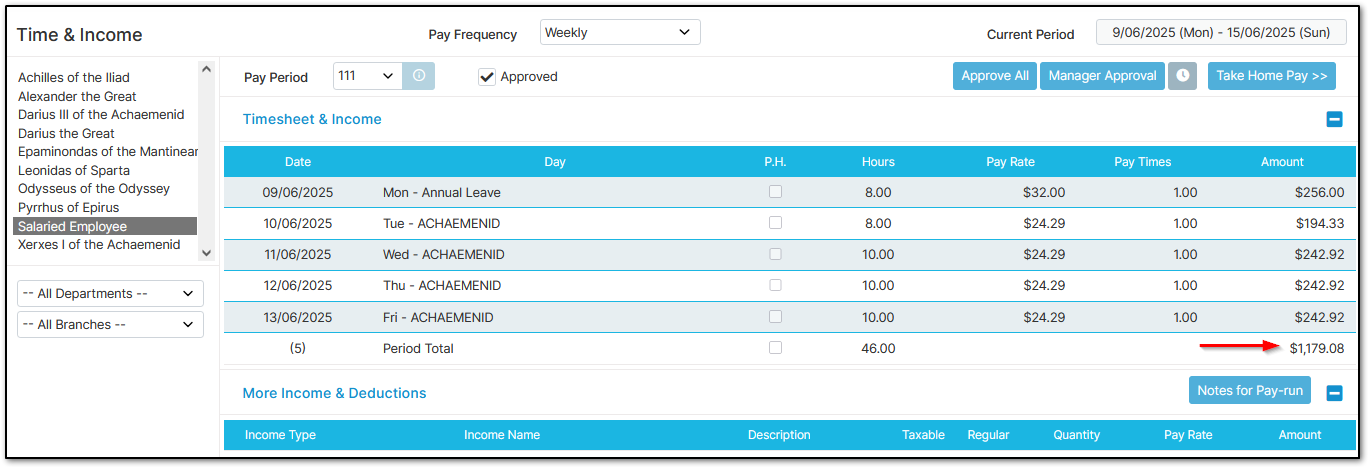
This yields the same total as the first example. However, note this: If you divide the $923.0766 from step 4 by the 38 hours worked, the pay rate drops to $24.2915. This might look odd on the timesheet even though it’s correct.
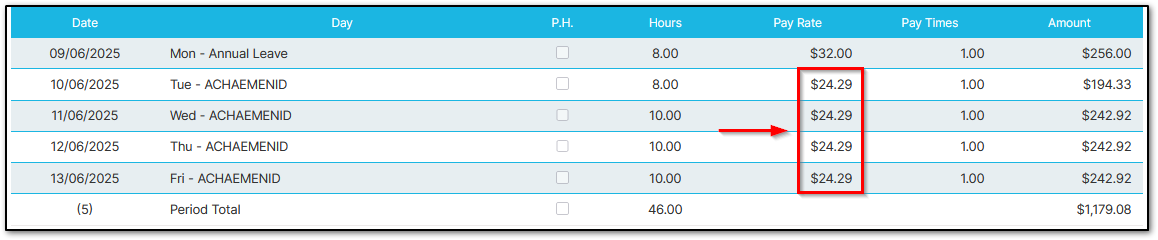
If the employee also has public holiday entries or other leave types, the timesheet may show several different pay rates — which is normal but worth reviewing. Hopefully the above examples help clarify.
Non-weekly Working Pattern Salary
This setting is for salaried employees working on an on/off pattern. It ensures leave pay rates are calculated correctly when an employee like this takes a day off.
Note: This option should never be used in any other situation as it can cause serious overpayments or underpayments. Only use this for staff on an on/off schedule (e.g., 5 days on, 3 days off).
To set this up:
Go to "Company Settings", then "Payroll Settings"
Open "Advanced Settings"
Under "Timesheet Input Format & Preference":
Disable "Weekly Working Pattern"
Note: This applies to new employees only
Click "Save" at the bottom of the page
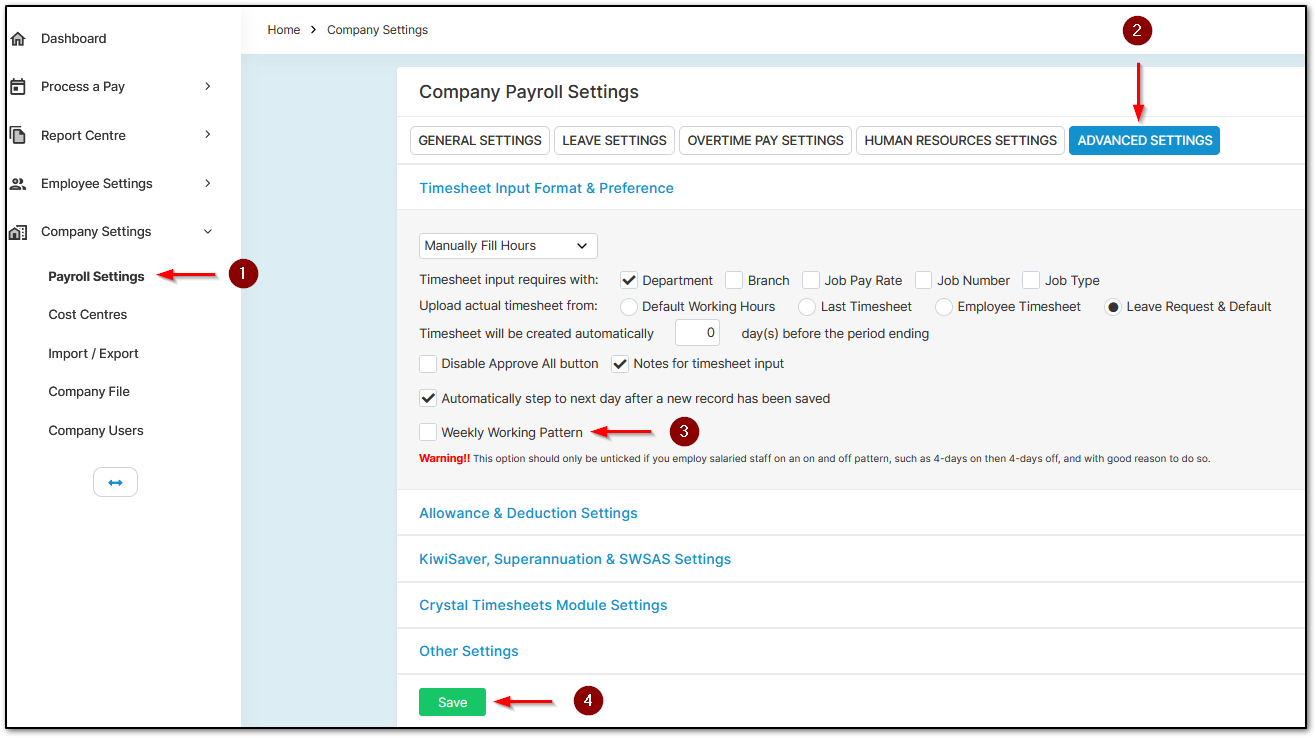
Now go to "Employee Settings", then "Employee Details"
Select the employee from the left
Click "Default Hours" under "Other Details"
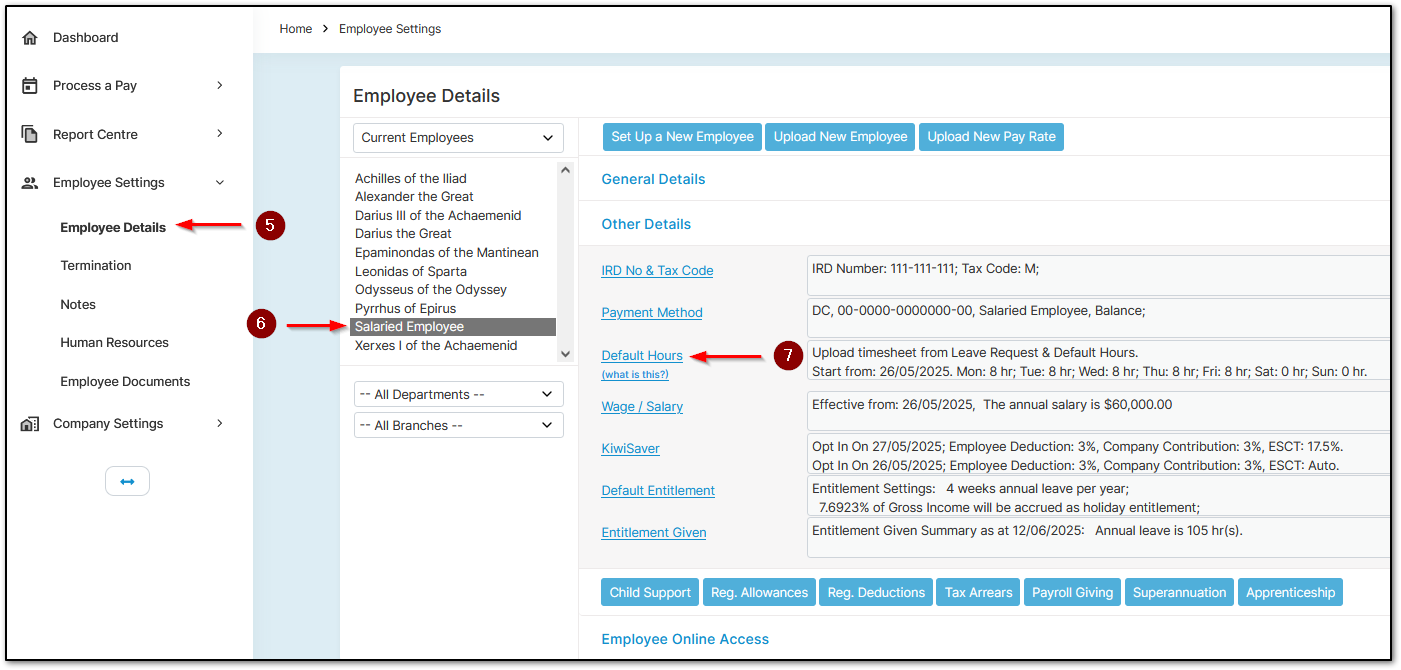
For new employees, "Weekly Working Pattern" will be unticked by default
For existing employees, untick "Weekly Working Pattern" here too
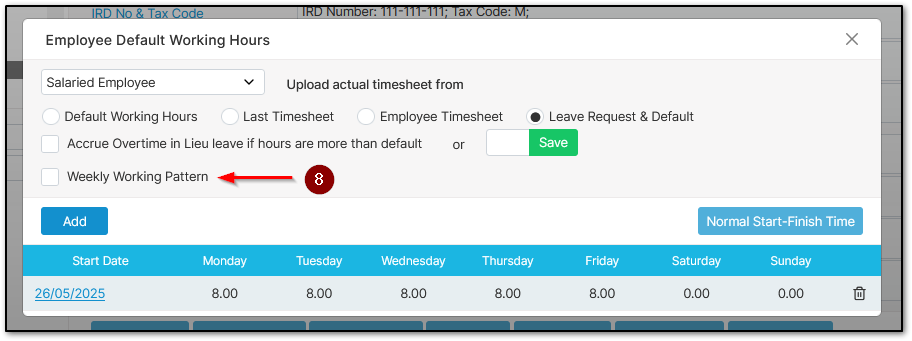
When setting up the employee’s default hours for an on/off pattern, ensure the total weekly average over a year is correct. This ensures the 4-week annual leave entitlement is calculated accurately.
Use this Excel calculator to work out the average: CLICK HERE
Once configured, it’s important to enter the employee's timesheet properly.
Make sure when entering worked or leave hours, you complete both the "Worked Hours" / "Leave Hours" and the "Default Hours" fields. These should match. Example:
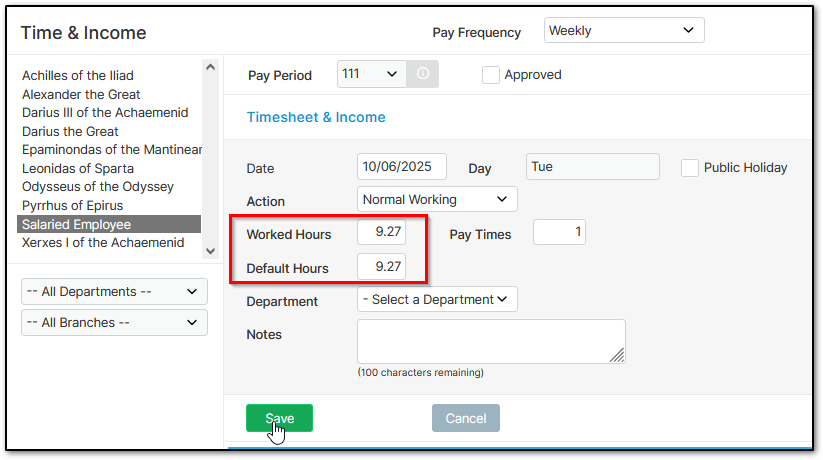
Was this article helpful?
That’s Great!
Thank you for your feedback
Sorry! We couldn't be helpful
Thank you for your feedback
Feedback sent
We appreciate your effort and will try to fix the article