On the "Time & Income" page, you can choose to "Approve All" timesheets for employees within the current pay period. You can also use the "Approve All" function on the "Take Home Pay" page. This feature is designed to save time for employers whose timesheets remain unchanged from their periodic "Default Working Hours" or those who import fully completed timesheets from a time clock system.
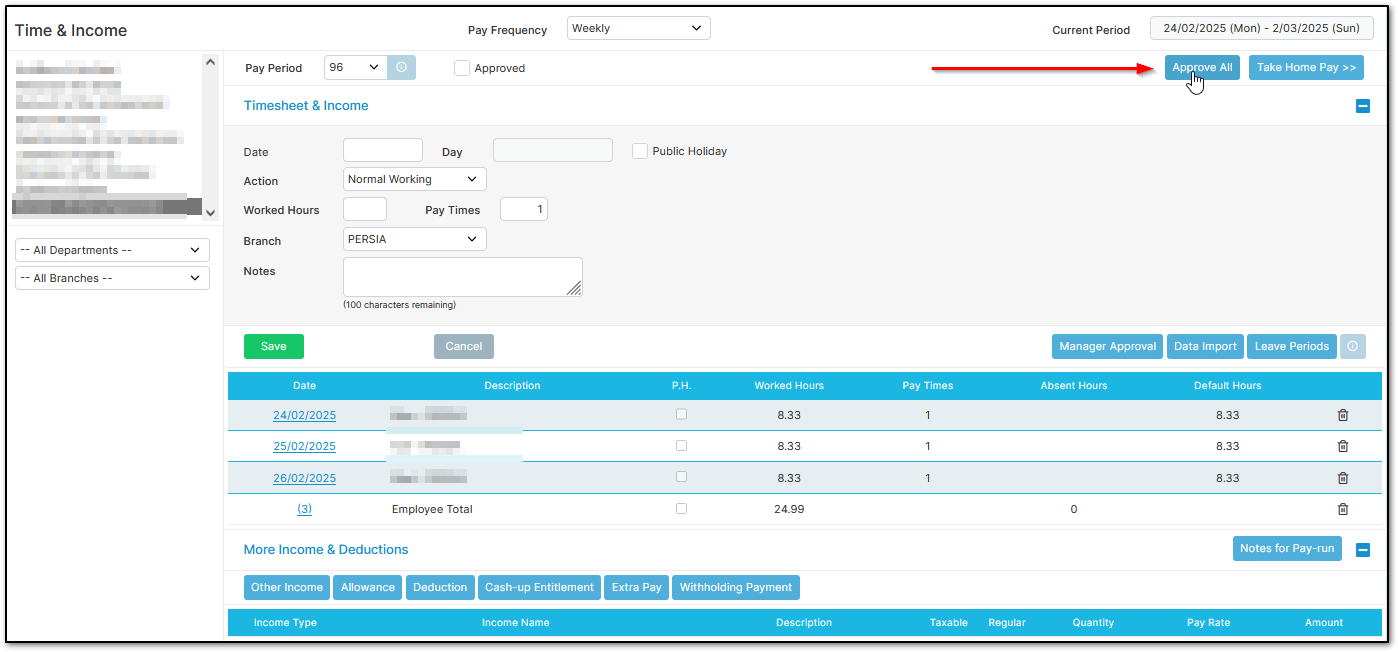
When you select "Approve All", a list of employees with no data in their timesheets will be displayed. You will then have the option to select "Upload Default Hours" or "Continue".
If you choose "Continue", all employees listed in the current pay period will have their "Approved" checkbox automatically ticked, regardless of whether they have data in their timesheet. If any employee still has an empty timesheet, you must manually untick their "Approved" checkbox, enter the appropriate data, and then re-tick the checkbox.
If you choose "Upload Default Hours", the system will automatically populate timesheets for employees on the displayed list (those with no data) using their preset default working hours. Their "Approved" checkbox will also be ticked. Employees not shown on this list already have timesheet data, which will not be overwritten. However, they will also have their "Approved" checkbox ticked.
Was this article helpful?
That’s Great!
Thank you for your feedback
Sorry! We couldn't be helpful
Thank you for your feedback
Feedback sent
We appreciate your effort and will try to fix the article