You can view Step 1 here: Completing a Timesheet.
You can view Step 2 here: Reviewing the Take Home Pay.
Your employees’ timesheets have been entered and approved. You have checked over your employees’ take-home pay and approved them. The last step now is to go ahead and pay them. Below are a few options to do so:
- Setting Up Bank Payments
- Executing Bank Payments
- Easy Manual Payments
Setting Up Bank Payments
Navigate to "Company Settings", "Import / Export". Under "Electronic Schedule Method", enter your company bank account and the banking facility the company uses. You can also choose to enable "PAYE Payment to the IRD to be included in the payment schedule" if you would like your IRD payments to be made alongside payments to your employees. This option does not work for HSBC customers.
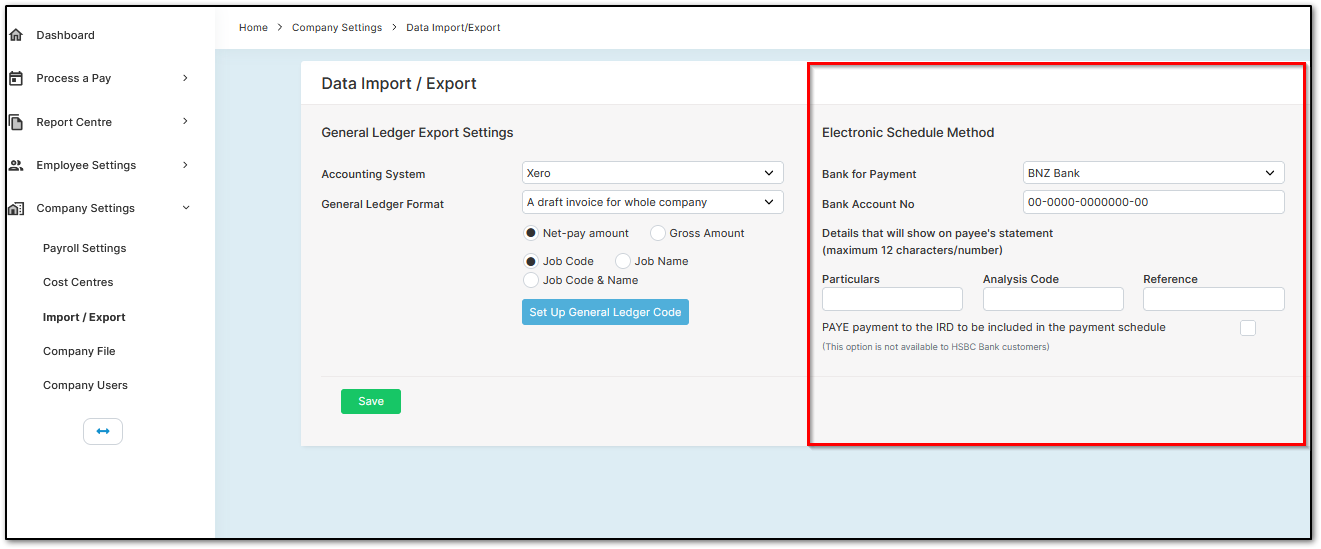
Navigate to "Process a Pay", "Take Home Pay" page. Select the information (i) button next to "Payslip for All Employees". Check the box next to "Payment Schedule". Close this menu. You have now set up automatic bank payments from the Crystal Payroll side.
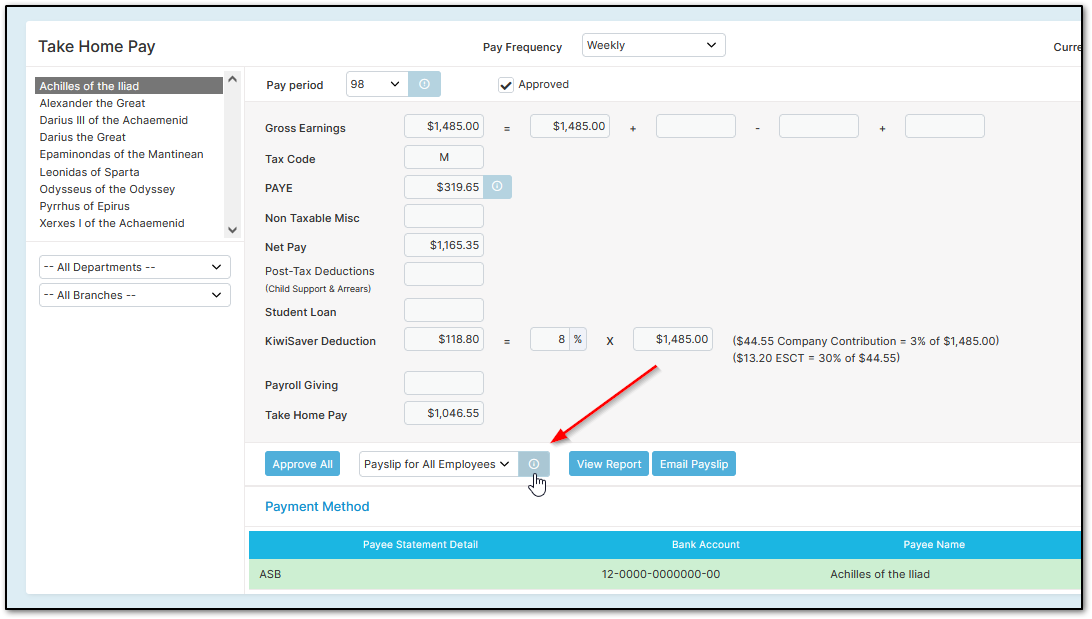
Executing Bank Payments
Assuming you have just finished approving your employees’ pay in "Process a Pay", "Take Home Pay", change the dropdown menu from "Payslip for All Employees" to "Payment Schedule". Select "Generate a File".
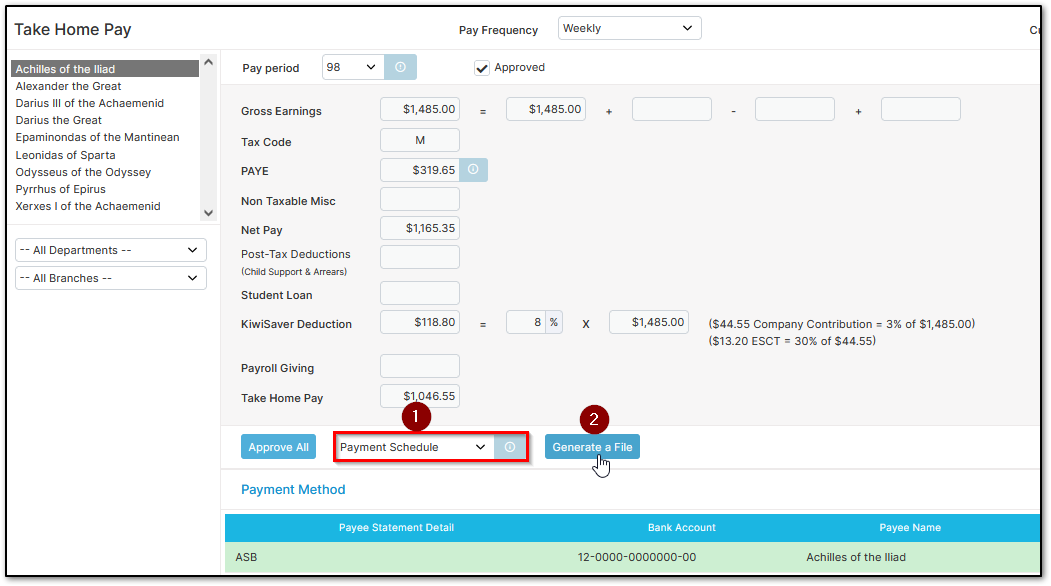
You can also download the file from the report centre. Please navigate to "Report Centre", "Pay-run Reports", and "Payment Schedule". Select "Prepare".
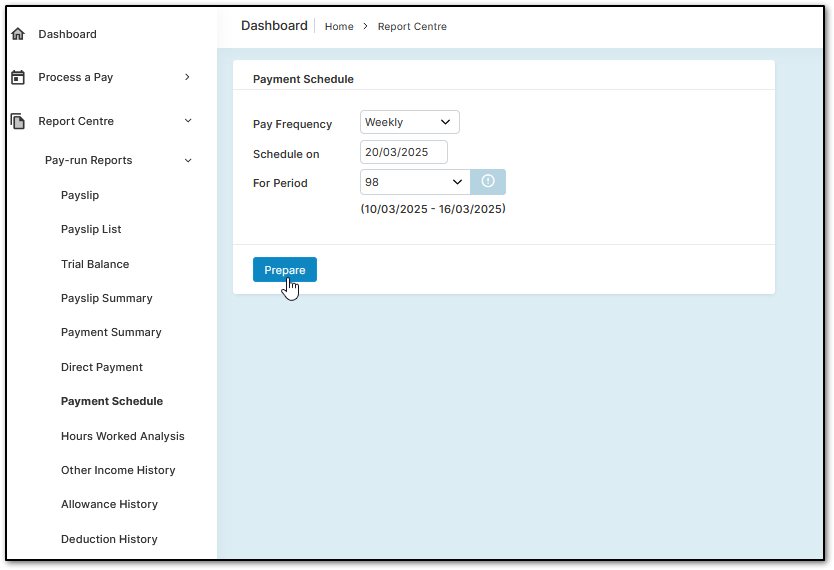
You can upload this file to your bank to allow it to pay employees. If you are unsure of how to do this, please contact your bank for internet support.
Note: If you open the file in Microsoft Excel, do not save your changes.
Easy Manual Payments
Assuming you have just finished approving your employees’ pay in "Process a Pay", "Take Home Pay", change the dropdown menu from "Payslip for All Employees" to "Direct Payment". Select "View Report".
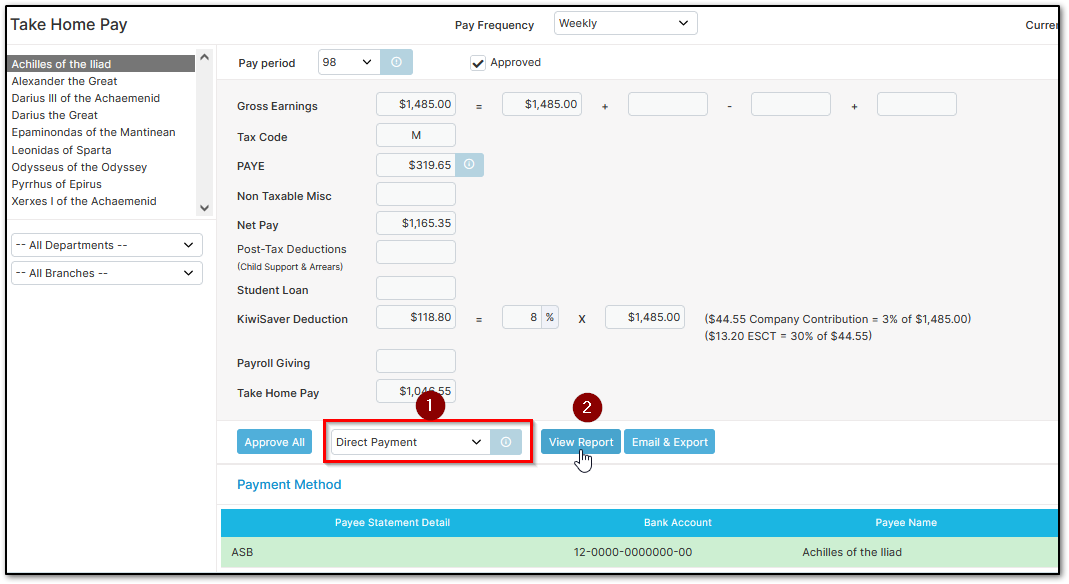
You can also download the file from the report centre. Please navigate to "Report Centre", "Pay-run Reports", and "Direct Payment". Select "Print".
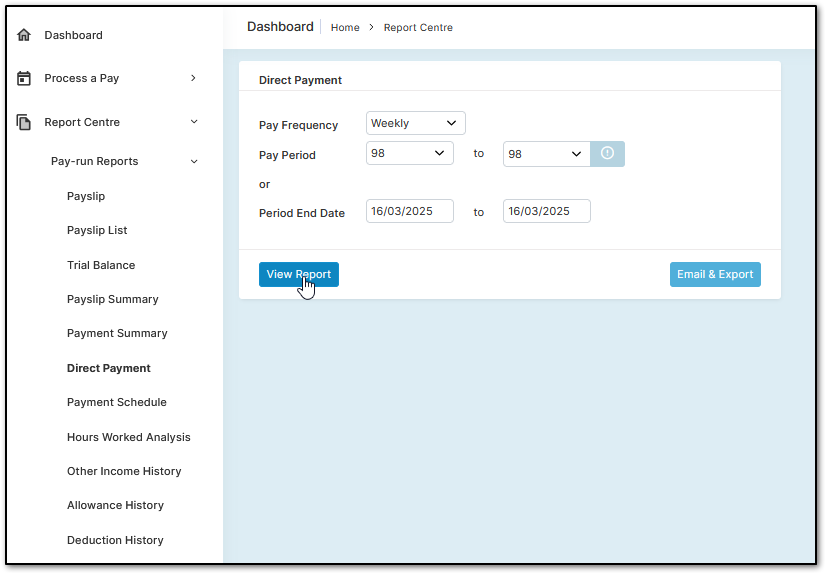
Was this article helpful?
That’s Great!
Thank you for your feedback
Sorry! We couldn't be helpful
Thank you for your feedback
Feedback sent
We appreciate your effort and will try to fix the article