Occasionally, you may need to process pay periods in advance, such as during a business closure or if you plan to take an extended leave.
Creating a Pay Period in Advance
1. Navigate to "Process a Pay", then select "Time & Income".
2. By default, your timesheet will display the current pay period. Older pay periods can be selected via the dropdown menu.
3. To create a pay period in advance, click the information (i) button next to the "Pay Period" dropdown menu. This will open a new menu.
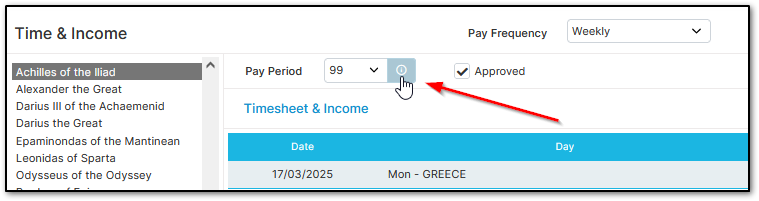
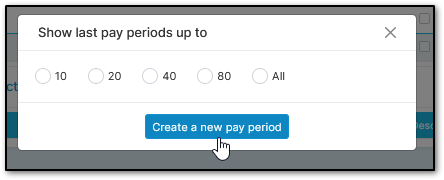
4. Select "Create a new pay period", and the next pay period will be generated.
5. You can now process employee timesheets, approve, and finalize payroll for the advance period as you would for a current pay period.
Was this article helpful?
That’s Great!
Thank you for your feedback
Sorry! We couldn't be helpful
Thank you for your feedback
Feedback sent
We appreciate your effort and will try to fix the article