Crystal Payroll has a fully streamlined integration with Hell Pizza that can reduce your payroll processing time to just a few clicks. Thanks to your MyHellHole software, you can easily export a timesheet file that can be imported into Crystal Payroll in a matter of seconds. Below are the instructions on how to get your Crystal Payroll system up and running for your Hell Pizza store.
Setting Up
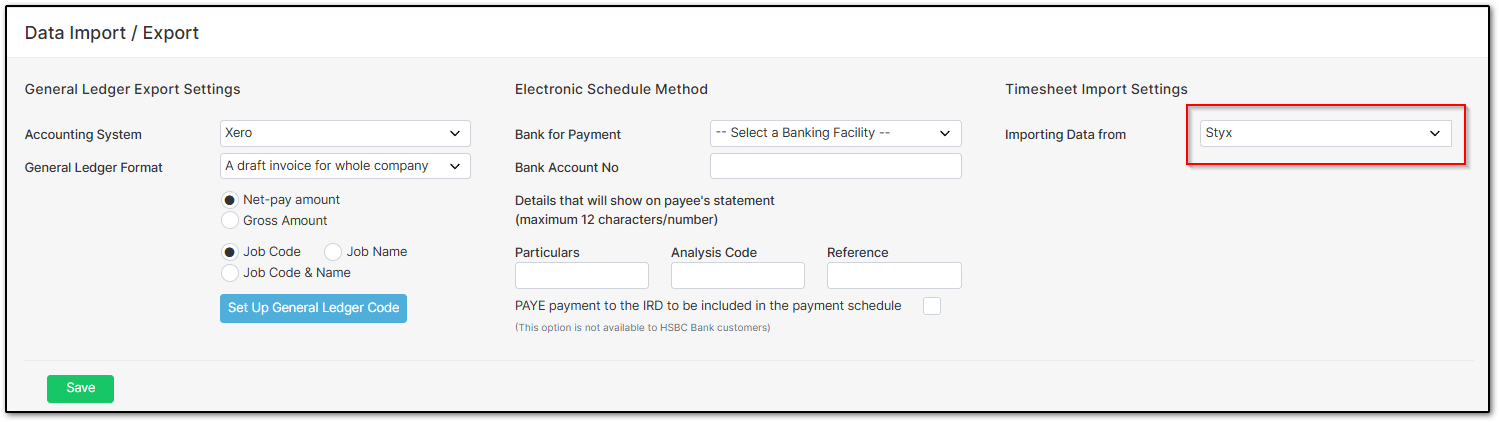
Next, go to "Process a Pay", then "Time & Income". Under "More Income & Deductions", select "Allowance".
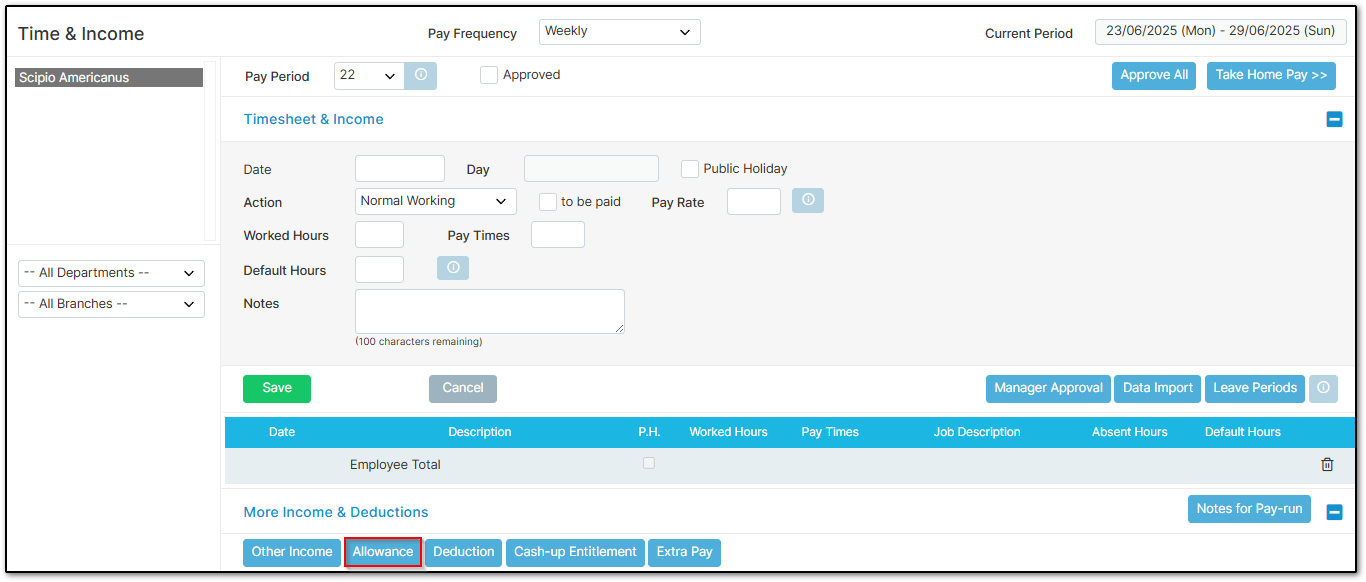
Select "Set Up Allowance Items" on the right-hand side.
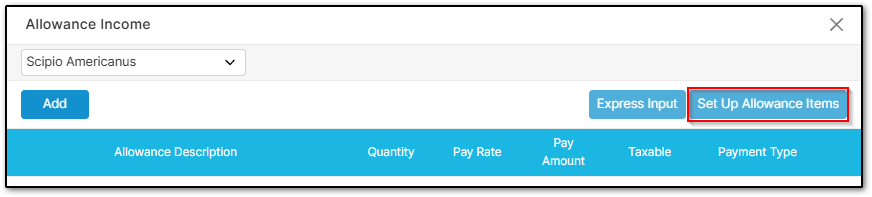
Click "more..." on the right-hand side.
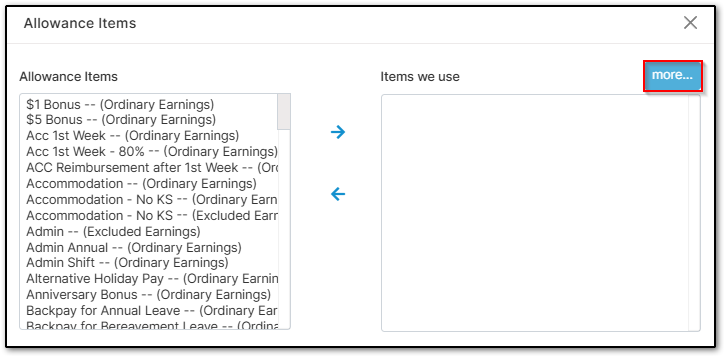
Select "Add". Enter the "Description" as "Delivery". Leave the other fields as they are. Click "Save".
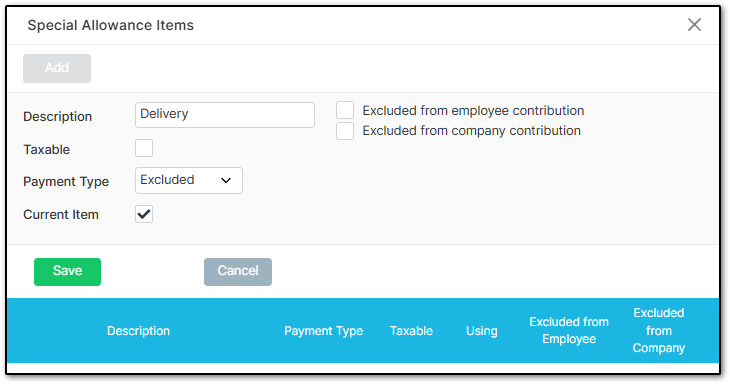
That’s the setup complete. You’re now ready to import!
Importing
In MyHellHole, click the red "Payroll" header at the top of the page.
Select the "Date" range for the timesheets you want to export.
Select the "Date" range for the timesheets you want to export.
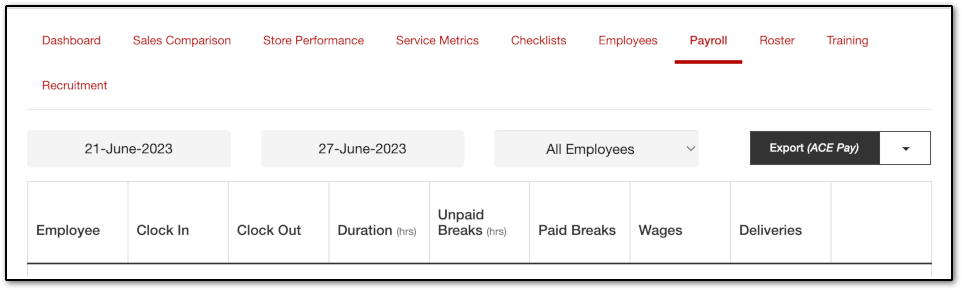
Click the downward-facing arrow to the right of the "Export" button.
Select "Export as Spreadsheet".
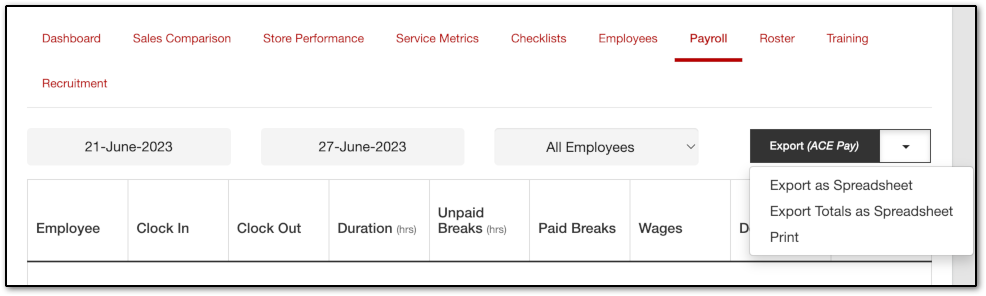
Go to "Process a Pay", then "Time & Income" in Crystal Payroll. Select an employee from the left-hand side, then click "Data Import" on the right-hand side.
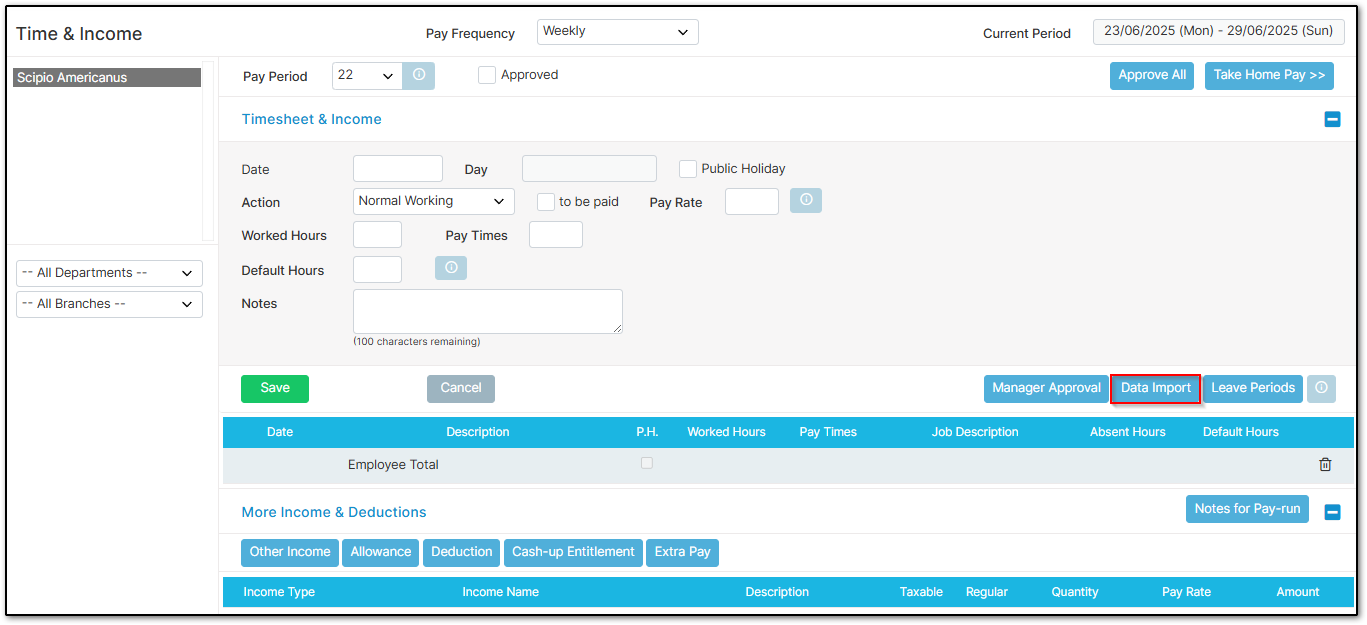
Click "Browse", select the file you saved, then click "Yes".
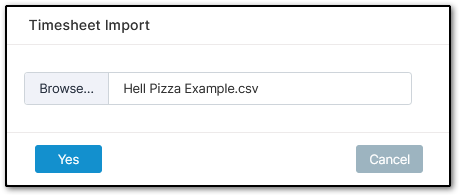
The timesheet for all employees should now populate.
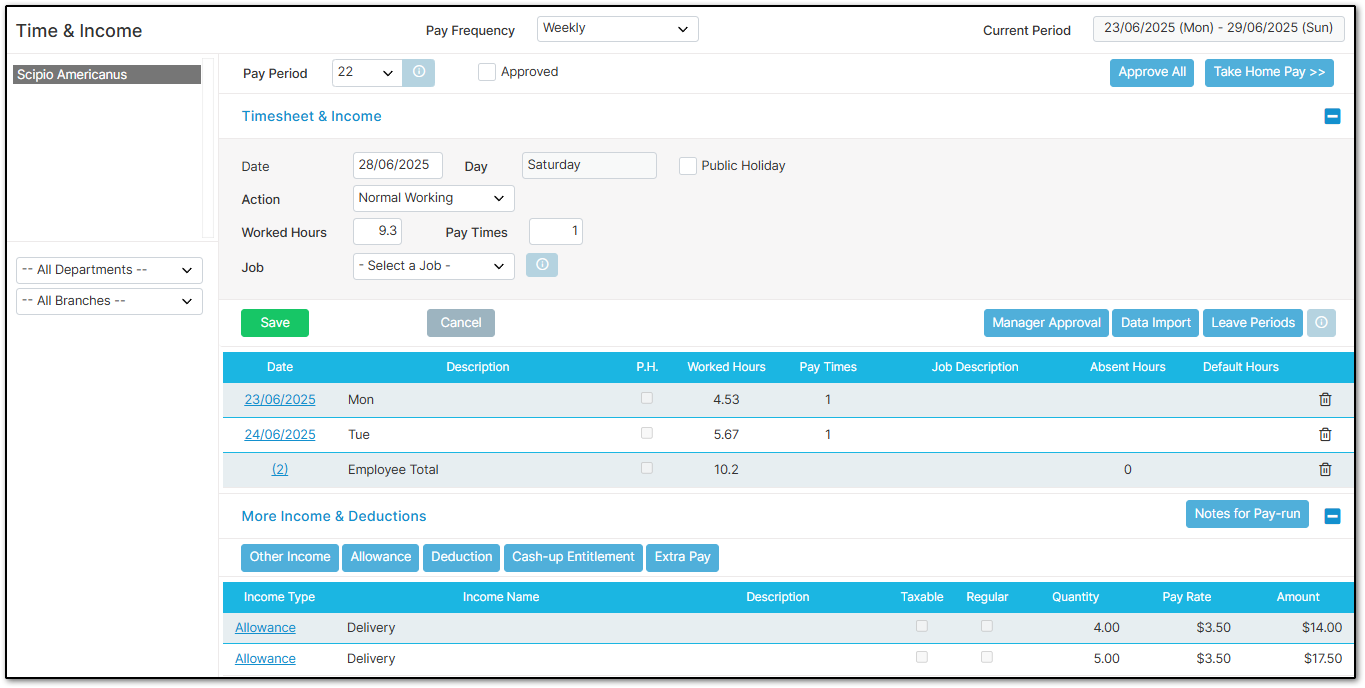
You can now enter any leave taken by employees for this pay period.
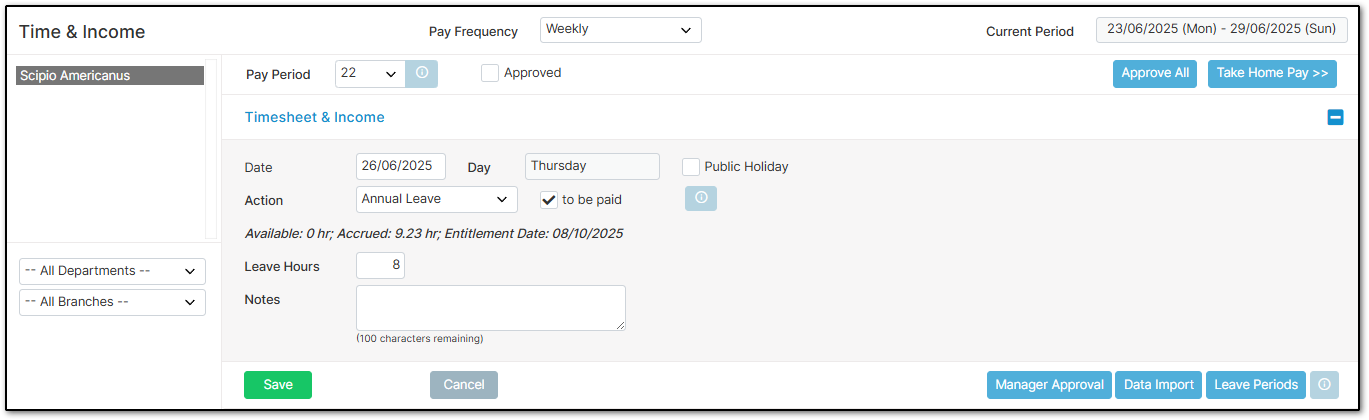
Once you're happy with the payroll, approve everything as normal in both "Time & Income" and "Take Home Pay" before paying staff.
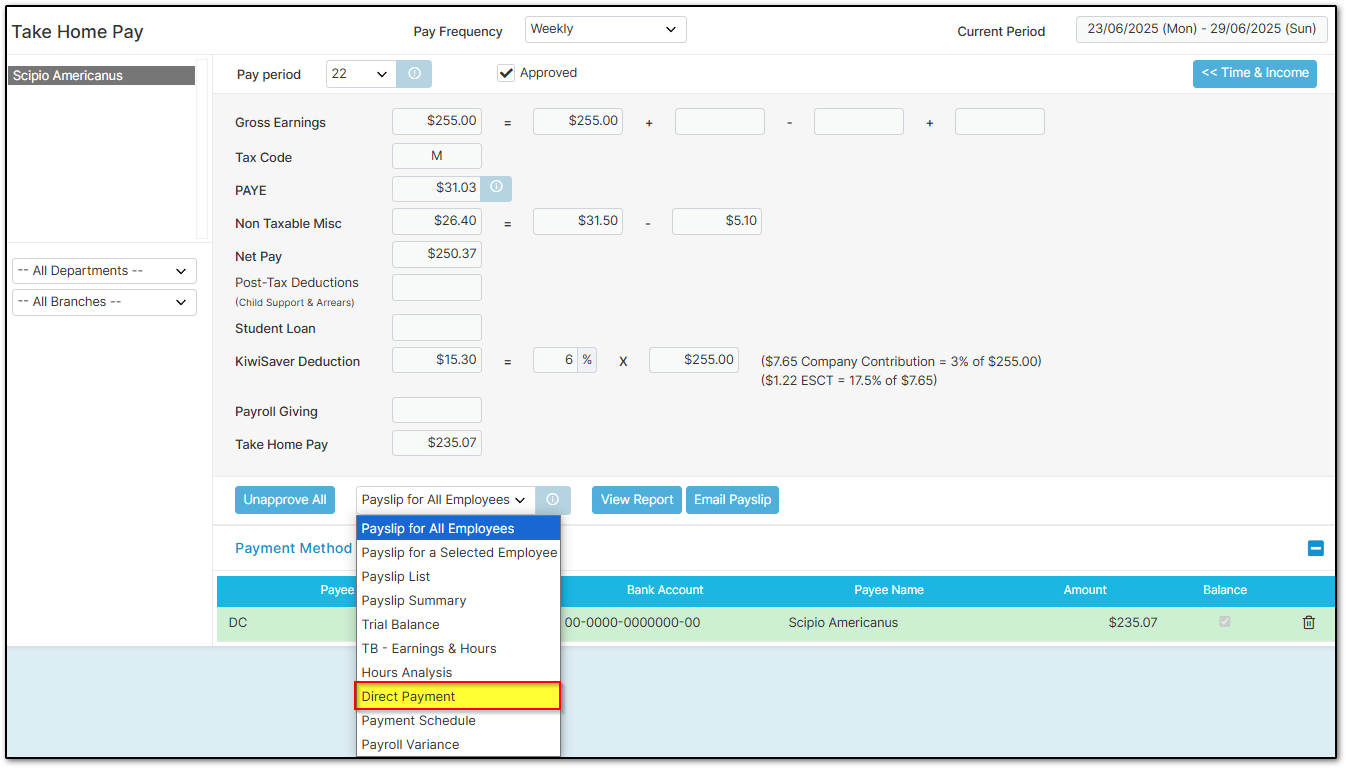
If you're using our "Daily Hours" format for payslips, here's an example of how it may appear!
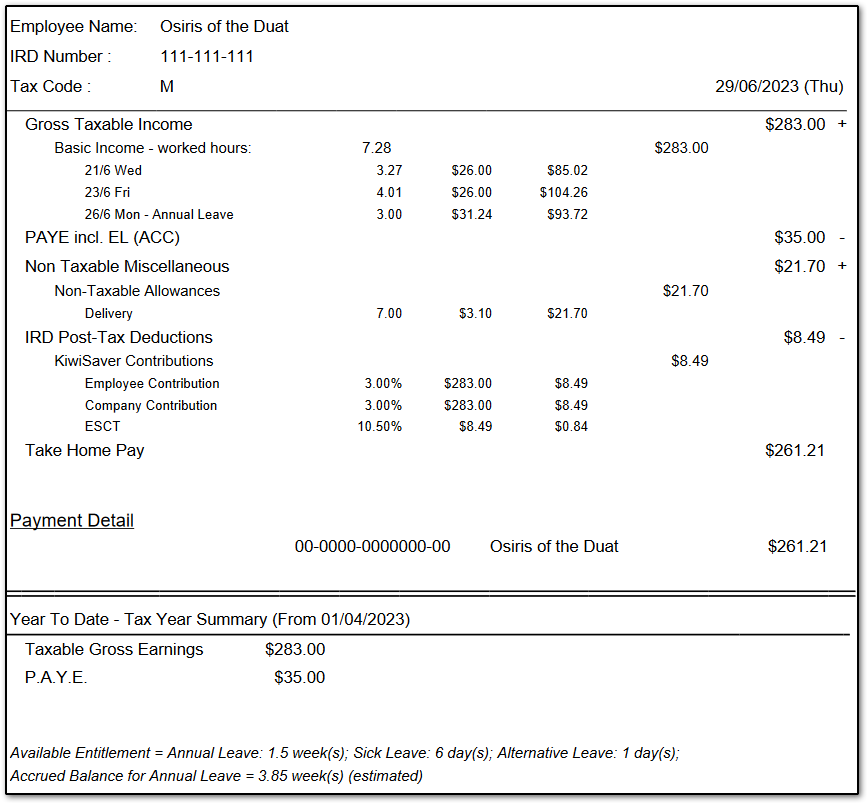
Was this article helpful?
That’s Great!
Thank you for your feedback
Sorry! We couldn't be helpful
Thank you for your feedback
Feedback sent
We appreciate your effort and will try to fix the article