Watch our video instructions.
Crystal Payroll efficiently handles piece-rate workers to meet the needs of your business. This guide provides instructions on setting up and processing employees on a piece-rate basis. It also includes a brief explanation of how Paid 10-Minute Breaks are calculated.
- Set Up Piece Rates
- Process Piece Rates
- How We Calculate Paid 10-Minute Breaks
How to Set Up Piece Rates
Go to "Company Settings", then "Payroll Settings". Open "Advanced Settings" and check the "Job Pay Rate" box under "Timesheet Input Format & Preference".
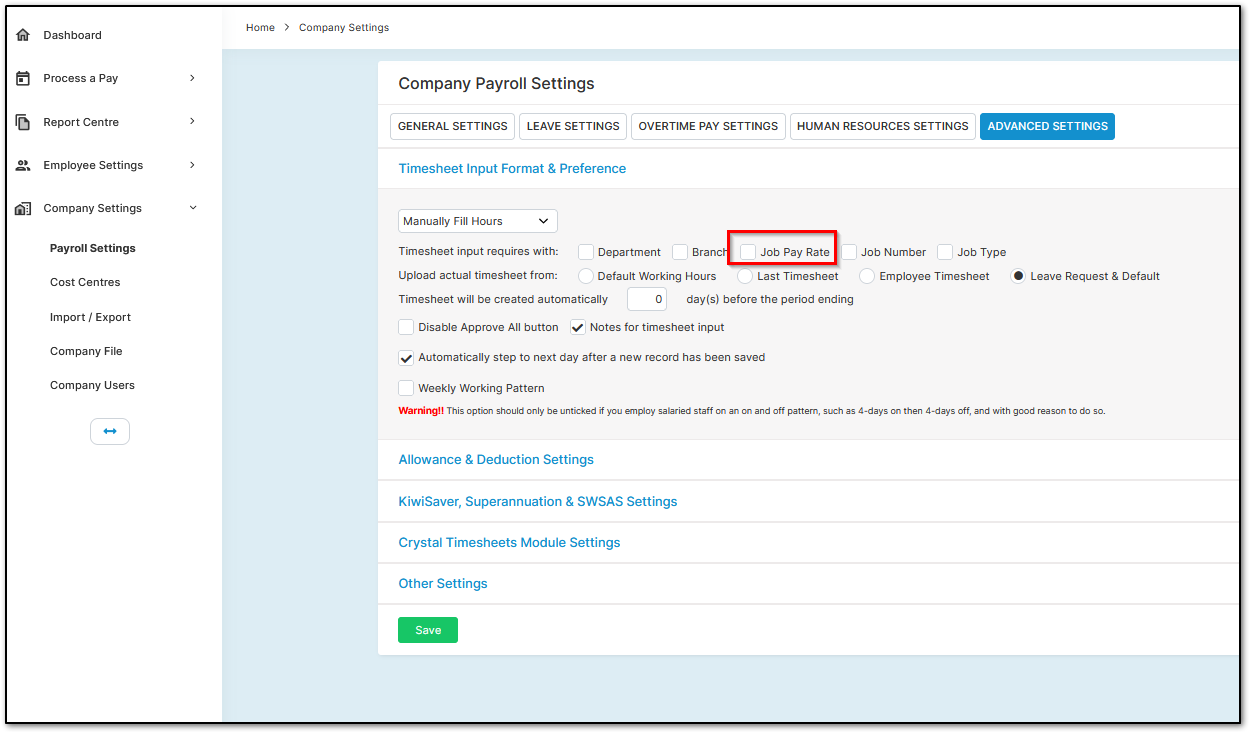
Under "Other Settings", located at the bottom of the page, enable "Auto Top Up To Meet the Contract Rate". If you prefer wages to only be topped up to the minimum wage, select that option instead. Click "Save".
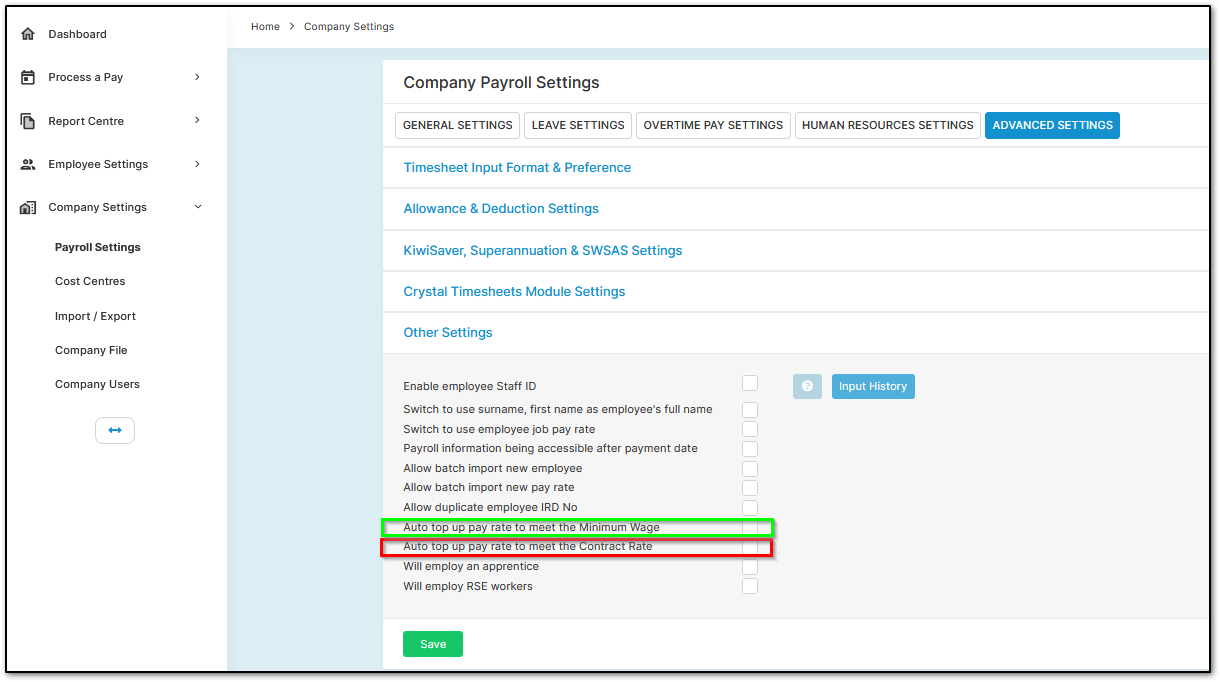
Navigate to "Employee Settings", then "Employee Details". Select a piece-rate worker from the left-hand side and go to "Wage / Salary" under "Other Details". Set the employee’s hourly rate to their contract rate if applicable, or to the minimum wage if not.
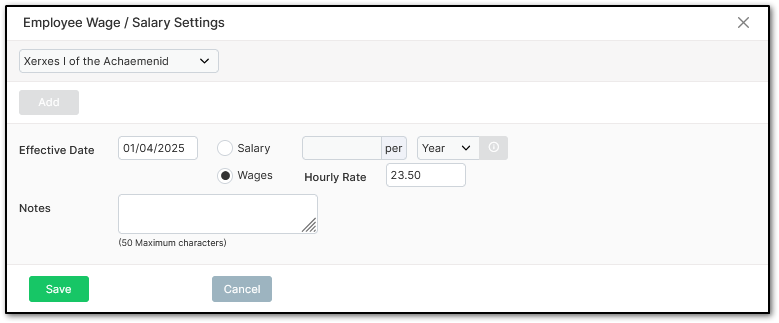
Select "Job Pay Rate" under "Other Details". Click "Add", enter "Top Up", set the "Pay Rate" to "0", and then select "Save".
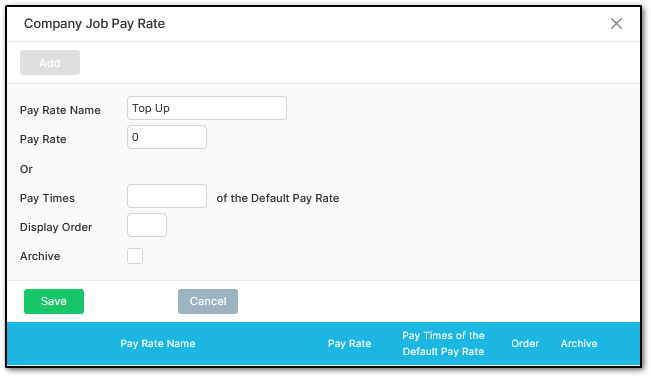
Navigate to "Process a Pay", then "Time & Income", and select "Other Income". Open "Setup Income Items", then click "More…".
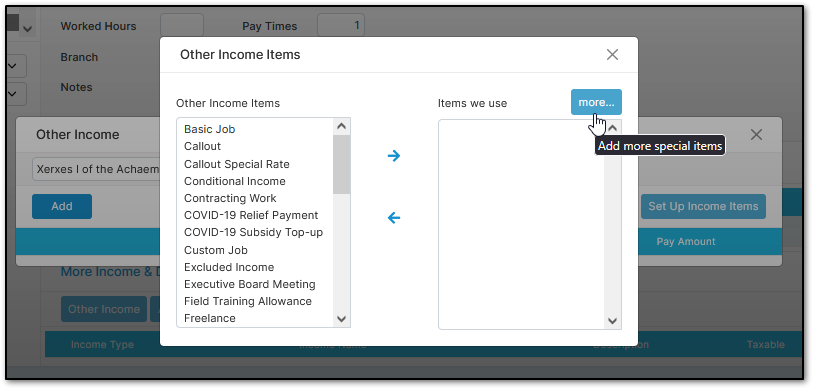
This menu is where you set up piece-rate items. Click "Add", enter the item name in the description field, and select "Save". Once completed, close all menus to return to the "Time & Income" page.
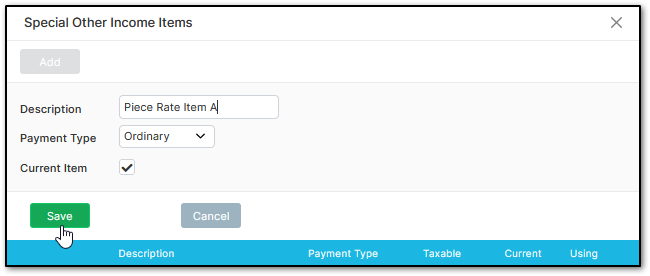
Click "Allowance", located next to "Other Income". Click "Set Up Items" on the right-hand side. Select "Paid Break – 10 mins per unit" from the left-hand side and move it to the right-hand side box using the arrow button. Close both menus to return to "Time & Income".
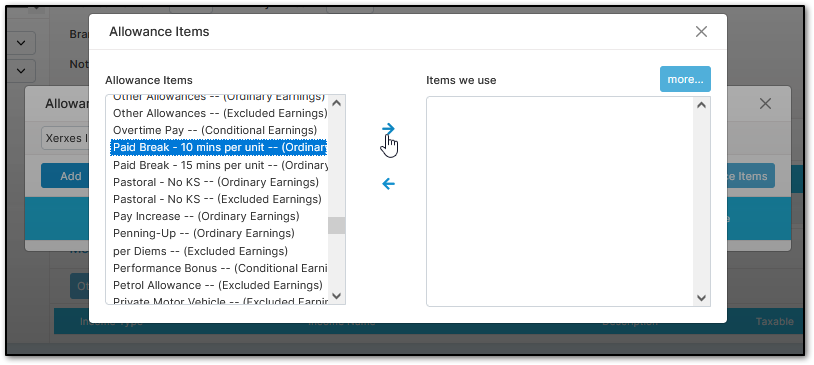
Navigate to "Process a Pay", then "Leave Pay Rate". Select a piece-rate worker from the left-hand side. Ensure "Use Average Daily Pay to calculate a pay" is enabled. We recommend disabling "Use Default Hourly Rate for Annual Leave Pay" and accruing annual leave based on default hours and in weeks, unless the employee is casual, as determining a fixed working week may be challenging.
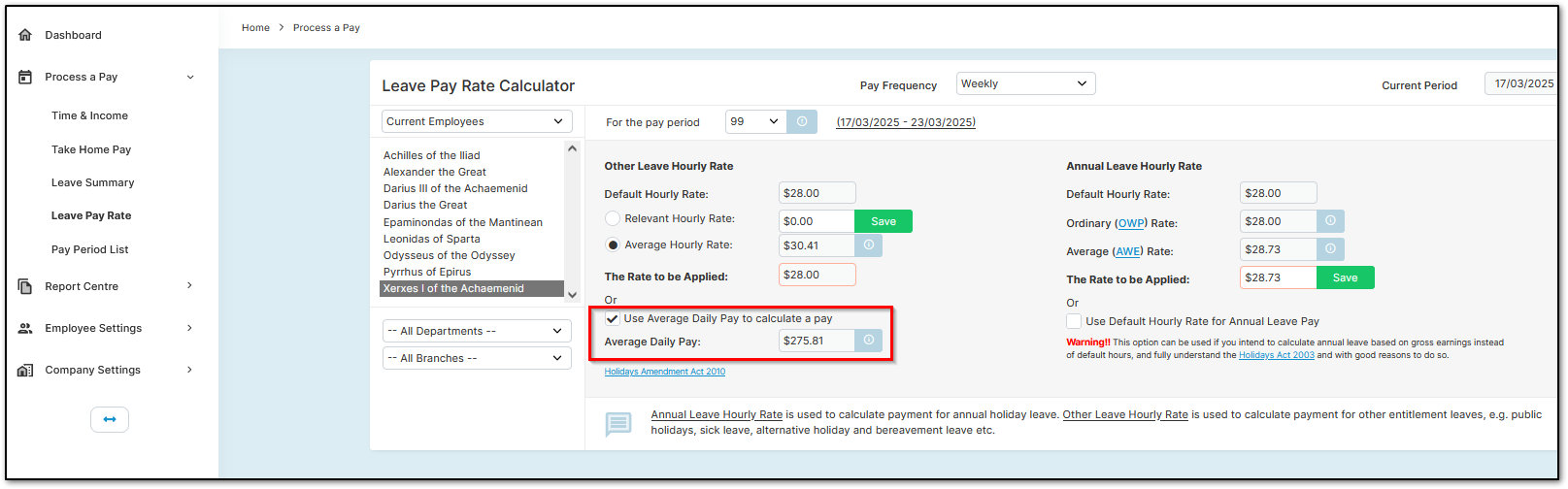
Your employees are now set up to use piece rates. Please follow the next part of the guide to learn how to process them.
How to Process Piece Rates
If the employee worked on a piece-rate basis for the day, enter the date worked as "Top Up". Enter their hours worked, then select "Save".
If the employee was working on wages for the day, enter the date worked as "Normal Working", which is the default option. Enter their hours worked, then select "Save".
Go to "More Income & Deductions" and select "Other Income". Click "Add", choose your piece-rate item from the "Item" dropdown menu, enter the "Quantity", and set the "Pay Rate". You can also click the blue "S" button next to the pay rate to save the payment amount for future use. Select "Save".
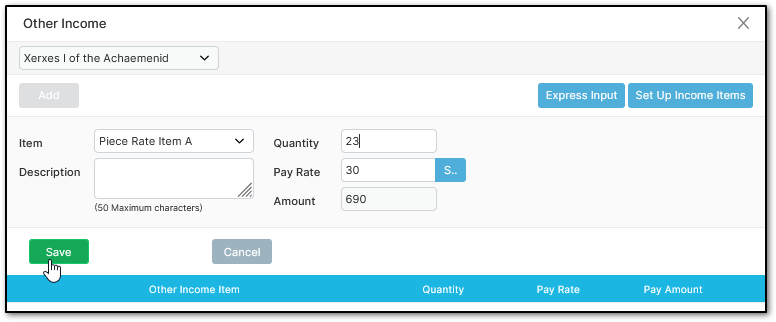
Close this menu and select "Allowance", located next to "Other Income". Click "Add", enter "Paid Break – 10 mins per unit" as the item, leave the "Pay Rate" at "$1", and set the "Quantity" to match the number of paid breaks the employee took. Select "Save", then close this menu. Approve the employee when you are ready.
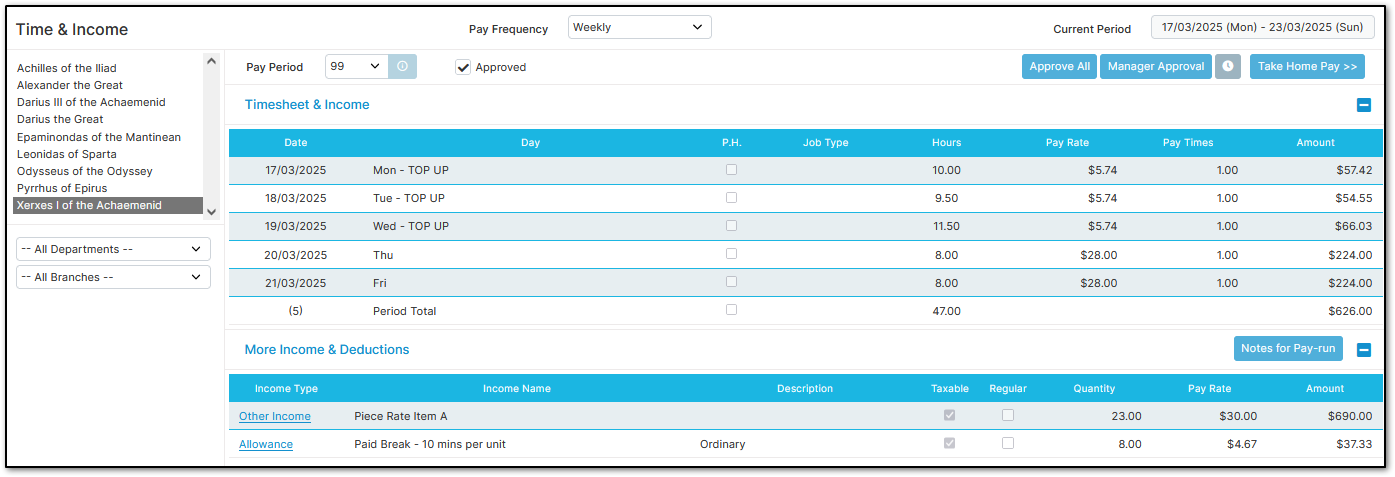
As shown above, the employee’s gross earnings for three days (31 hours) of piece-rate work amount to $690 before tax. Since this is below the minimum wage or contract rate, the system automatically tops up the amount, providing an additional $5.74 per hour for each piece-rate day. The paid break is also automatically adjusted to match the employee’s pay.
How We Calculate Paid 10-Minute Breaks
Crystal Payroll calculates Paid 10-Minute Breaks by determining the employee’s total income from piece-rate items, dividing it by the total hours worked, and then multiplying that hourly rate by the quantity of paid breaks taken. You can verify these calculations using the following steps:
- Six 10-minute breaks equal one hour. Divide the total number of paid breaks by 6 to convert them into an hour equivalent.
Example: If the employee had 8 breaks, the calculation is 8 ÷ 6 = 1.3333 (rounded to four decimal places). - Take the employee’s gross earnings from piece-rate items and divide them by the total hours worked while on piece rates.
Example: If the employee earned $1650 and worked 36 hours, the calculation is 1650 ÷ 36 = 34.1667 (4 D.P.). - Multiply the results to get the final paid break amount.
Example: 34.1667 × 1.3333 = $45.5545 (4 D.P.).
Therefore, the employee will receive $45.5545 for their Paid 10-Minute Breaks. The actual amount paid may slightly differ due to rounding adjustments.
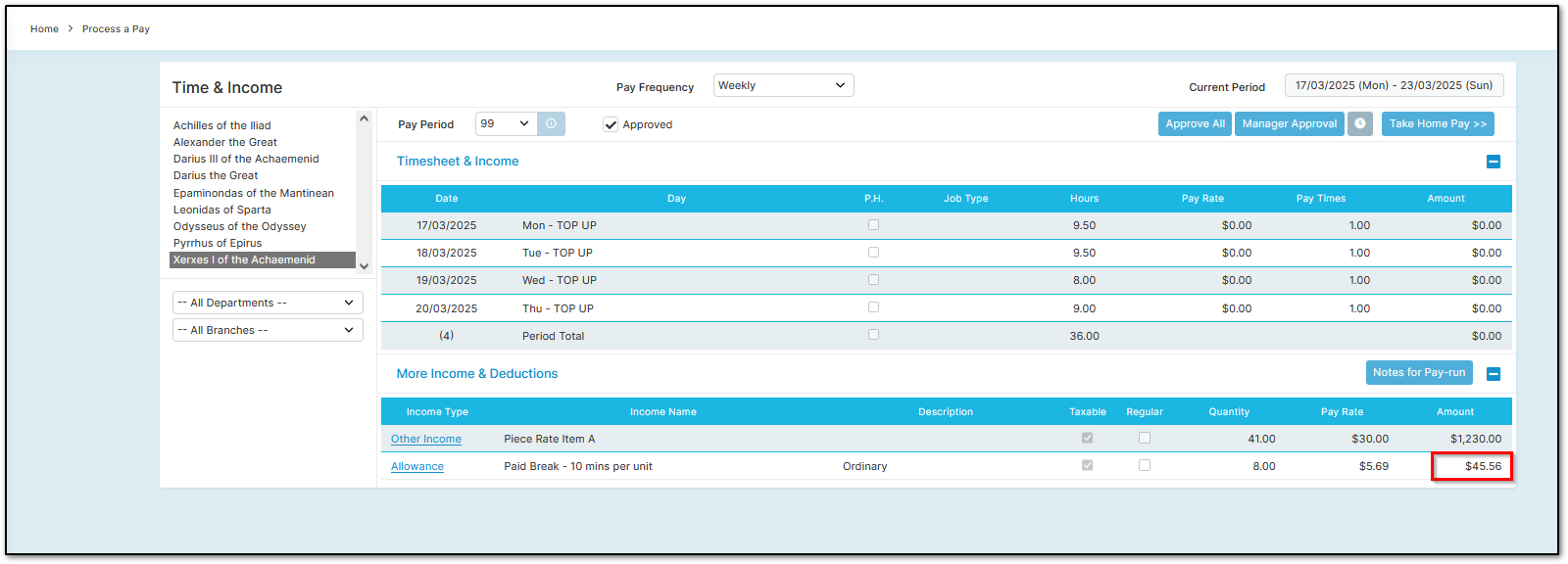
Was this article helpful?
That’s Great!
Thank you for your feedback
Sorry! We couldn't be helpful
Thank you for your feedback
Feedback sent
We appreciate your effort and will try to fix the article