*If we do not currently integrate with your software, please let us know so we can contact their developers about potential integration.
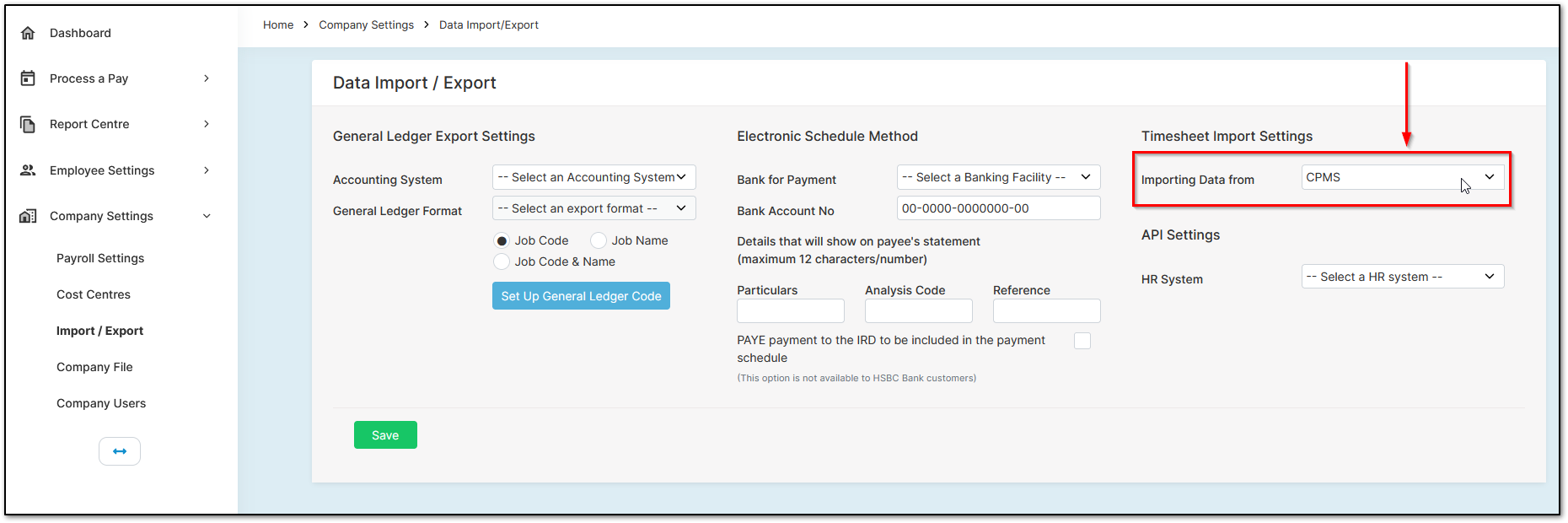
The most important thing to remember is to ensure all relevant data matches your time management system. Even something as small as an extra space between names can cause an import to fail. Always double-check that all employee identifiers match. This likely resolves 99% of import issues.
Note that most systems export files in their own unique format and use specific codes for mapping data. You will usually need to use the export function from your time management software to generate a compatible file.
After configuring Crystal Payroll to work with your file, the next step is to configure your time management system to match Crystal Payroll’s format. Each software has its own instructions. Some do not have a specific export format for Crystal Payroll—in that case, contact their support team or ours for guidance. Their help documentation may also contain relevant information.
Once your file is ready, return to Crystal Payroll and navigate to "Process a Pay", then "Time & Income". Make sure the pay period dates match those in your exported file. Click "Data Import" on the right-hand side, then "Choose File", select your export file, click open, and then "Import".
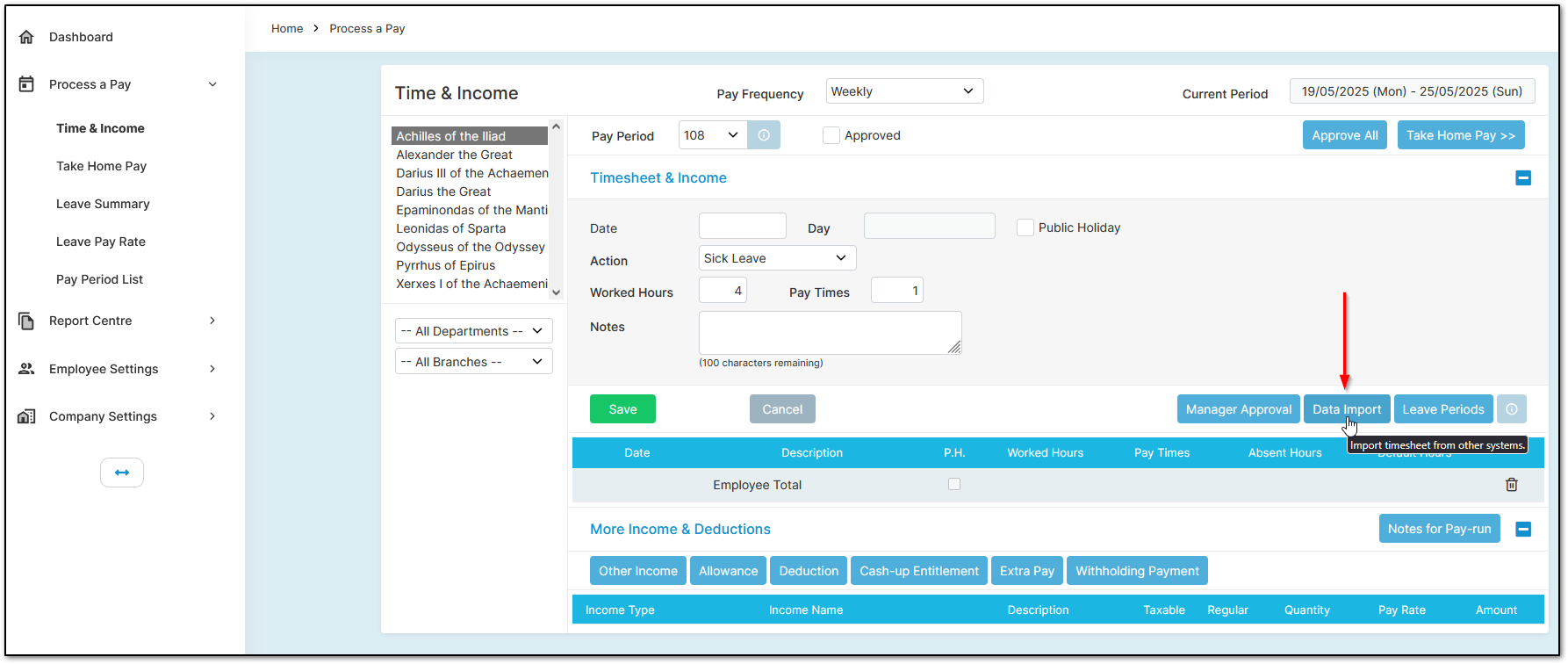
Finally, double-check that the data has translated correctly into Crystal Payroll. If your import is successful, you can proceed with processing your pay.
Was this article helpful?
That’s Great!
Thank you for your feedback
Sorry! We couldn't be helpful
Thank you for your feedback
Feedback sent
We appreciate your effort and will try to fix the article