The "Extra Pay" option is primarily used for lump-sum bonus payments that are not guaranteed (such as a one-off or special bonus). It is not intended for commission payments unless the employee's employment agreement specifically states these as discretionary. It is also not suitable for regular payments, guaranteed payments as per an employment agreement, or performance-based bonuses (e.g., "achieve this goal for an additional $500").
If your payment falls into one of these categories, it should be entered as either Other Income or an Allowance.
From "Time & Income", select "Extra Pay" under "More Income & Deductions".
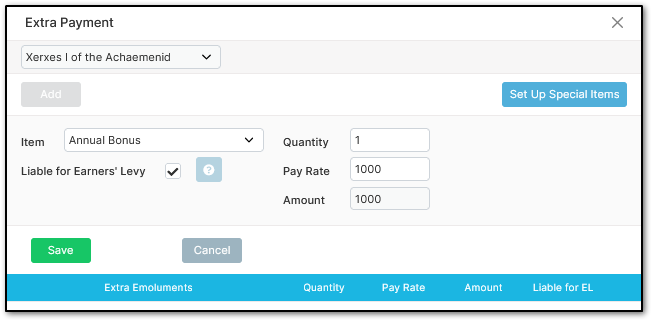
After selecting the correct employee, click "Add".
Choose an "Item" from the dropdown menu. Enter a "Quantity" (the number of items to be provided) and a "Pay Rate" (the amount per item). The system will automatically calculate the total amount for this item. If you prefer to enter the total amount manually, set the "Quantity" to "1" and input the full amount under "Pay Rate".
Once you select "Save", the entry will be recorded under "More Income & Deductions".
Note: Bonuses should only be processed under "Extra Pay" if they are discretionary. Otherwise, process them under Other Income or Allowance.
If you are unsure how to process an employee’s bonus, please contact our support team at support@crystalpayroll.com.
Was this article helpful?
That’s Great!
Thank you for your feedback
Sorry! We couldn't be helpful
Thank you for your feedback
Feedback sent
We appreciate your effort and will try to fix the article