Select "Company Settings", and then "Company Users".
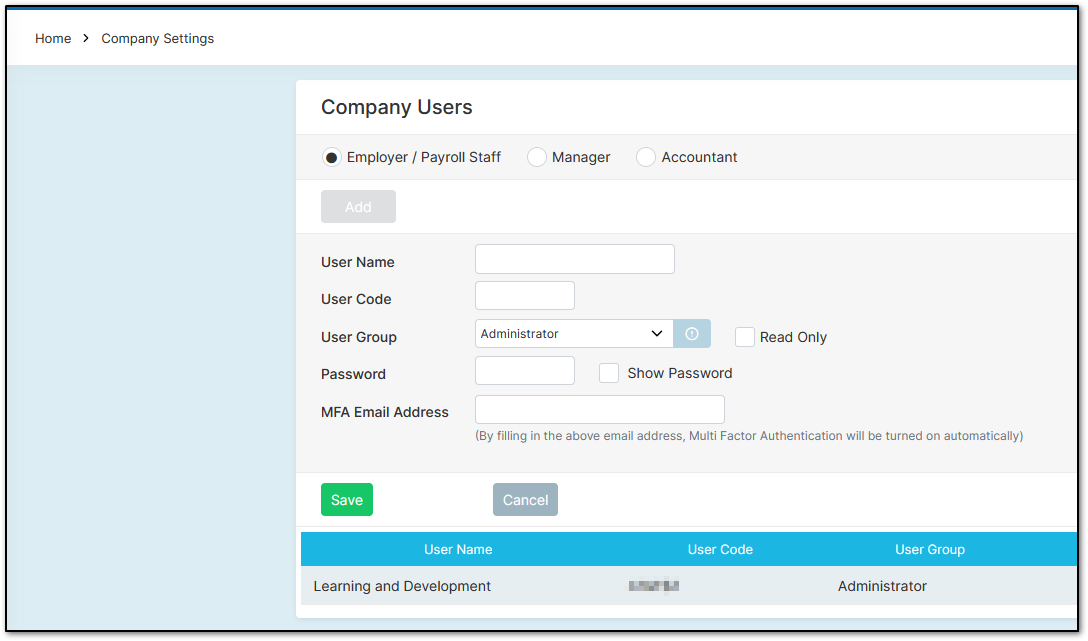
Here, you can assign users (people with access to your payroll system) as either "Employer/Payroll Staff" (your payroll administrator), "Manager" (employees who can approve other employee timesheets), or "Accountant" (your CFO or an external accountant).
For the "Manager" option, please view 'ABOUT: Crystal Timesheets'.
For the "Accountant" option, please view 'How to Authorise an Accountant'.
With the "Employer/Payroll Staff" button selected, click "Add", then type in the "User Name" and "User Code". The "User Name" can be a group name such as 'Payroll Team' or the employer's name. It’s up to you, but note that this name will appear as the contact on payslip emails sent to employees.
Assign the user to a "User Group". If the "User Group" you need isn’t listed, you’ll have to create one (see below). Assign the user a password.
Optionally, you can assign an "MFA Email Address" to set up Multi-Factor Authentication (MFA) for the user. With MFA, users will need to enter a code sent to their email when logging in, adding extra security.
Once you’ve finished entering the relevant details, click "Save".
If you want to edit a user’s details, such as their password, select their name from the left-hand side.
Was this article helpful?
That’s Great!
Thank you for your feedback
Sorry! We couldn't be helpful
Thank you for your feedback
Feedback sent
We appreciate your effort and will try to fix the article