This guide explains how to correct a timesheet from a previous pay period in the current pay-run.
NOTE: This tool only lets you correct a timesheet for the previous pay period, and not pay periods before that. For correcting earlier periods, you can use an "Allowance", "Deduction", adjustment to leave entitlement, or create a "One-off Pay Period".
This video demonstrates how to use the timesheet correction tool to correct a record from the previous pay period.
Navigate to "Process a Pay", then "Time & Income".
Select the employee from the left-hand side.
Click the information button (i.) to the right of "Leave Periods".
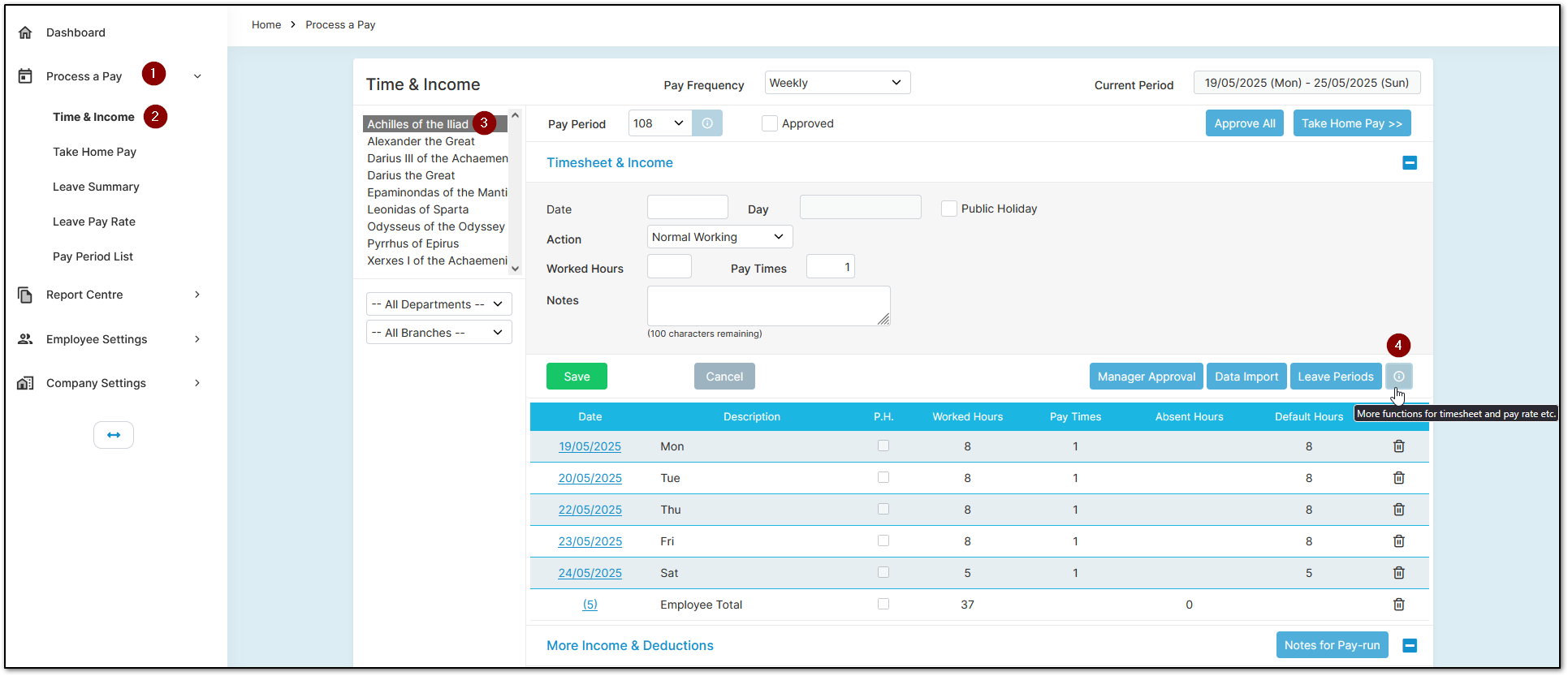
Select "Timesheet Correction".
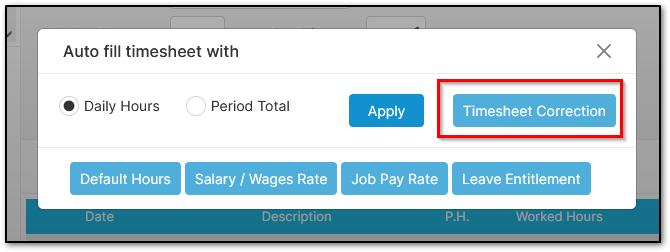
From here, choose either a specific date or a period to correct.
For single-day changes (e.g., changing one day to Sick Leave), select a specific date.
For longer changes (e.g., two weeks of Annual Leave), choose the period option.
NOTE: If paying monthly or semi-monthly salaried staff and averaging hours (e.g., 173.33 per month), use only the period option. To select a single day, choose the same date for both from and to.
Let’s look at each option.
Correcting specific dates
Select a date on the left-hand side, then click the arrow to move it to the right-hand side.
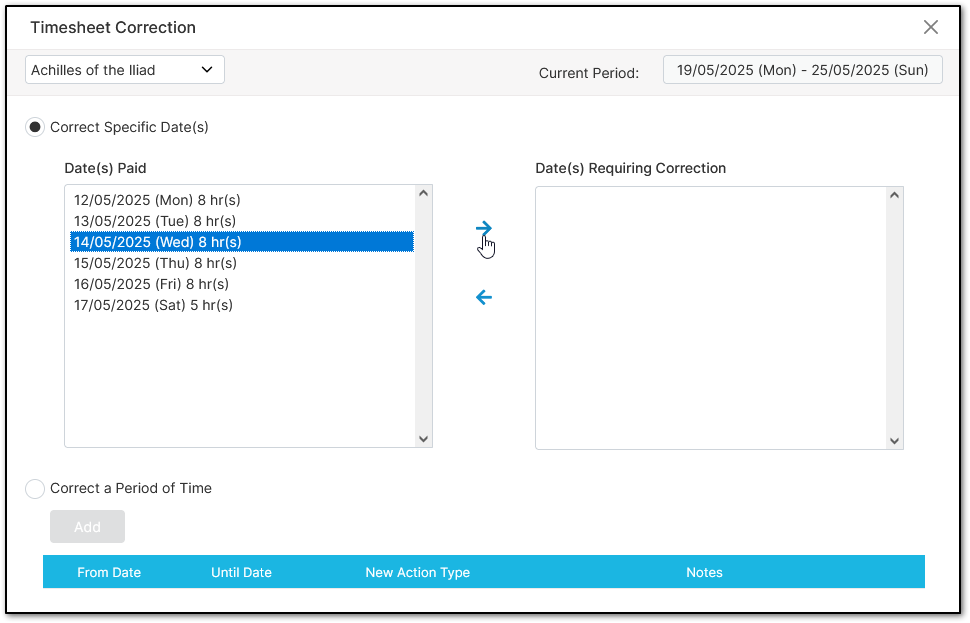
Close this menu.
Click the date on the left-hand side of the timesheet.
Change the "Action" to reflect what the employee actually did. If adjusting hours only, leave it on "Normal Working".
Enter the "Hours" and select "Save".
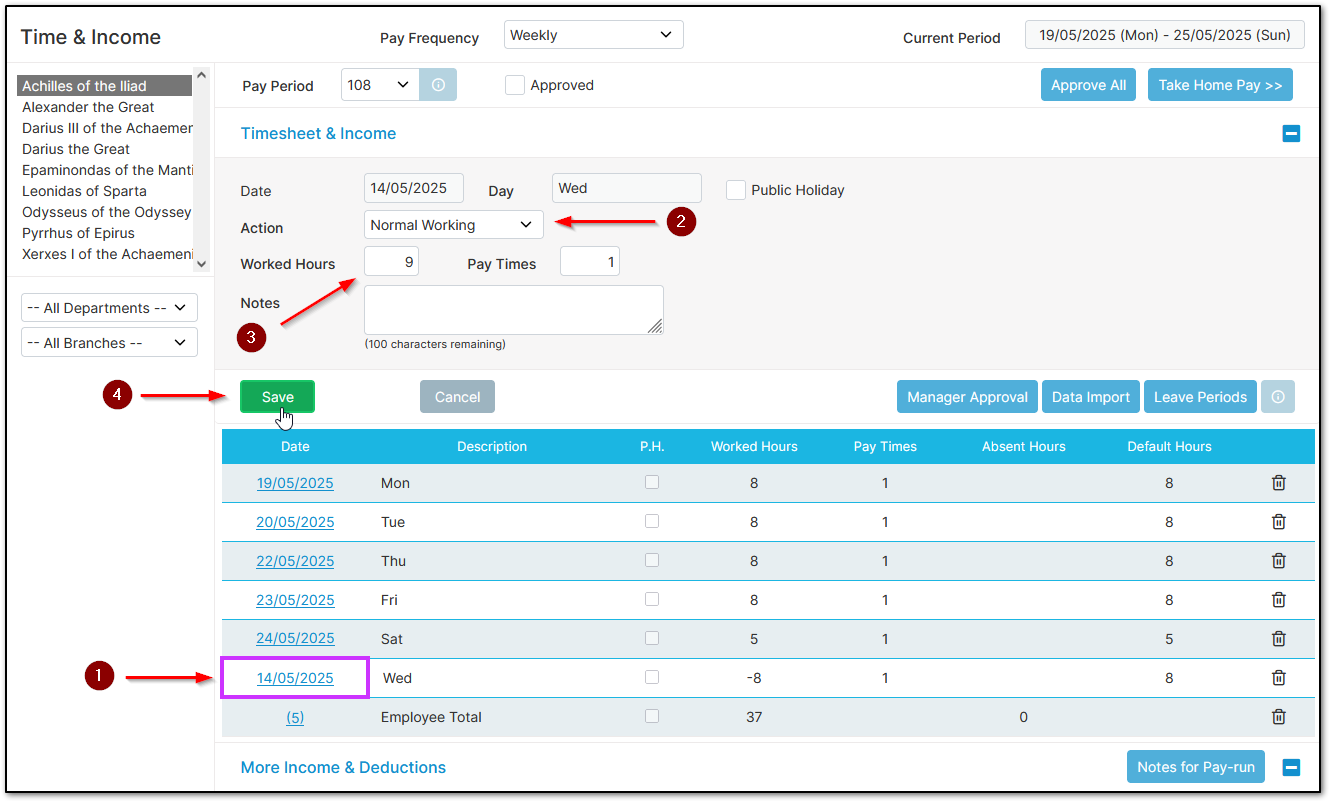
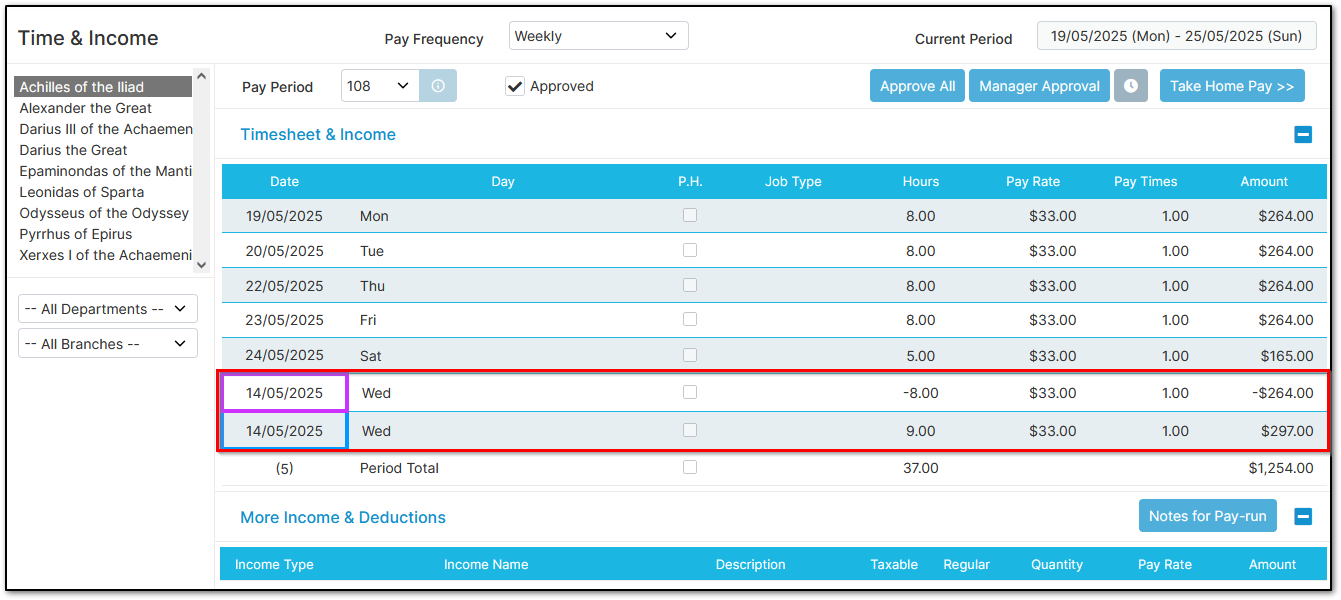
Examples of common entries:
Sick Leave taken instead of Worked:
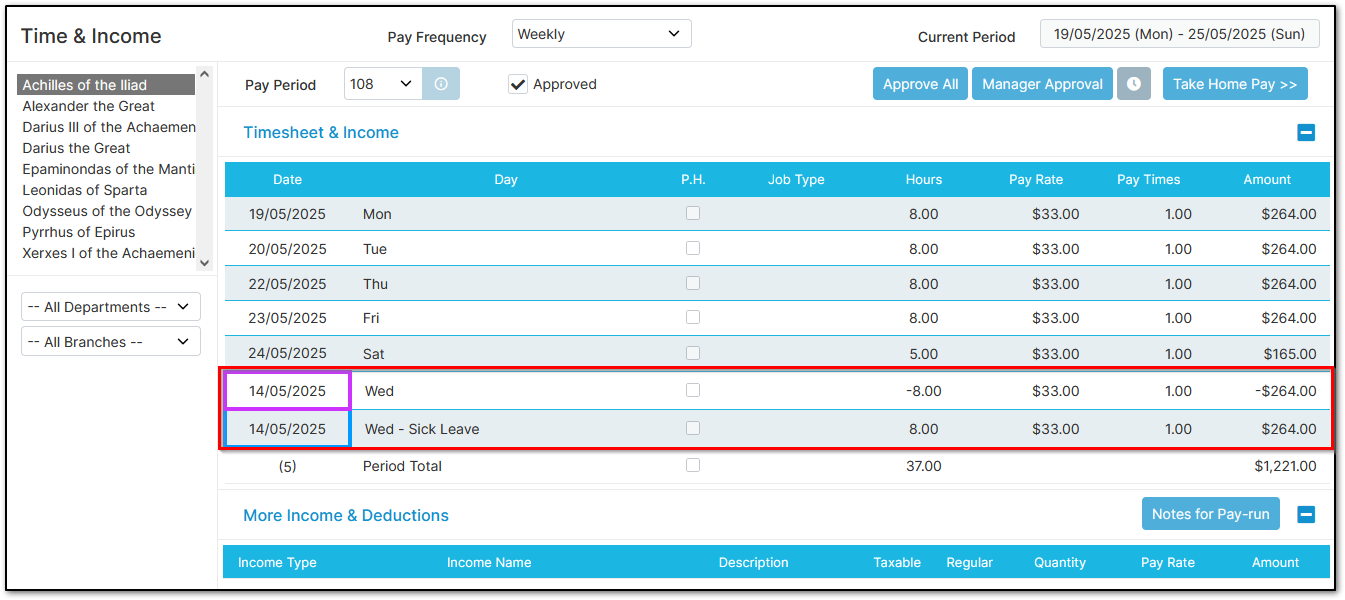
Annual Leave taken instead of Worked (paid at higher rate):
Note for Annual Leave: The system will use the correct rate from the previous period, not the current one.
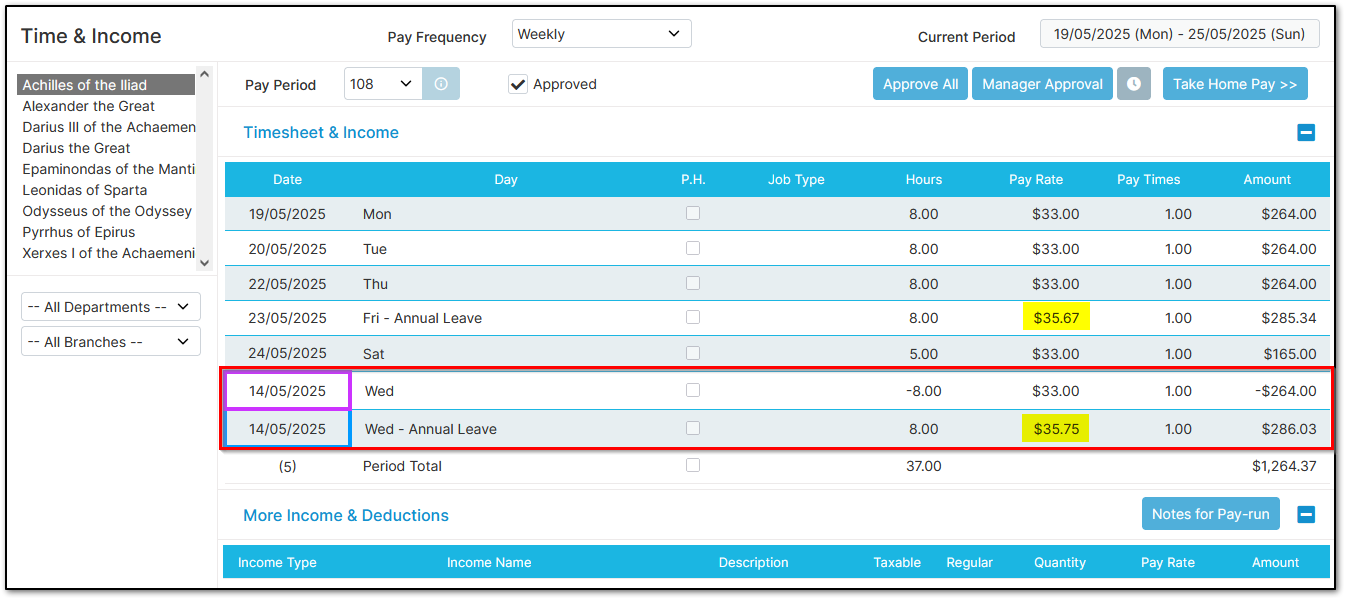
Half Sick Leave day and half day Worked:
Note: You can enter multiple entries for the same date.
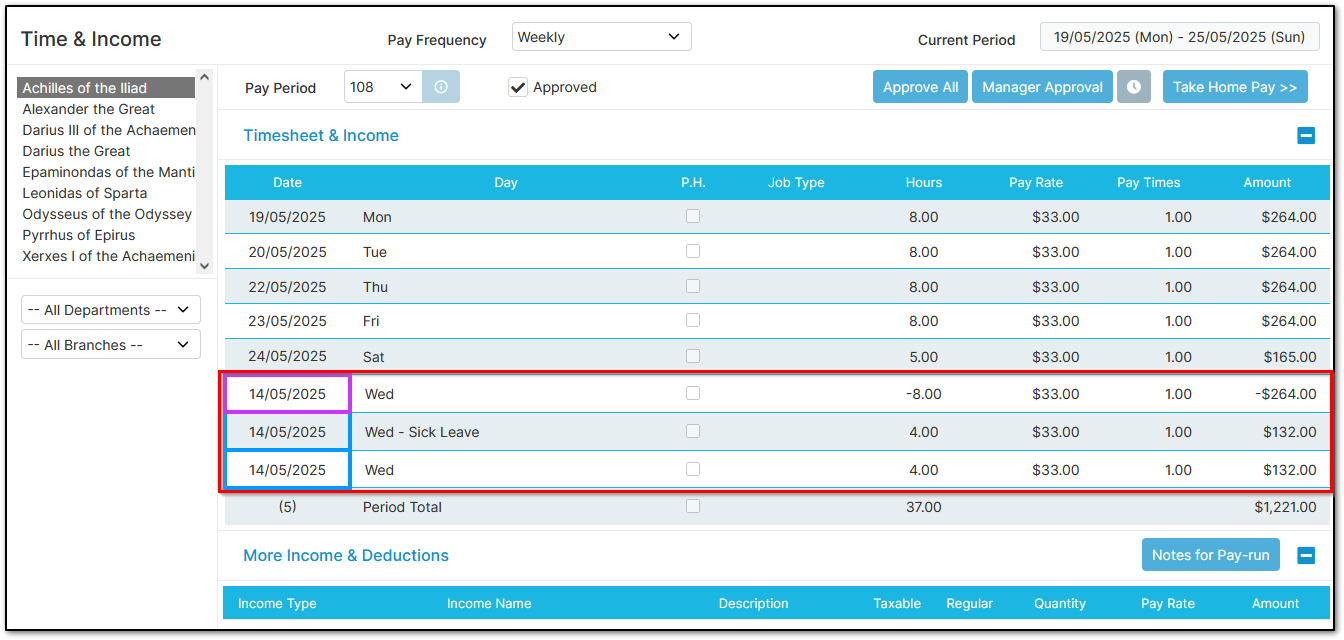
Correcting a period of entries
To correct a full period instead of individual entries, choose the second option.
If paying monthly or semi-monthly salaried staff and averaging hours (e.g., 173.33), you can only use the period option. To choose a single day, select the same date twice.
Select the period, the appropriate action, and click save.
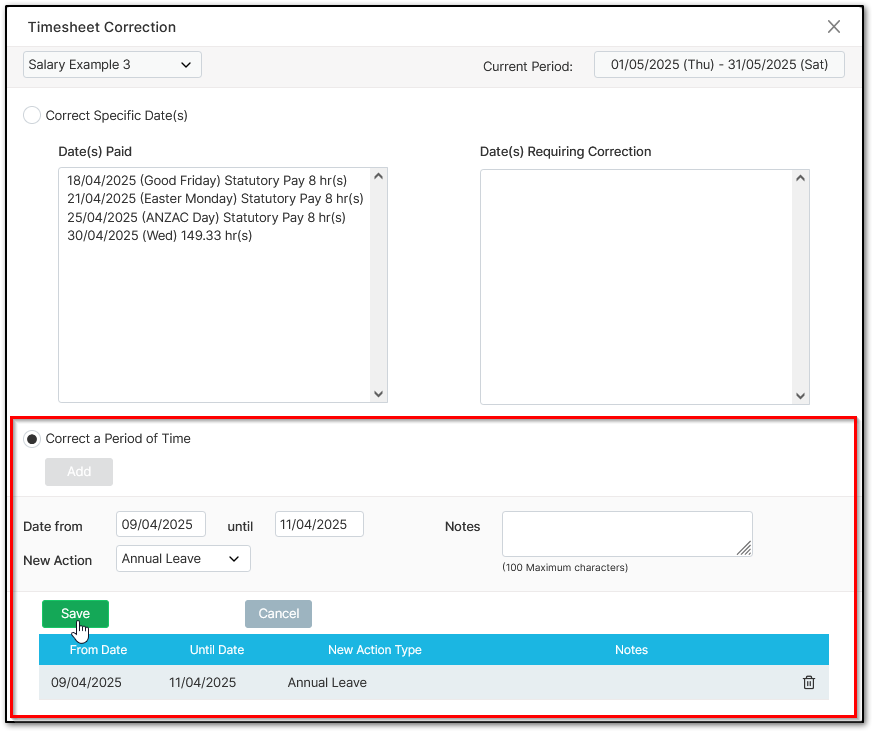
After closing out, you’ll see the system has applied the correction.
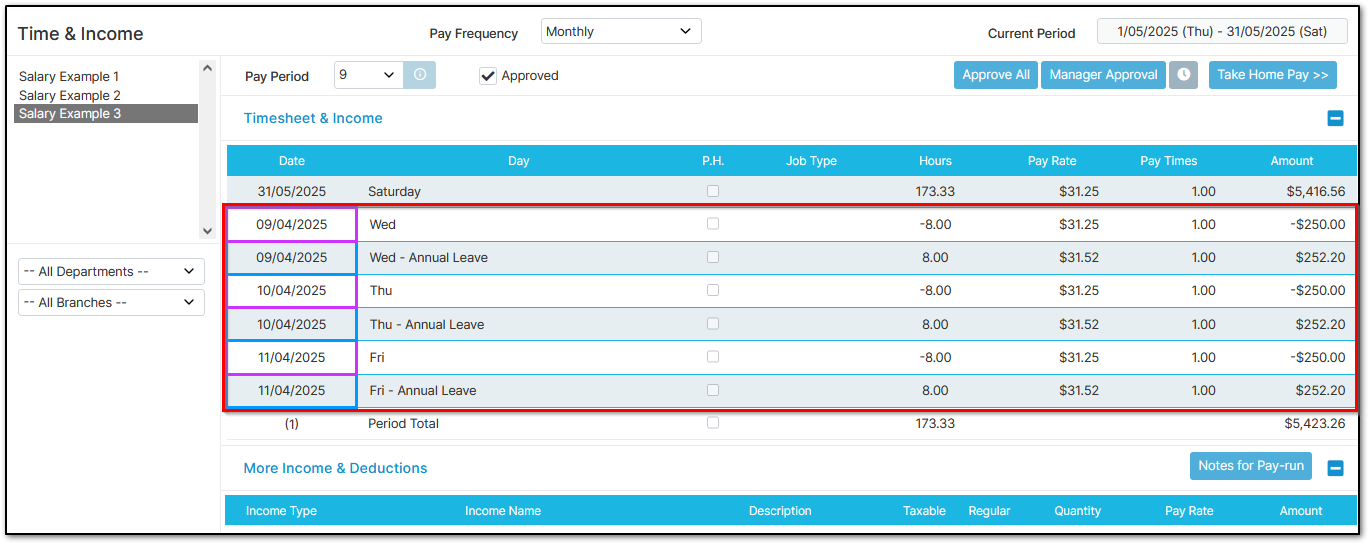
To backdate a pay rise from the previous pay period, simply select "Normal Working" for the pay rise period, assuming no leave was taken. This won't work if hours are averaged monthly.
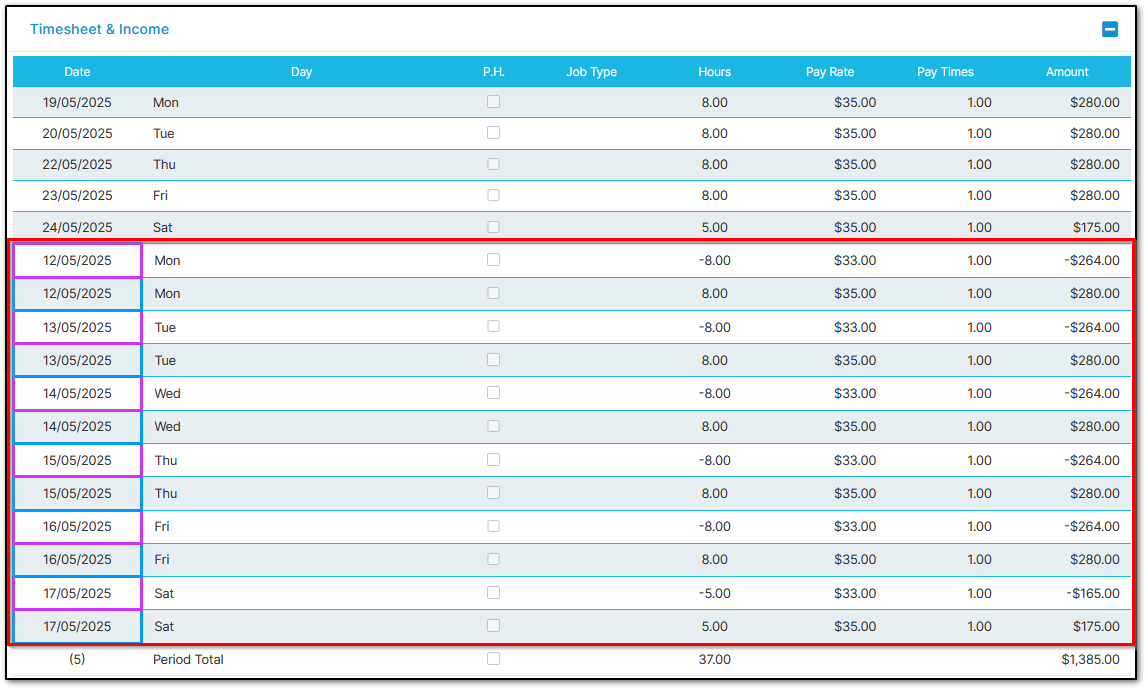
Timesheet corrections appear on the payslip and other pay-run reports:
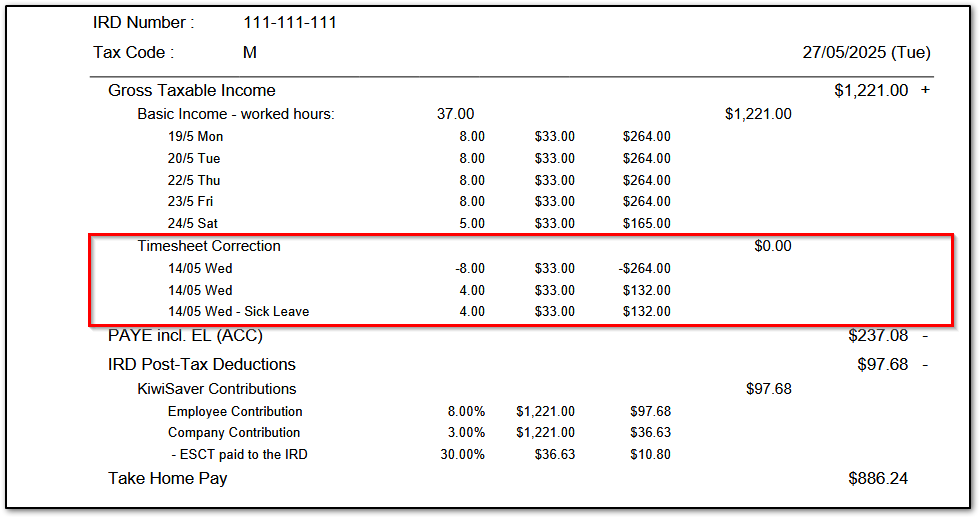
They also show on leave taken history and other leave reports:
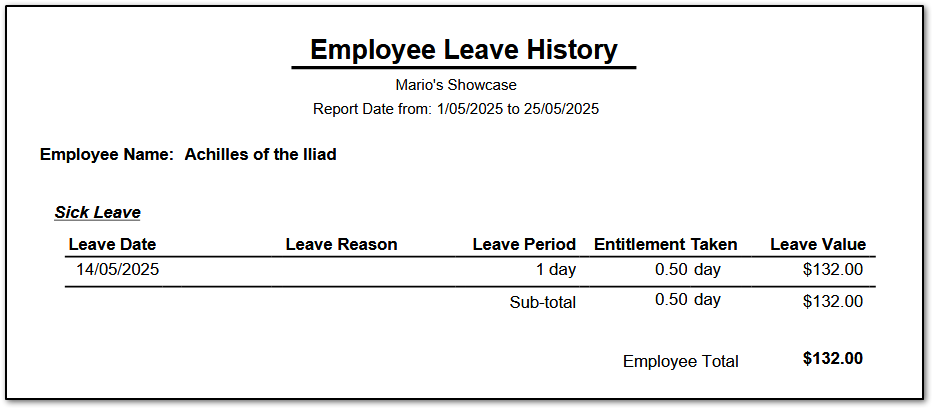
NOTE: This tool only lets you correct a timesheet for the previous pay period, and not pay periods before that. For correcting earlier periods, you can use an "Allowance", "Deduction", adjustment to leave entitlement, or create a "One-off Pay Period".
Table of Contents
Video Instructions
This video demonstrates how to use the timesheet correction tool to correct a record from the previous pay period.
Written Instructions
Navigate to "Process a Pay", then "Time & Income".
Select the employee from the left-hand side.
Click the information button (i.) to the right of "Leave Periods".
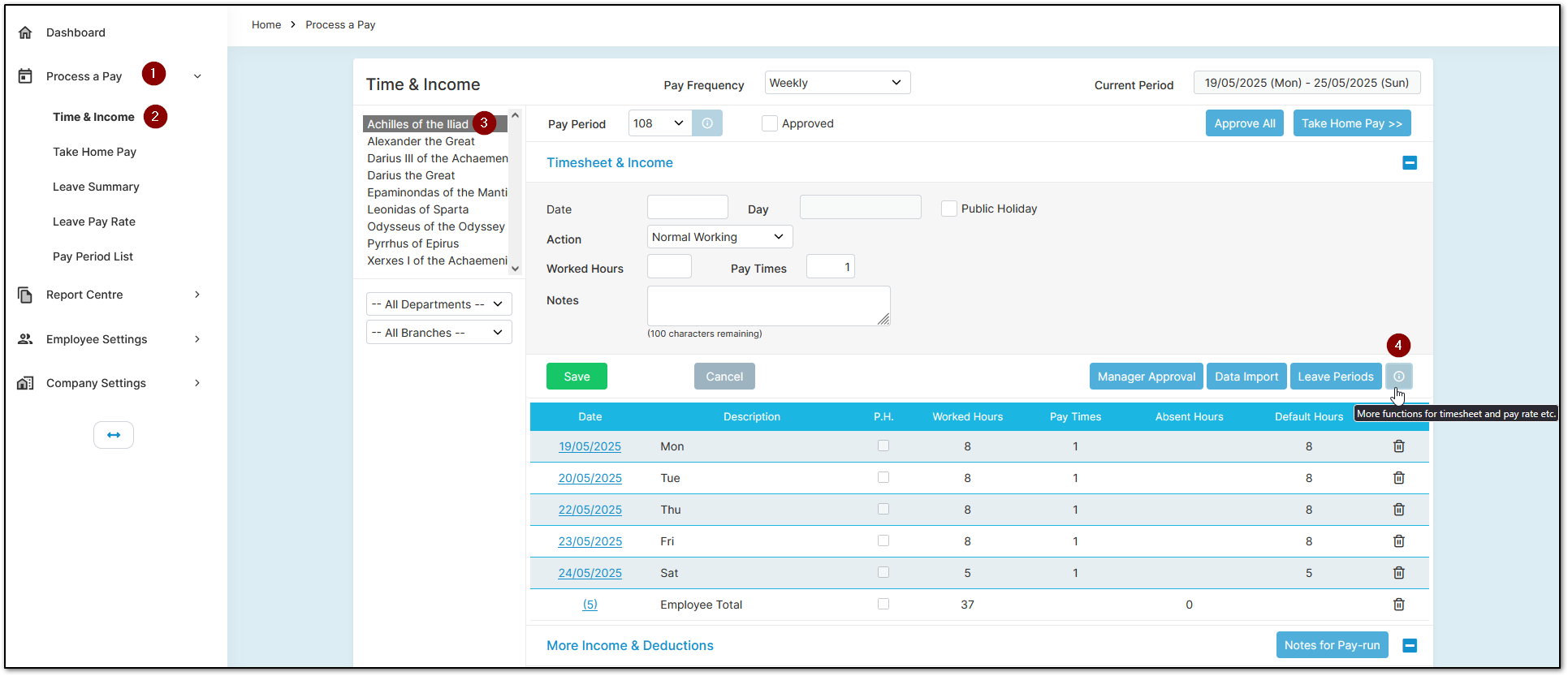
Select "Timesheet Correction".
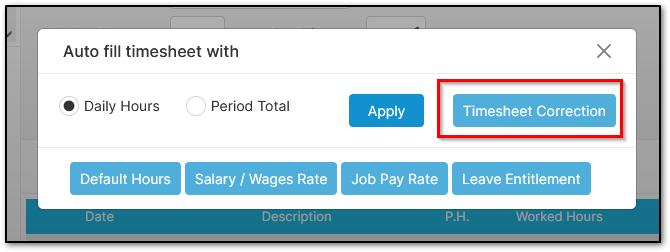
From here, choose either a specific date or a period to correct.
For single-day changes (e.g., changing one day to Sick Leave), select a specific date.
For longer changes (e.g., two weeks of Annual Leave), choose the period option.
NOTE: If paying monthly or semi-monthly salaried staff and averaging hours (e.g., 173.33 per month), use only the period option. To select a single day, choose the same date for both from and to.
Let’s look at each option.
Correcting specific dates
Select a date on the left-hand side, then click the arrow to move it to the right-hand side.
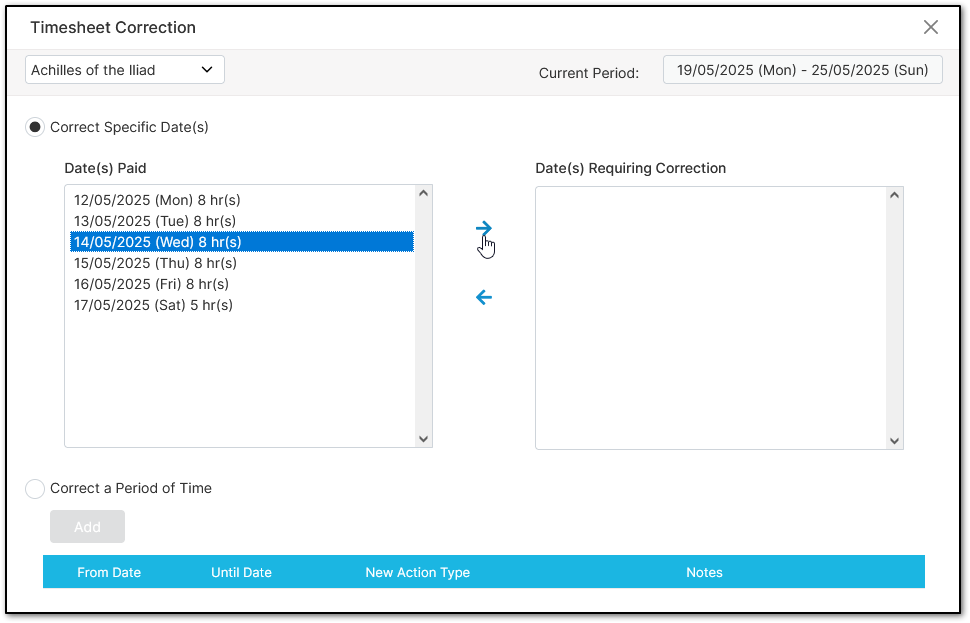
Close this menu.
Click the date on the left-hand side of the timesheet.
Change the "Action" to reflect what the employee actually did. If adjusting hours only, leave it on "Normal Working".
Enter the "Hours" and select "Save".
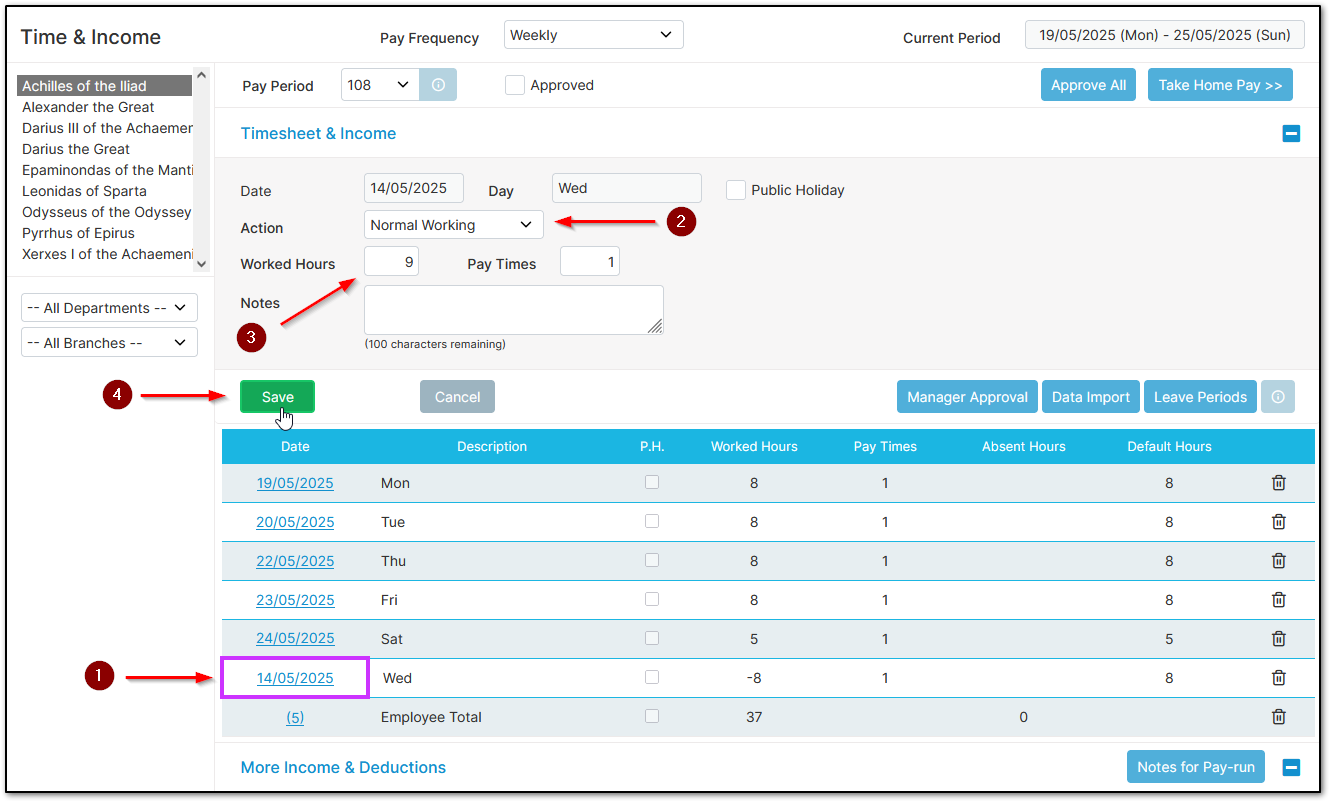
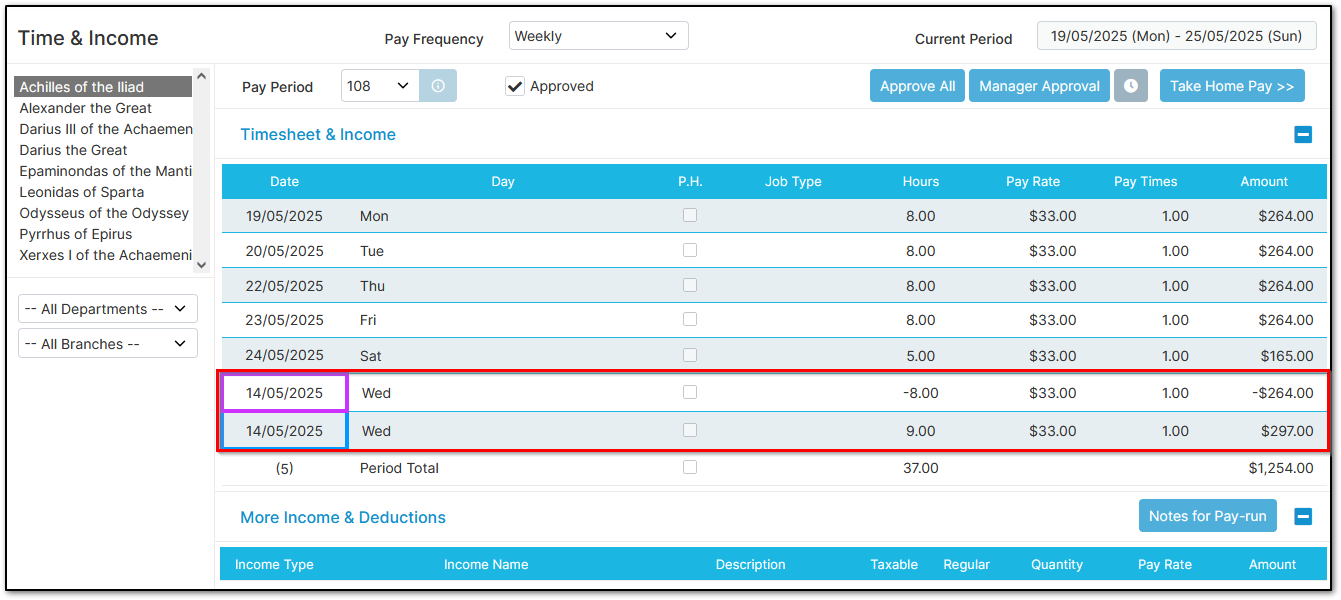
Examples of common entries:
Sick Leave taken instead of Worked:
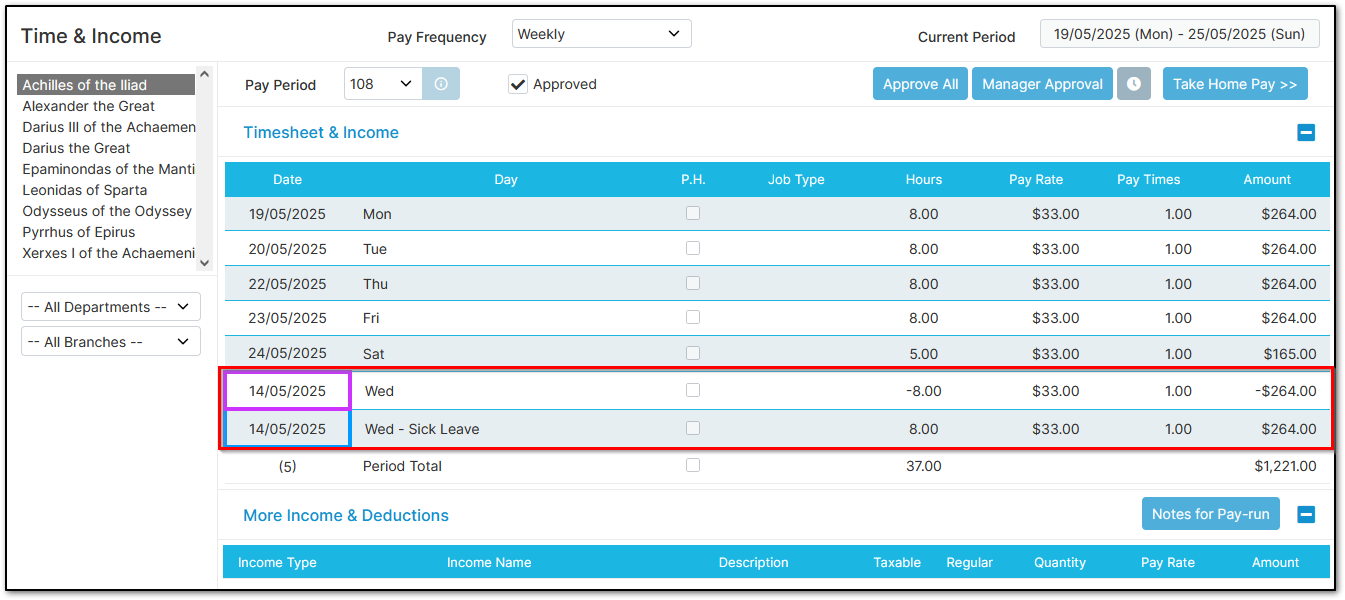
Annual Leave taken instead of Worked (paid at higher rate):
Note for Annual Leave: The system will use the correct rate from the previous period, not the current one.
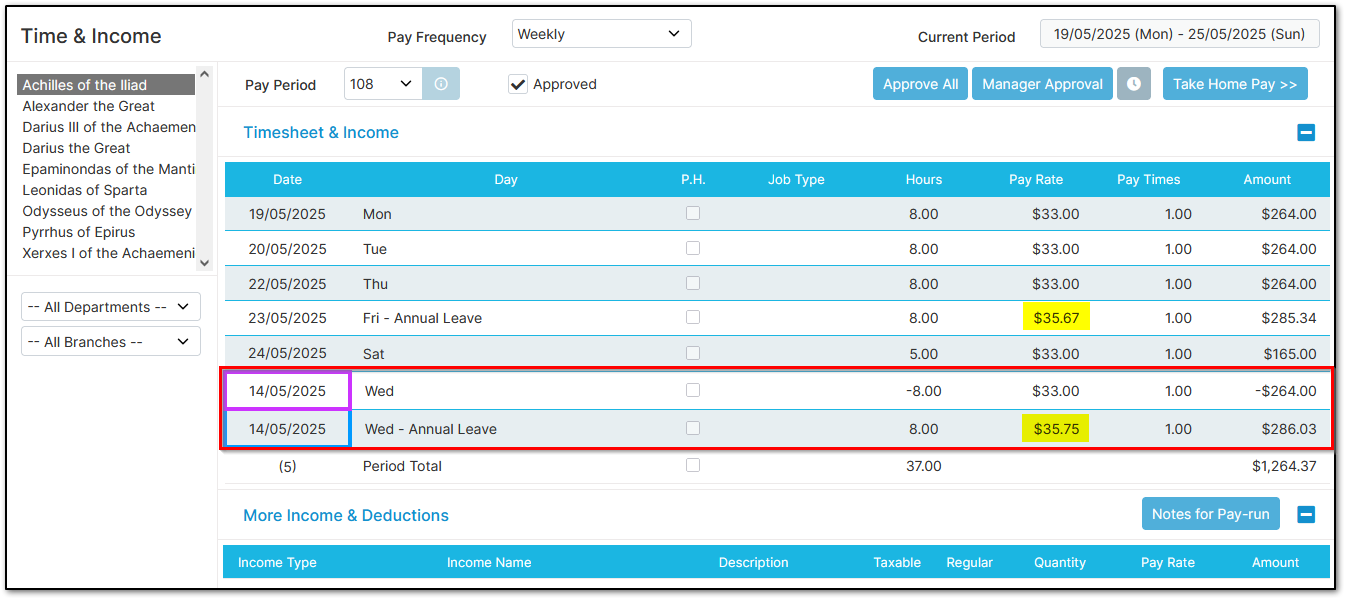
Half Sick Leave day and half day Worked:
Note: You can enter multiple entries for the same date.
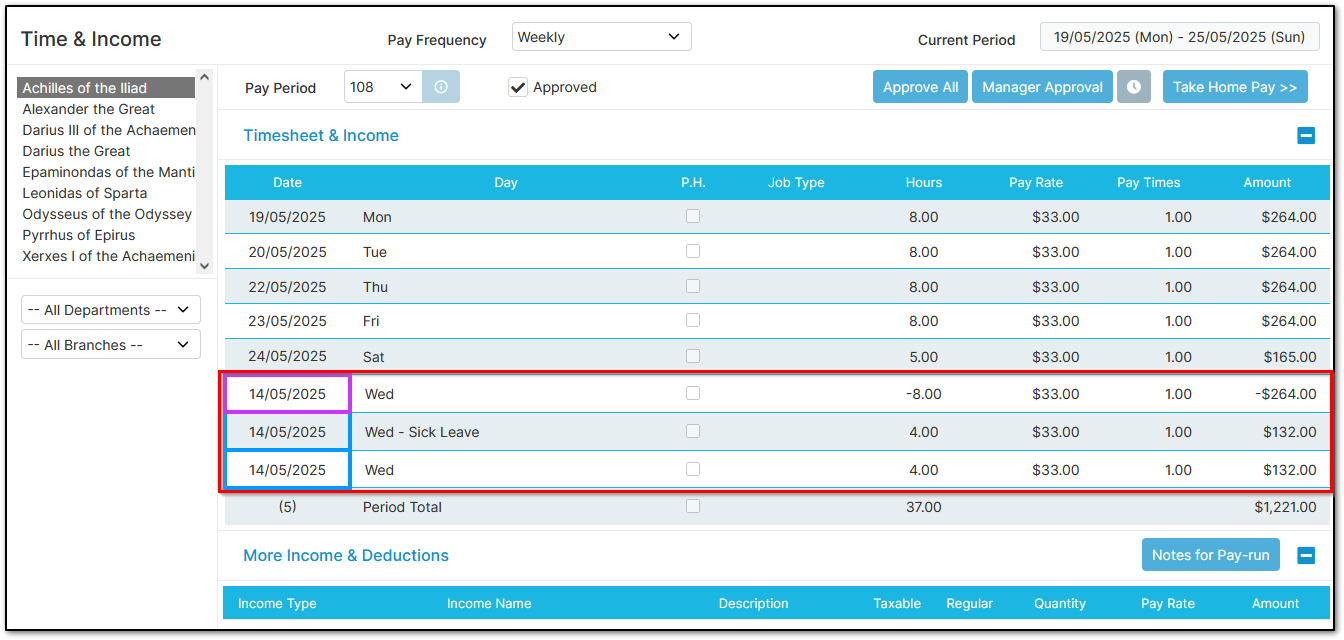
Correcting a period of entries
To correct a full period instead of individual entries, choose the second option.
If paying monthly or semi-monthly salaried staff and averaging hours (e.g., 173.33), you can only use the period option. To choose a single day, select the same date twice.
Select the period, the appropriate action, and click save.
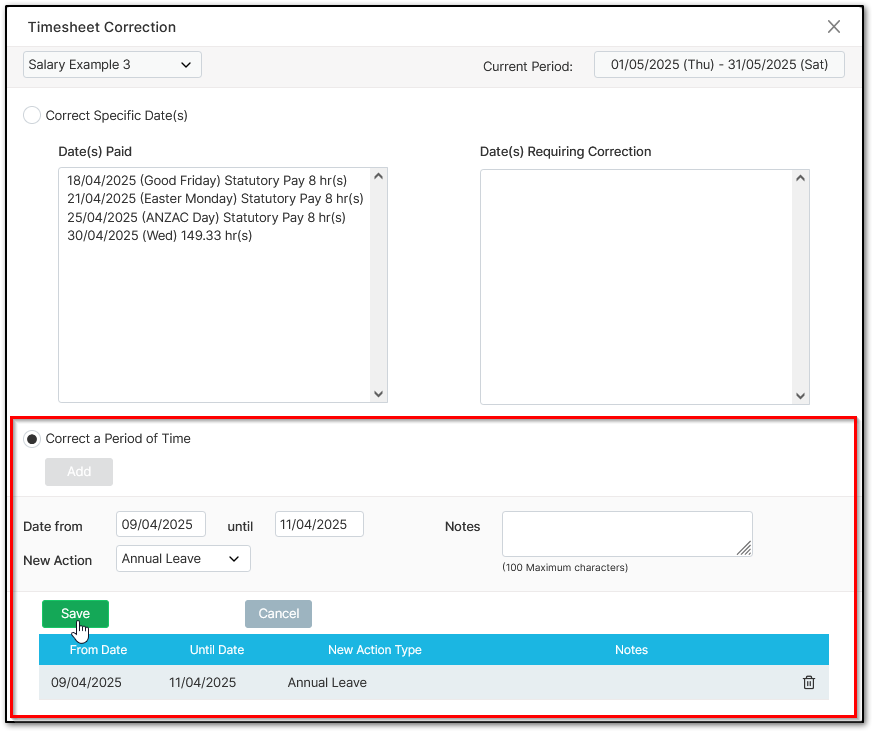
After closing out, you’ll see the system has applied the correction.
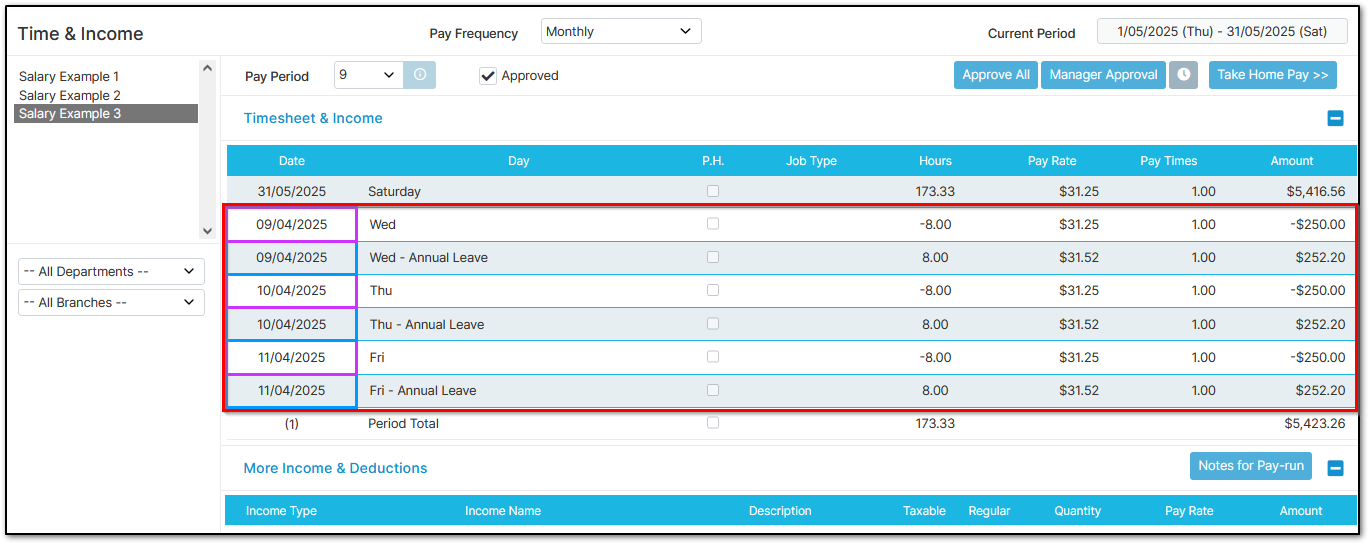
To backdate a pay rise from the previous pay period, simply select "Normal Working" for the pay rise period, assuming no leave was taken. This won't work if hours are averaged monthly.
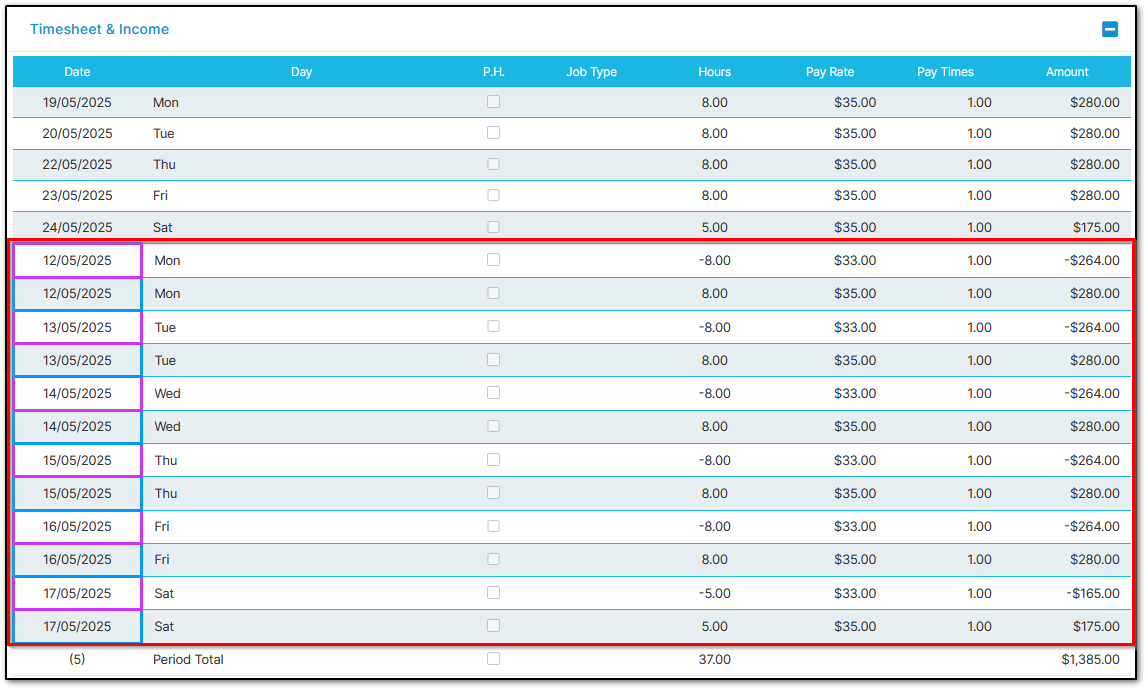
Reporting
Timesheet corrections appear on the payslip and other pay-run reports:
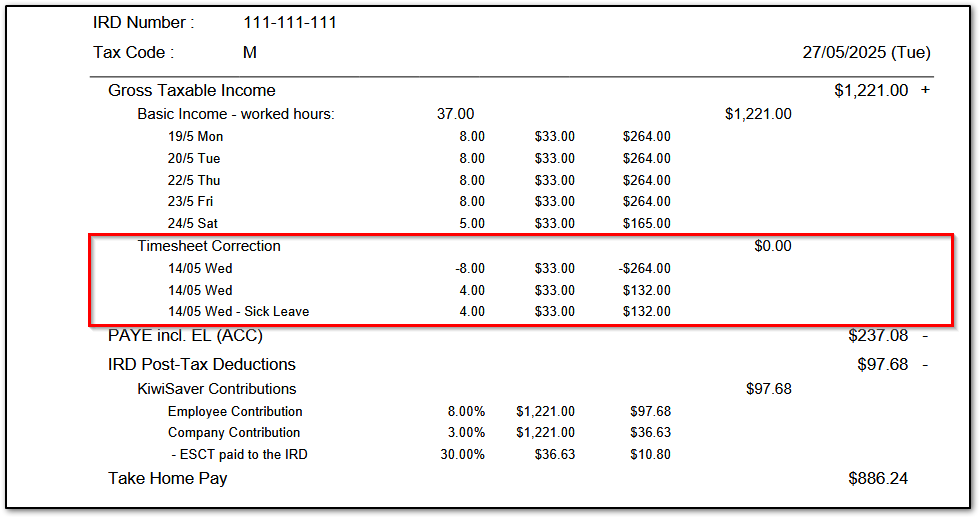
They also show on leave taken history and other leave reports:
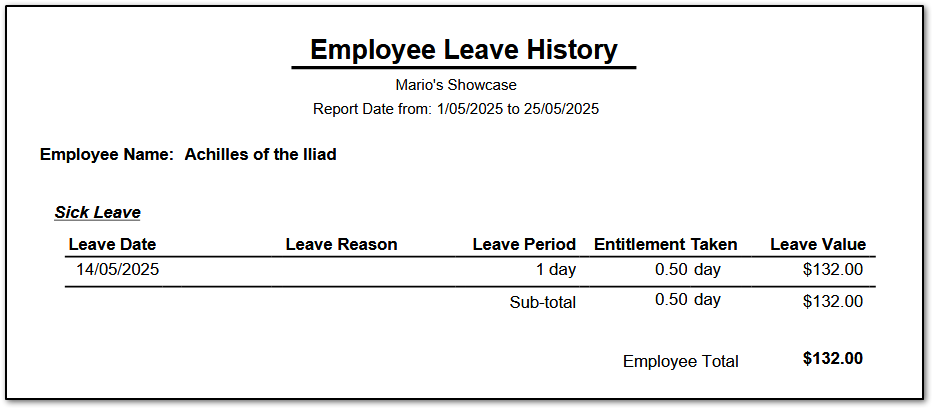
Was this article helpful?
That’s Great!
Thank you for your feedback
Sorry! We couldn't be helpful
Thank you for your feedback
Feedback sent
We appreciate your effort and will try to fix the article