Crystal Payroll can seamlessly integrate with Pizza Hut stores throughout New Zealand, streamlining your payroll processing down to as little as five minutes a week. This is achieved by exporting a timecard from Oracle Hospitality, editing it slightly, and then importing it directly into Crystal Payroll. Before we get started, there are a few setup steps required on the Crystal Payroll side. Once set up, you can begin using this integration each week and significantly reduce your payroll processing time.
Setting Up
Go to "Company Settings", then "Import/Export". Under "Data Import Settings", select "Pizza Hut" from the dropdown menu and click "Save".
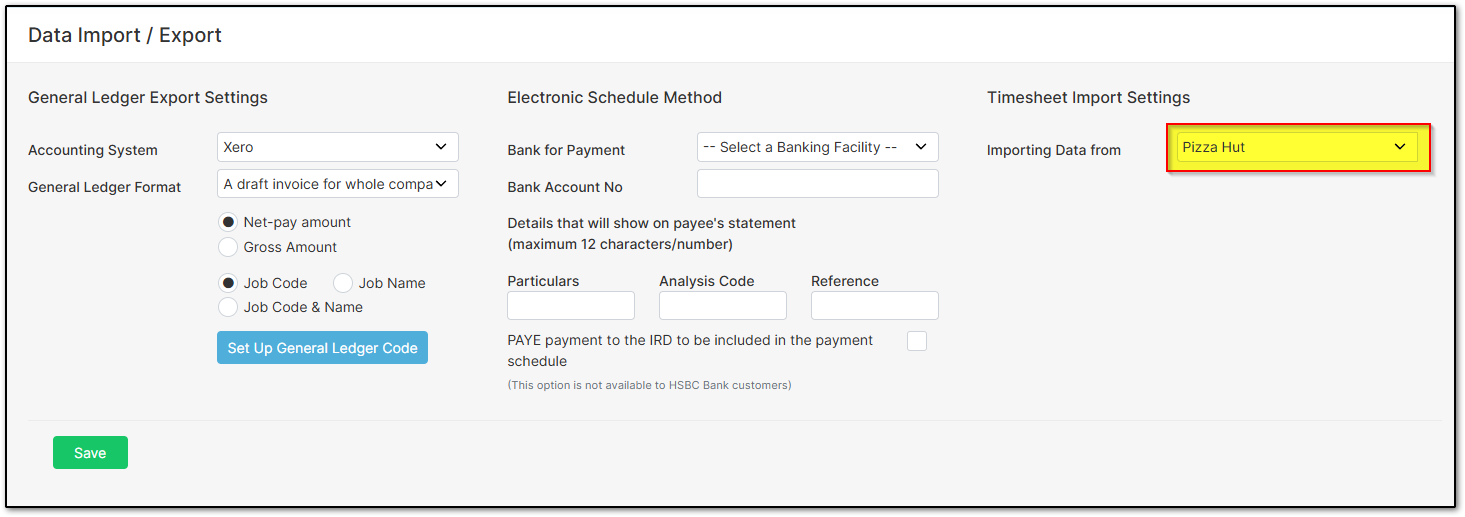
Since Oracle Hospitality exports the required report using Surname, First Name format, you’ll need to configure Crystal Payroll to match this format and remove any Staff IDs from the "Employee Settings", "Employee Details" page if applicable.
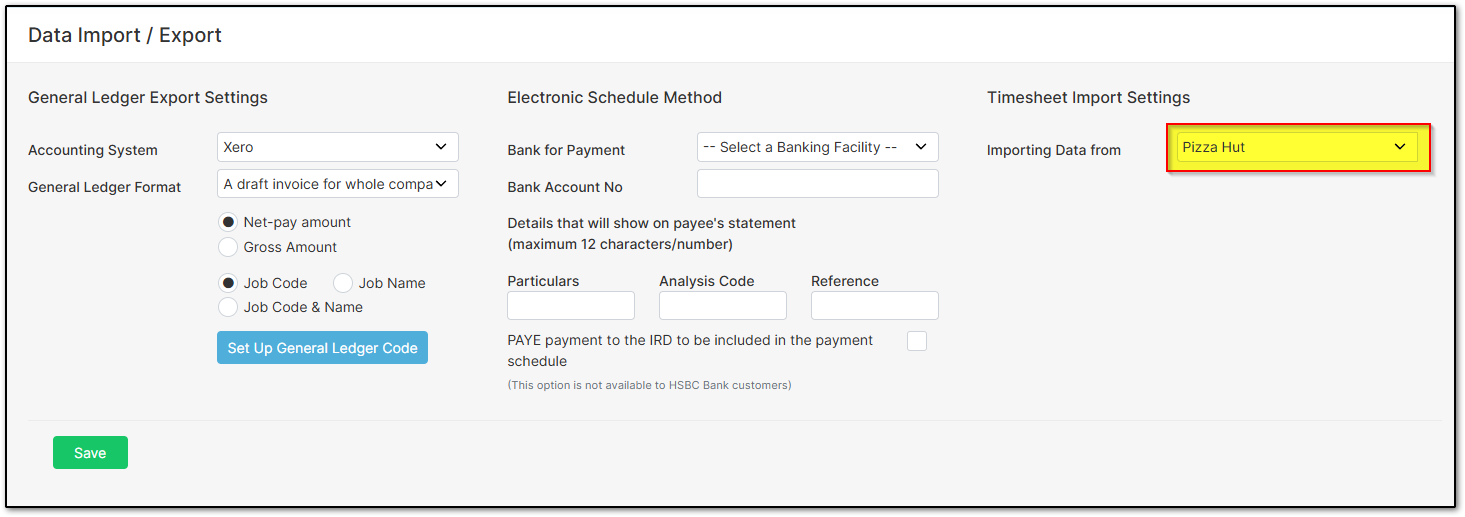
Since Oracle Hospitality exports the required report using Surname, First Name format, you’ll need to configure Crystal Payroll to match this format and remove any Staff IDs from the "Employee Settings", "Employee Details" page if applicable.
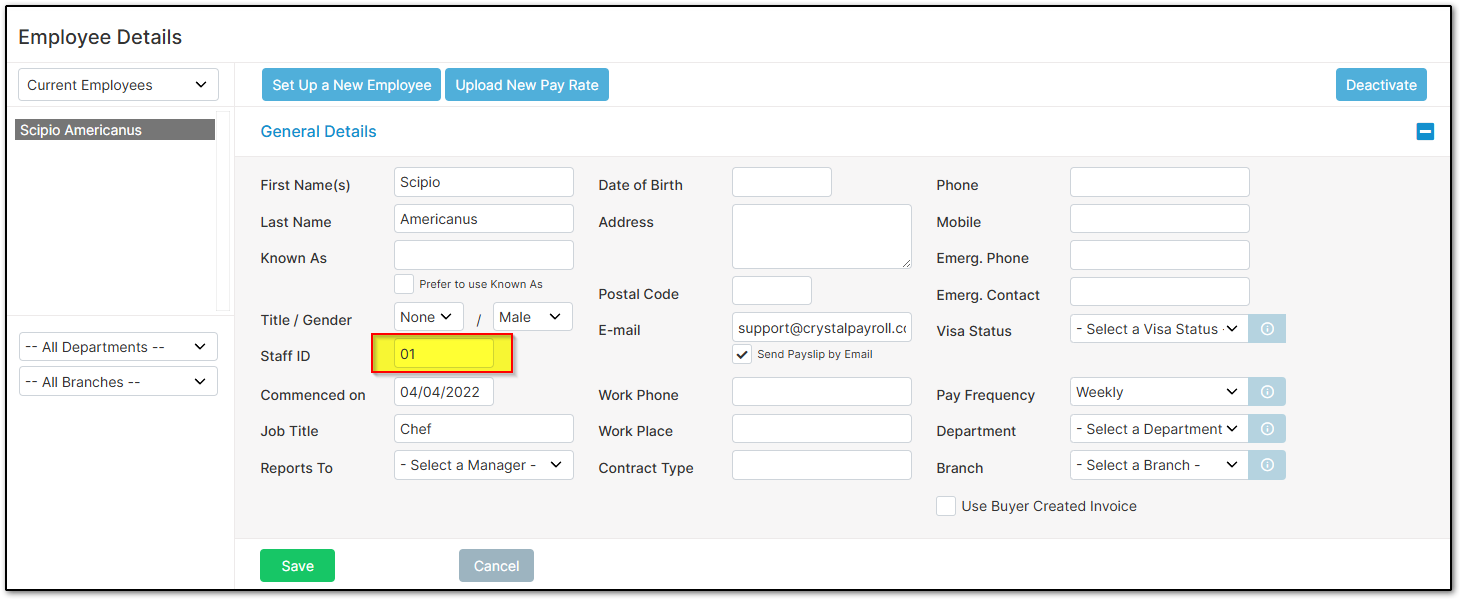
To enable this format, go to "Company Settings", then "Payroll Settings". Open "Advanced Settings", then "Other Settings". Disable "Enable employee Staff ID" if it’s enabled, and enable "Switch to use surname, first name as employee's full name". Click "Save".
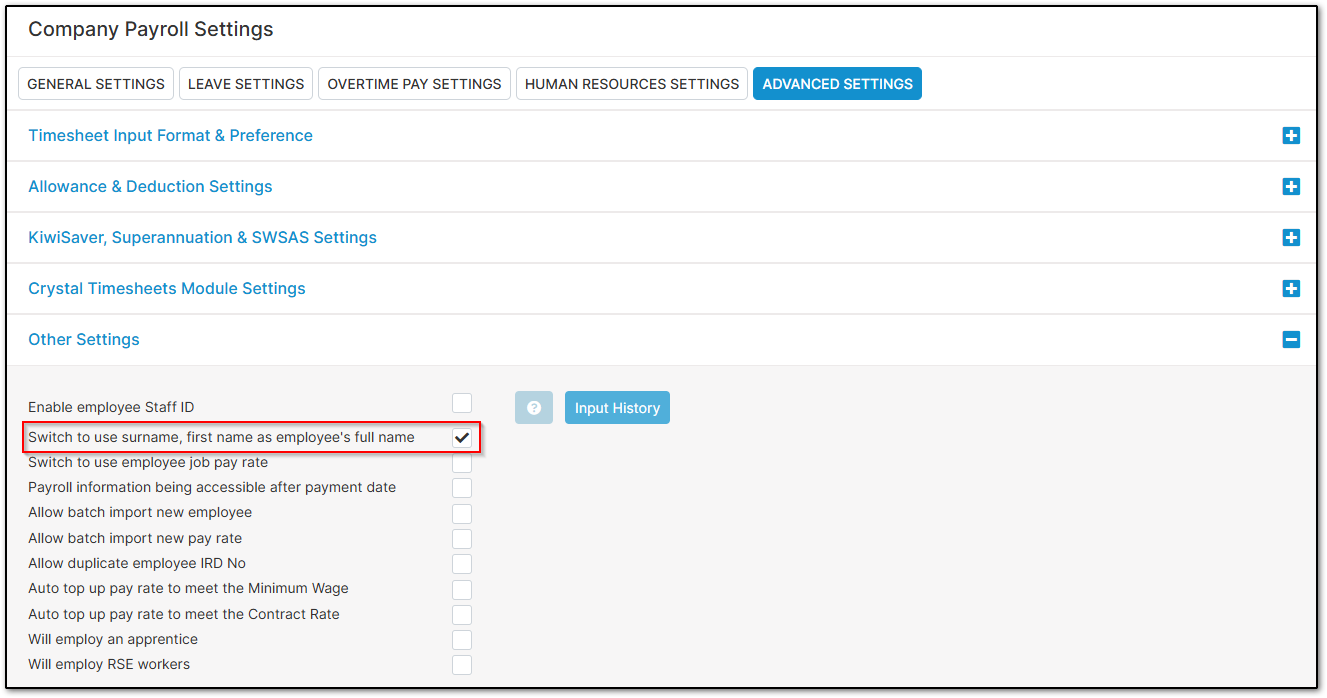
Now we need to set up the special allowance items used by Oracle Hospitality. Go to "Process a Pay", then "Time & Income". Select any employee who is not "Approved" from the left-hand side, then select "Allowance" under "More Income & Deductions".
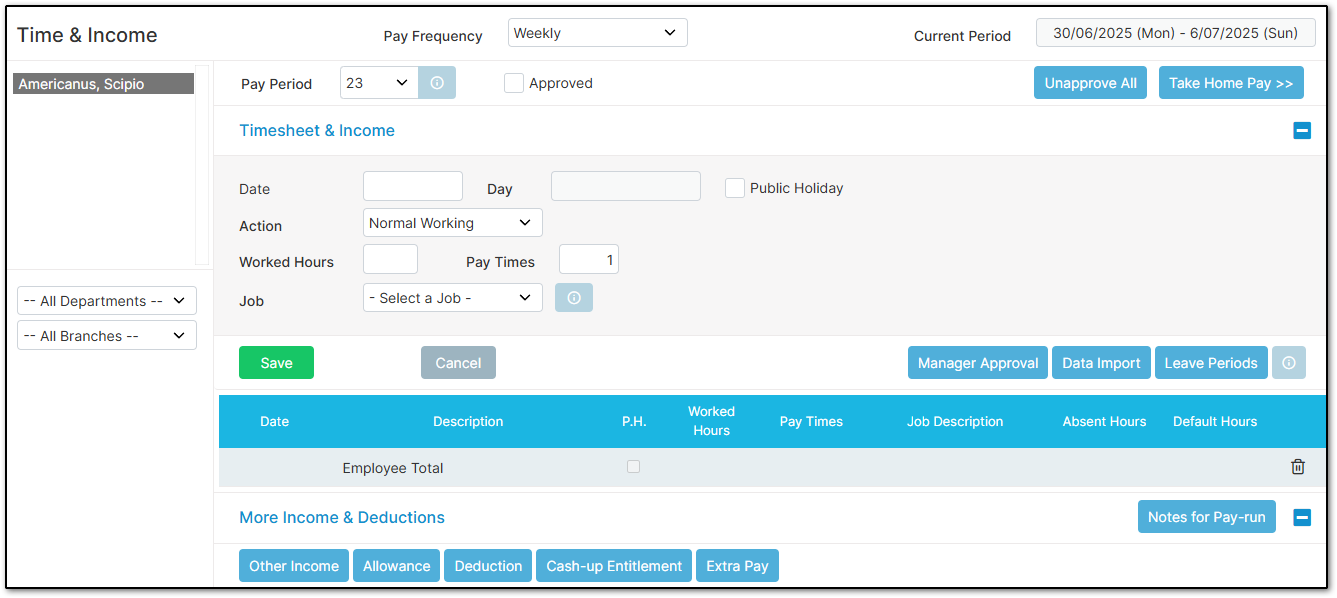
Click "Set Up Allowance Items" on the right-hand side of the menu, then click "more..." on the right. Click "Add", set the "Description" as "Sales", and click "Save". Click "Add" again, enter "Tips" as the "Description", and click "Save". Click "Add" once more, enter "Adj" as the "Description", and click "Save".
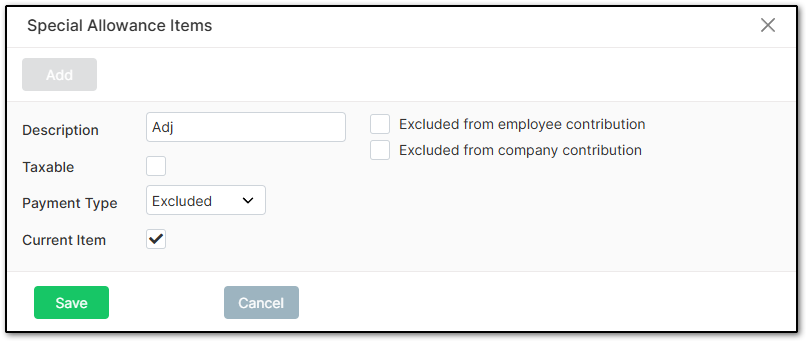
Importing
Importing from Pizza Hut is relatively simple but requires a few quick steps. First, export the "TimeCardEmpDetail" file from Oracle Hospitality as an Excel spreadsheet. Ensure it is saved as an Excel spreadsheet.
Once downloaded, open the file in Excel.
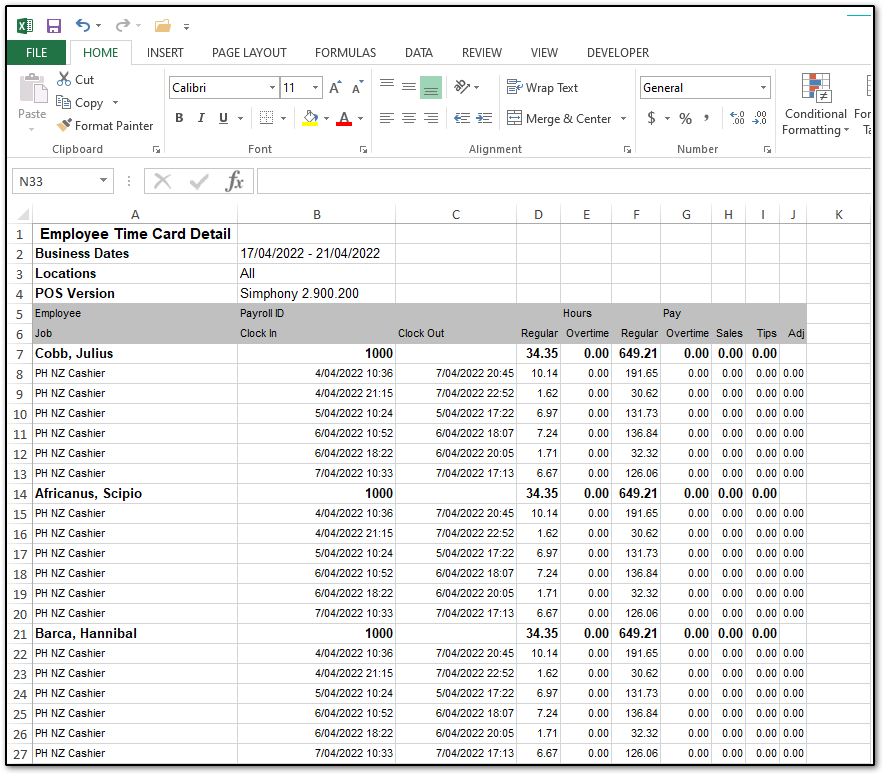
Delete rows 1 through 6.
Once downloaded, open the file in Excel.
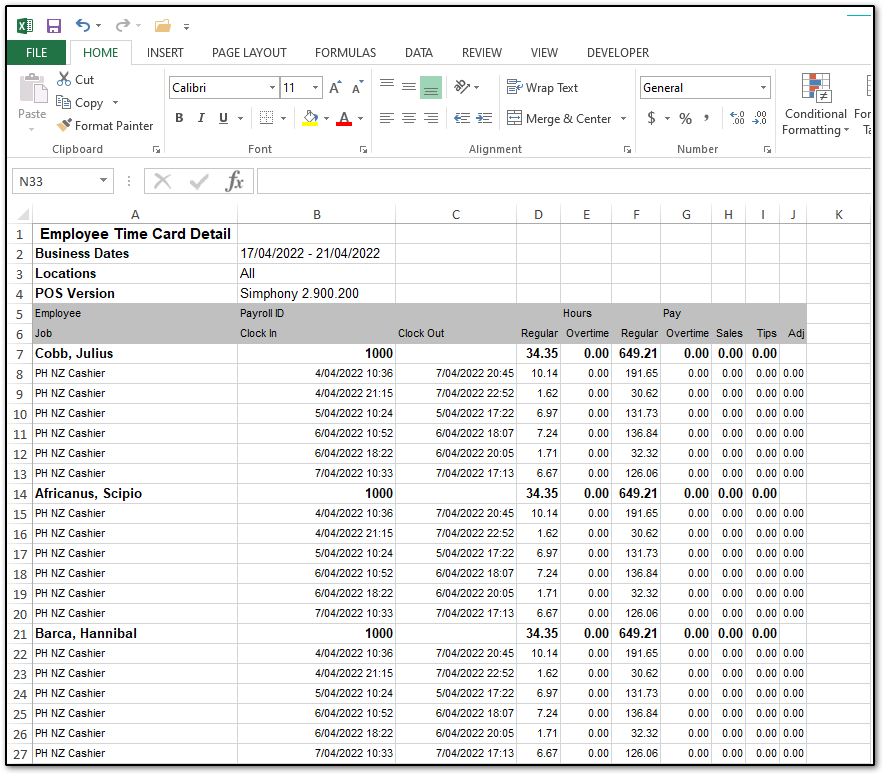
Delete rows 1 through 6.
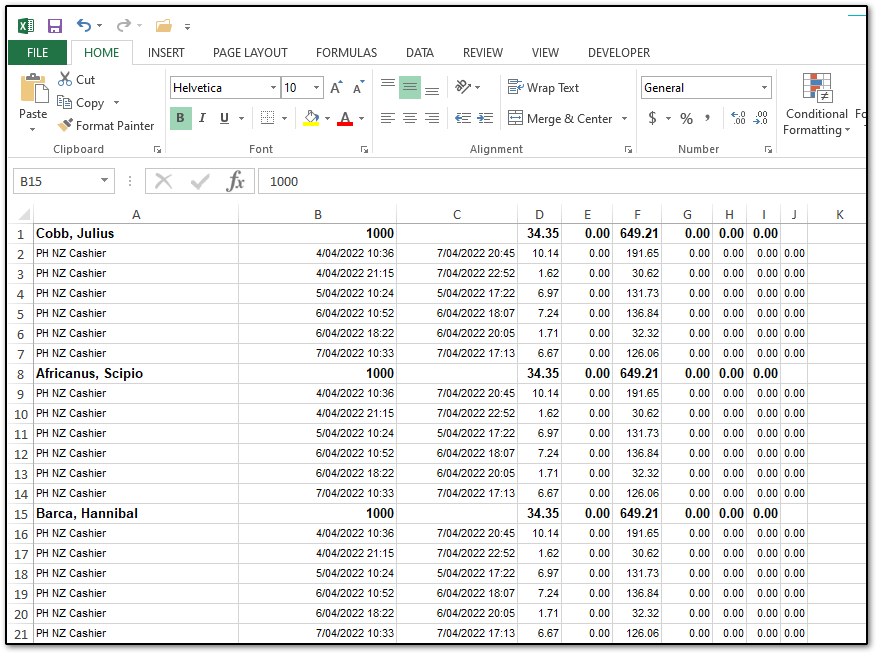
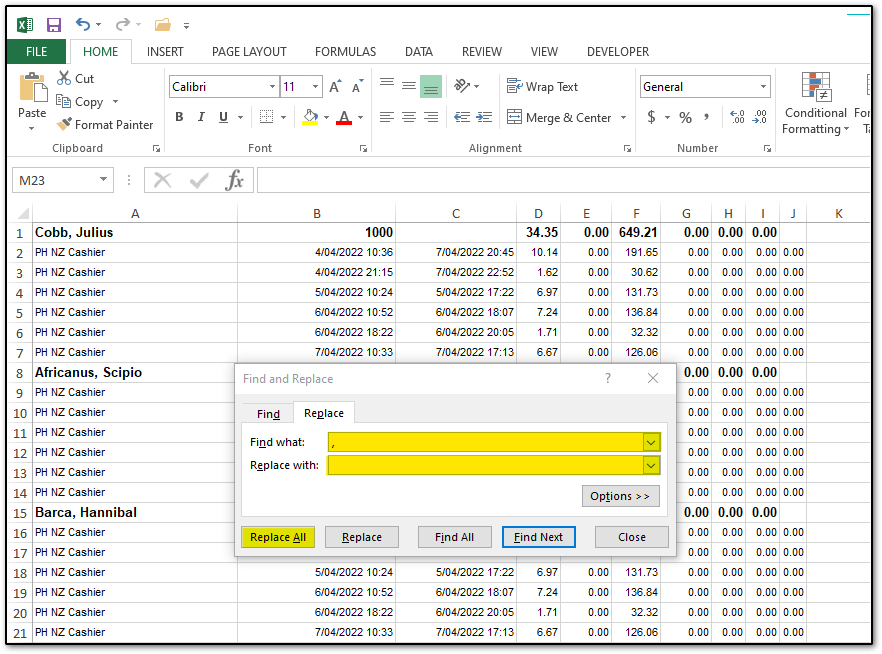
This will remove all commas from the spreadsheet. It should now resemble the example below.
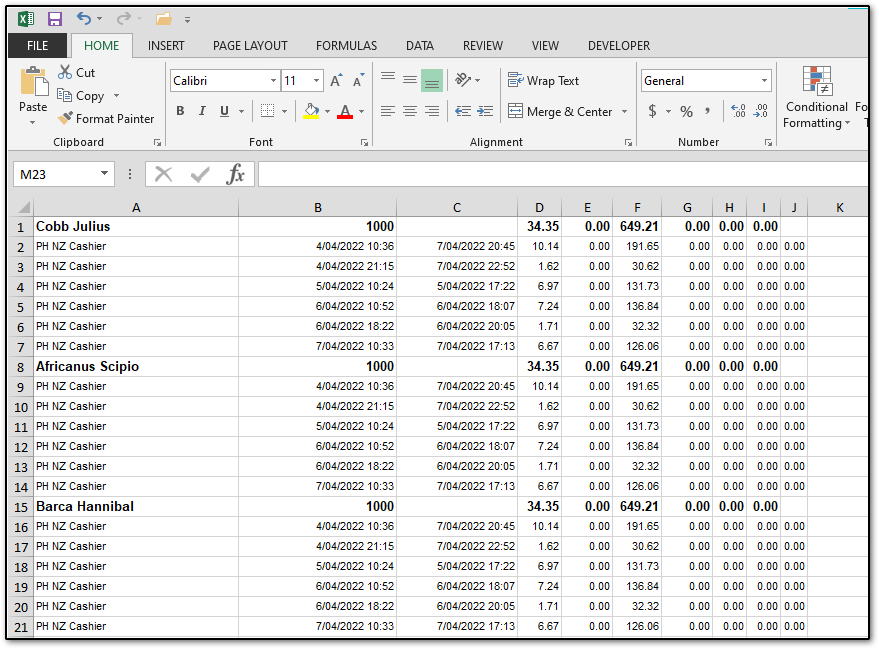
Now click "File" in the top left corner, choose "Save As", and save the file as a "CSV (Comma delimited) (*.csv)" file.
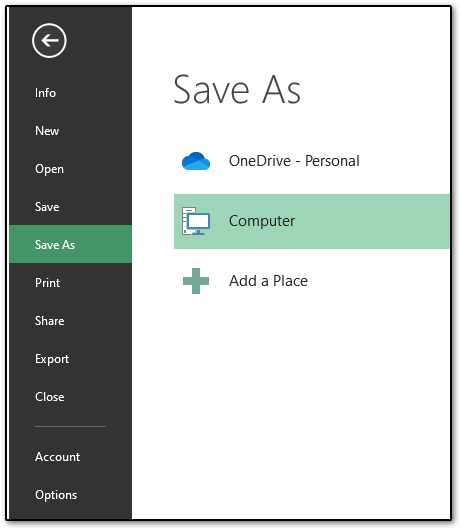
You are now ready to import the saved file. In Crystal Payroll, go to "Process a Pay", then "Time & Income". Select an employee from the left-hand side, then click "Data Import" on the right-hand side. Click "Browse", select the saved file, and click "Yes".
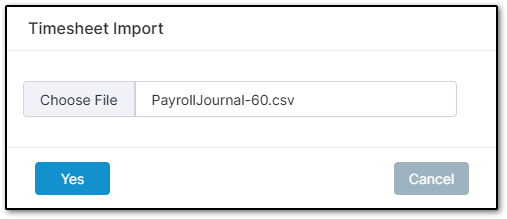
The timesheet for all employees should now be populated, and you can proceed to finalise the payroll as usual.
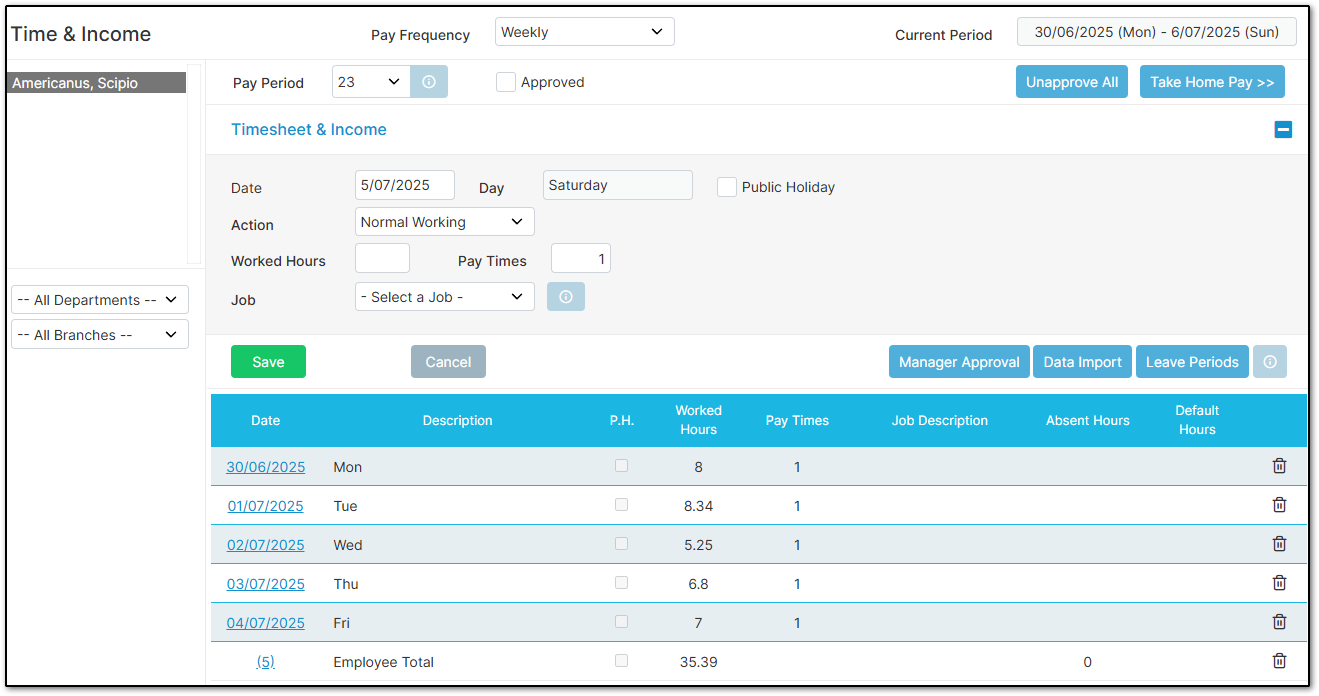
Was this article helpful?
That’s Great!
Thank you for your feedback
Sorry! We couldn't be helpful
Thank you for your feedback
Feedback sent
We appreciate your effort and will try to fix the article